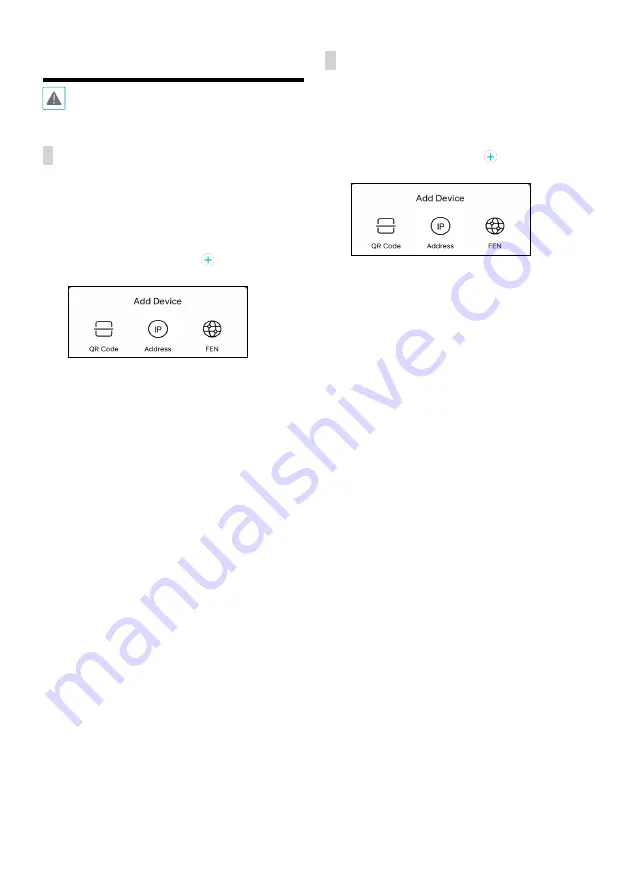
12
IDIS Mobile
This service requires heavy data traffic, and using a
Wi-Fi connection is recommended. Using wireless
internet (3G, LTE) may result in excessive data charges.
Android OS device
1
Open the
Play Store
(Google Play) on your Android
device.
2
In Play Store
(Google Play), enter
IDIS Mobile
Plus
in
the search field.
3
Install
IDIS Mobile
Plus
program and open it.
4
In the start-up screen, click the button on the
bottom and select a device registration option.
–
QR Code
: For devices which support a QR code,
scan the QR code to automatically register device
information.
–
IP Address:
Enter the IP address, user ID and
password of a device to register.
–
FEN:
Enter the FEN name, user ID and password of
a device to register. For more details, contact your
FEN server administrator.
iOS device
1
Open the
App Store
on your device.
2
Enter
IDIS Mobile
Plus
in the search filed of the
App
Store
.
3
Install
IDIS Mobile
Plus
program and open it.
4
In the start-up screen, click the button on the
bottom and select a device registration option.
–
QR Code
: For devices which support a QR code,
scan the QR code to automatically register device
information.
–
IP Address:
Enter the IP address, user ID and
password of a device to register.
–
FEN:
Enter the FEN name, user ID and password of
a device to register. For more details, contact your
FEN server administrator.

















