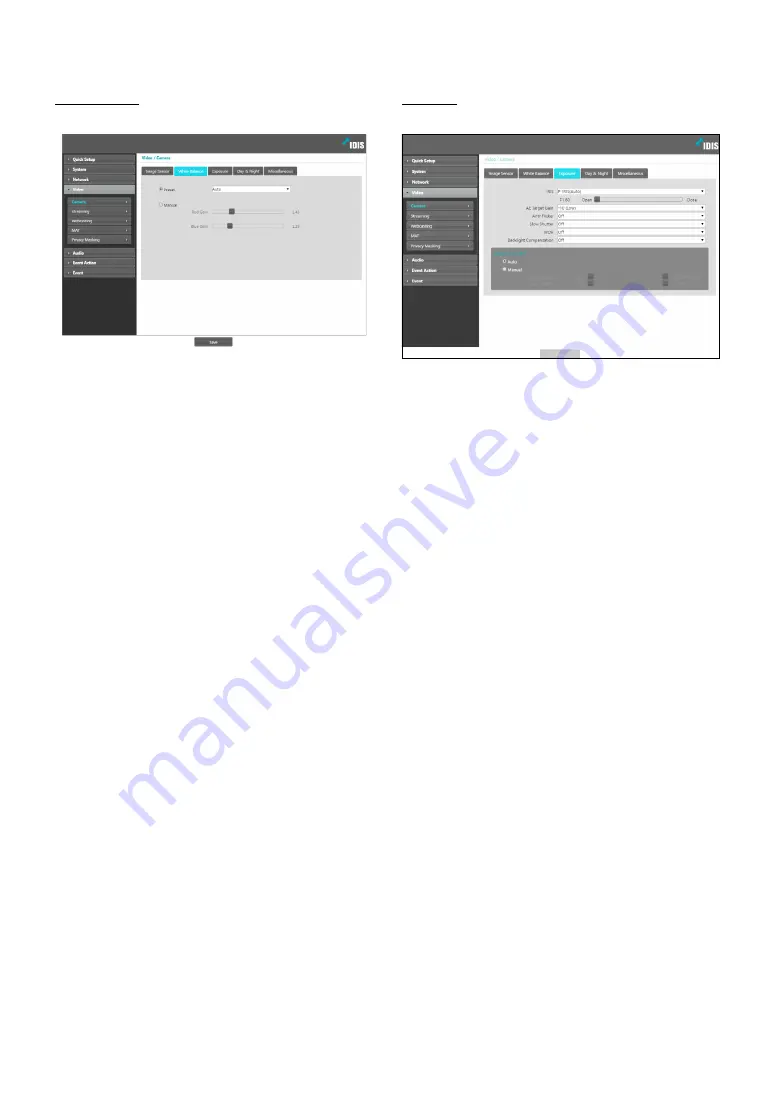
Part 1 - Remote Setup
19
White Balance
Configure
White Balance
settings.
•
Preset
: Use preconfigured white balance settings.
-
Auto
: Allow the system to adjust the white
balance automatically. The system will assess the
lighting conditions and adjust the white balance
automatically.
-
INCANDESCENT - FLUORESCENT COLD
: Select
a lighting type to apply the appropriate white
balance.
•
Manual
: Adjust the white balance manually. Adjust
Red and Blue gain values. Greater the value, greater
the intensity of the corresponding color.
Exposure
Configure
Exposure
settings.
•
IRIS
: Adjust the openness of the lens IRIS.
-
P-IRIS (Auto)
: The system will assess the lighting
conditions and adjust the openness of the IRIS
automatically.
-
P-IRIS (Fix)
: Use the slider to select the desired
openness of the IRIS. Select the most suitable value
for the lighting conditions in the area where the
camera is located.
•
AE Target Gain
: Specify exposure compensation’s
target gain. Exposure is compensated automatically
based on the specified target gain. Higher the gain,
brighter the images.
•
Anti-Flicker
: If the lights in the area where the
camera is located use alternating current, specify
the frequency of the lights to minimize flickering.
Matching the frequencies can reduce flickering.
(NTSC: 60Hz, PAL: 50Hz) When using WDR, flickering
can be present in poor environments even if Anti-
Flicker is turned on.
•






























