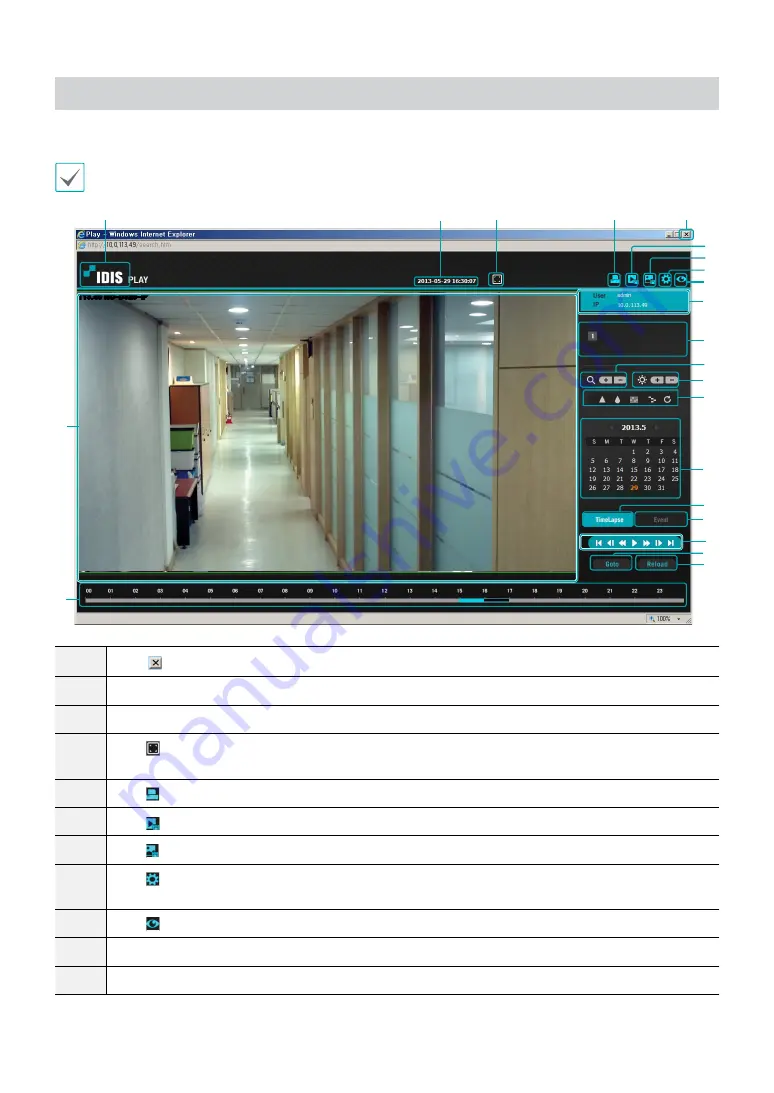
Part 2 - IDIS Web
39
Web Search Mode
A remote web search program that allows you to search for recordings from remote locales in real-time.
While in Web Search mode, connection to remote locales will terminate automatically after 30 minutes of inactivity.
113.49 NC-D320-IP
@
#
%
^
&
*
(
)
2
!
$
b
a
3
4
5
1
9
0
6
7
8
1
Press
TYPE 1
to terminate IDIS Web.
2
Place the mouse pointer on the logo to check IDIS Web's version.
3
Displays time information of the video recording from the remote locale.
4
Click
TYPE 1
to view the video in full screen. Press the ESC key on the keyboard to return to the previous
screen.
5
Click
TYPE 1
to print the current video screen using a printer connected to the computer.
6
Click
TYPE 1
to save the video recording as an executable file.
7
Click
TYPE 1
to save the current video screen as an image file.
8
Click
TYPE 1
to configure rendering mode and OSD settings. Select rendering mode to adjust the video
output rate or select which OSD elements to display on the screen from the OSD list.
9
Click
TYPE 1
to switch over to Web Live mode.
0
Shows login information.
!
Indicates the camera's number.



















