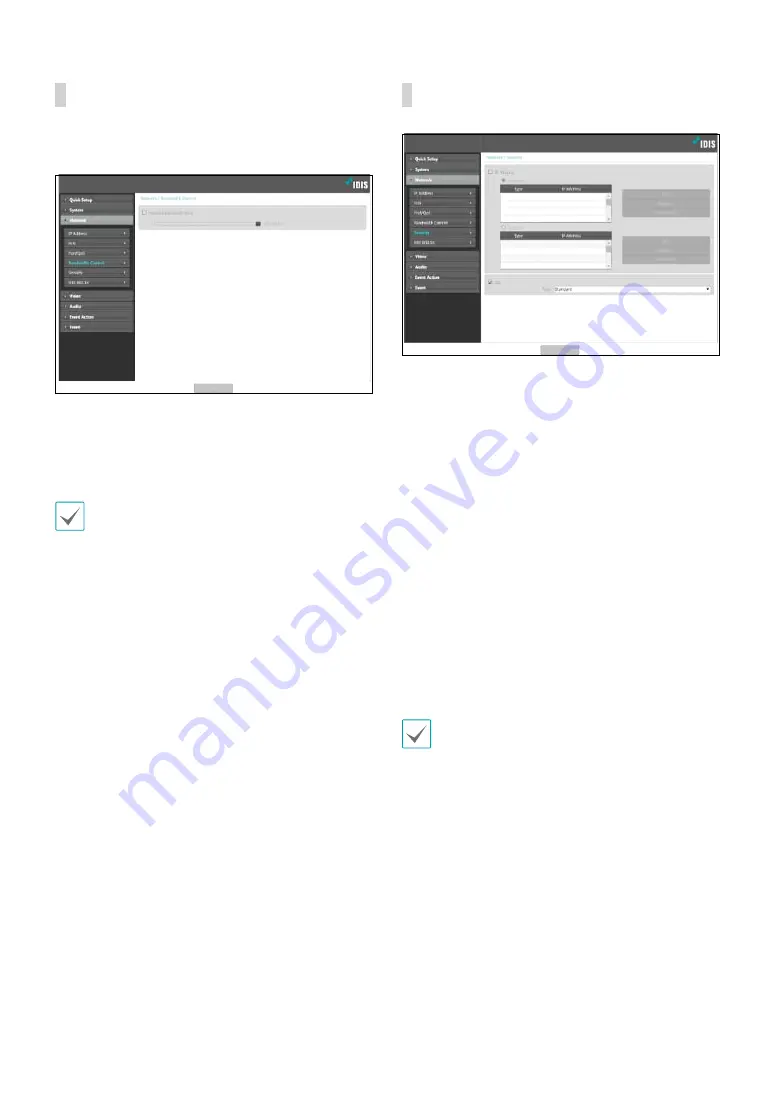
Part 1 - Remote Setup
15
Bandwidth Control
Regulates the camera’s network bandwidth use based
on network traffic fluctuations.
Select
Network Bandwidth limit
and then specify
the maximum bandwidth. The camera will not be able
to use more than the specified limit in the event of
network traffic.
It may not be possible to produce the frame rate
specified under
Video > Streaming
if a network
bandwidth limit has been set.
Security
•
IP Filtering
: Select this option to enable IP Filtering.
IP Filtering allows camera access from certain IP
addresses and blocks access from others.
-
Add
: Add new IP addresses to Allow List or Deny
List. Select the
Host
option to add one IP address at
a time. Select the
Group
option to define a range of
IP addresses you wish to add.
-
Remove/Remove All
: Remove individual or all IP
addresses from Allow List or Deny List.
•
SSL
: Select this option to enable SSL (Secure Sockets
Layer). Enabling this option applies SSL protocol
protection on data transmitted out. However,
programs and systems that do not support SSL will
not be able to connect to the camera. If this option
has been changed, click
Save
to apply the current
settings, and then restart Remote Setup. If you do not
restart Remote Setup, the changes afterwards will not
be applied.
• Time server, FEN Server, and SMTP server's IP
addresses must be added to Allow List under
IP
Filtering
in order to use Time Sync, FEN, and Send
Email features. No connection to the camera will be
permitted whatsoever from IP addresses added to
Deny List
.
• Enabling the
SSL
option may place a greater load
on the external system, depending on the level of
security being used.
• When using SSL
Very High
, the maximum bit rate of
H.265 / H.264 / JPEG is limited to 3Mbps.
• This product contains software developed by Open
SSL Project for use in Open SSL Toolkit. (http://www.
openssl.org/)






























