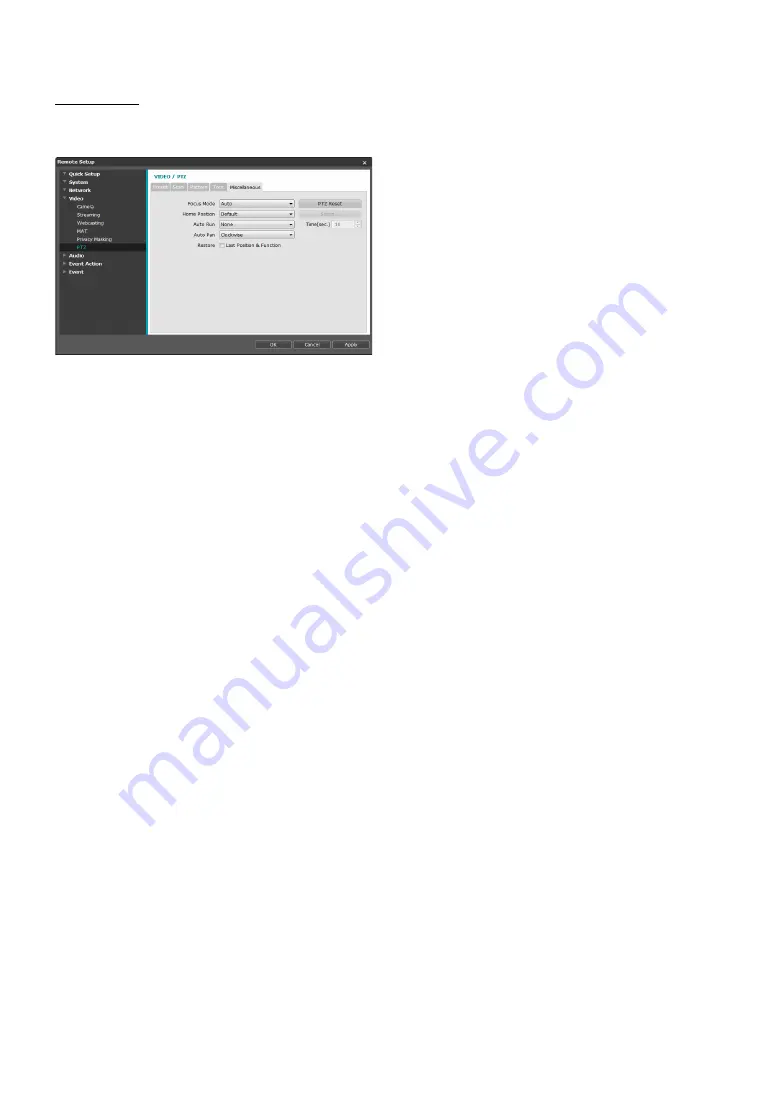
Part 1 - Remote Setup
29
Miscellaneous
Select the Miscellaneous tab and configure
miscellaneous settings.
•
Focus Mode
: Choose a Focus Mode. If the camera
image is changed by moving the object or changing
the zoom magnification, it is required to adjust the
focus.
-
Manual
: Allows you to adjust the focus manually
using remote programs.
-
Auto
: The camera changes its focus automatically
whenever a change occurs in the image.
-
Auto – One Push
: The camera changes its focus
automatically only for the first change in the image
after PTZ movement changes. If another change
occurs after that, this setting must be adjusted
manually.
•
PTZ Reset
: Click the button to reset the camera’s pan/
tilt/zoom location.
•
Home Position
: Specify the camera’s home position.
-
Default
: Uses the factory-default position as the
camera’s home position.
-
User Setting
: Uses the user-defined position as the
home position. Select Setup to change the home
position.
•
Auto Run
: Specify which action to take if the camera
has not been controlled for the specified duration of
time.
•
Auto Pan
: Specify the camera’s panning direction.
When Auto Pan is selected from a remote program,
the camera pans in the direction selected here.
•
Restore
: Specify whether to restore the camera to its
last position or function. Enabling this option restores
the camera to its last position or function after being
restarted.
Содержание DC-S1283WRX
Страница 1: ...Powered by Network Camera Operation Manual DC S1283WRX ...
Страница 51: ......
Страница 52: ...IDIS Co Ltd For more information please visit at www idisglobal com ...






























