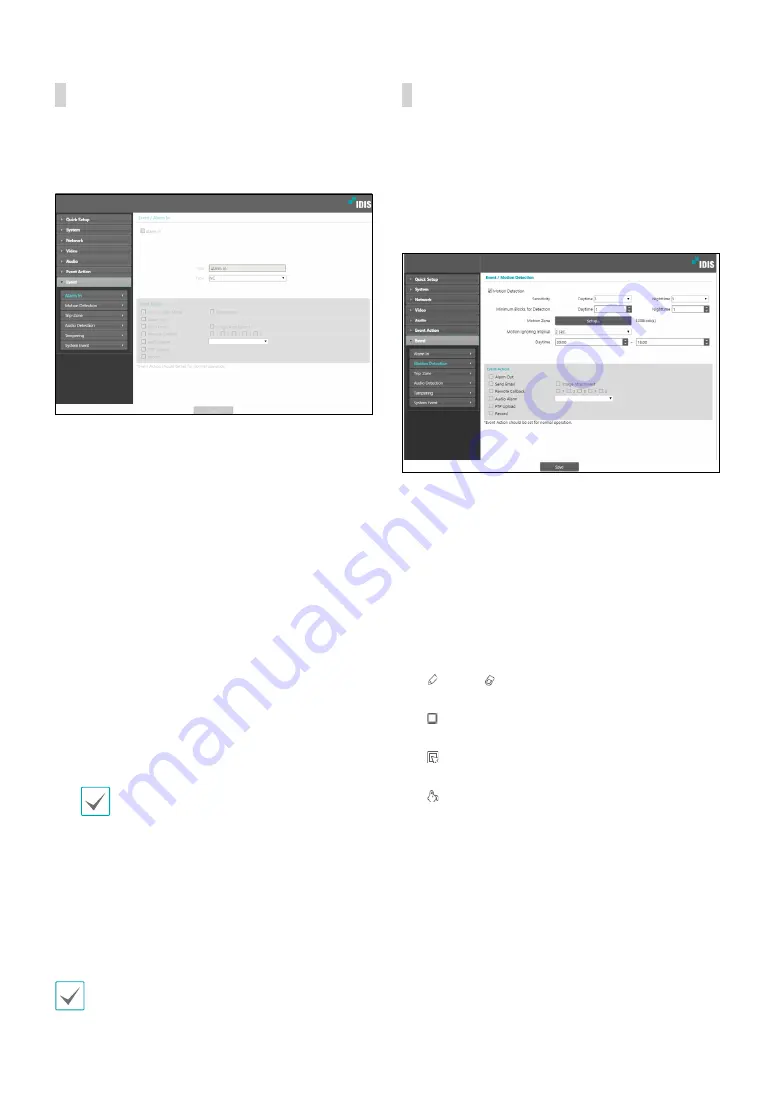
Part 1 - Remote Setup
31
Alarm In
Select
Alarm In
to enable alarm in event. With alarm
in event enabled, alarm in detections by the alarm in
connector will be assumed as events.
•
Title
:
Enter the alarm-in device’s name.
•
Type
:
Select the alarm in type.
•
Event Action
:
Select an alarm in event alert action.
-
Day & Night Mode
: Select if you do not wish to use
the IR cut filter when an event is detected. Select
this option to override the
Day & Night Mode
settings under
Video > Camera
. Select
B&W Mode
to enable black and white mode when an event
is detected. Expiration of the detected event will
disable B&W Mode and restore
IR Cut Filter
.
-
Alarm Out
:
Select if you wish to generate an alarm
out.
-
Send Email:
Select if you wish to send an email.
Select the
Image Attachment
option to attach a
.jpg image of the event detected to the email.
-
Remote Callback:
Select this option to send a
message to a remote system and then select which
system to send the message to.
• Not supported from the IDIS Web program.
• The camera must be registered to the remote
system in order to use the
Remote Callback
feature.
-
Audio Alarm:
Select this option to generate an
audio alert and then choose an audio file (.wav).
-
FTP Upload
: Select this option if you wish to
upload images to the FTP server.
-
Record
: Select this option to record video.
Event Action
settings must be configured correctly in
order to perform event actions.
Motion Detection
Select
Motion Detection
to configure motion detection
event settings. With motion detection event enabled,
motion detections within the designated area will be
assumed as events.
•
Sensitivity
: Select daytime and nighttime motion
detection sensitivity levels. Higher values will result in
more sensitive motion detection.
•
Minimum Blocks for Detection
: Select minimum
blocks for daytime and nighttime motion detection.
Motion must take place over the selected number
of blocks in order for it to be considered as a motion
detection event.
•
Motion Zone
: Click
Setup
and define the motion
zone using blocks.
-
(Draw)/ (Erase)
: Enable/disable motion
detection blocks.
-
(Cell)
: Select/unselect motion detection blocks
individually.
-
(Region)
: Select/unselect multiple motion
detection blocks.
-
(Fill)
: Select/unselect all motion detection blocks.






























