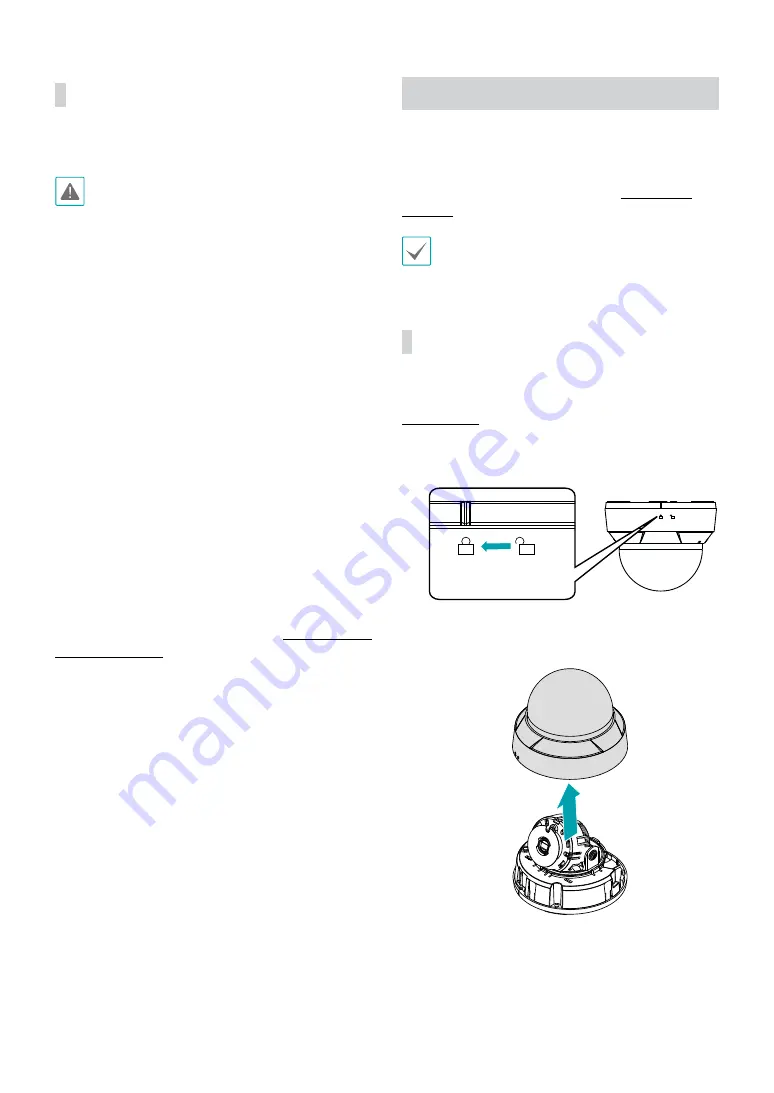
Part 1 – Introduction
11
Factory Reset
Only use the factory reset button to restore the camera
to its factory default settings.
A factory reset will clear all camera settings configured
by the user.
1
Shut off the power supply.
2
Remove the dome cover.
3
Press and hold the reset button down
4
Hold the button down and apply the power.
5
Once the device turns back on, wait 5 seconds and
then release the reset button.
6
The device will go through the resetting process and
reboot. All camera settings will be restored to their
factory defaults after the reboot.
It's also possible to do a factory reset by pressing and
releasing the reset button while the camera is turned
on or using the IDIS Discovery program from a remote
location. A factory reset will reboot the system. For more
information on factory reset, refer to the
IDIS Discovery
operation manual
.
Installation
Installation of this product does not require the use of
special tools.
For more information on other devices comprising the
overall system, refer to their respective
installation
manuals
.
Product color and design may vary depending on the
model.
Removing the Dome Cover
DC-D4513RX
1
Turn the dome cover counterclockwise.
2
Remove the dome cover.






















