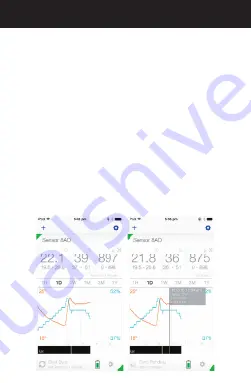
Ambient Sensor Logged Data
5. Getting the Ambient Sensor Logged Data
5.1. Move the smart device close to the Ambient Sensor.
To confirm they are in communication range, check the
freshness and make sure it shows “less than 1 min ago”.
5.2. Tap the “Start Sync” icon to start collecting logged data.
I may take up to a few minutes due to various reasons
including number of records to be synchronized,
interferences or sensor settings.
5.3. The logged measurements according to the sensor
settings since the first pairing of the Ambient Sensor or
the most recent erase will be displayed as a curve on
the screen.
5.4. Tap and hold on the graph to show the readings on that
measured time
5.5. Tap the scale bar to choose the scale of the graph
(1 Hour, 1 Day, 1 Week, 1 Month, 3 Months or 1 Year).
5.6. Swipe on the graph to show historical readings.















