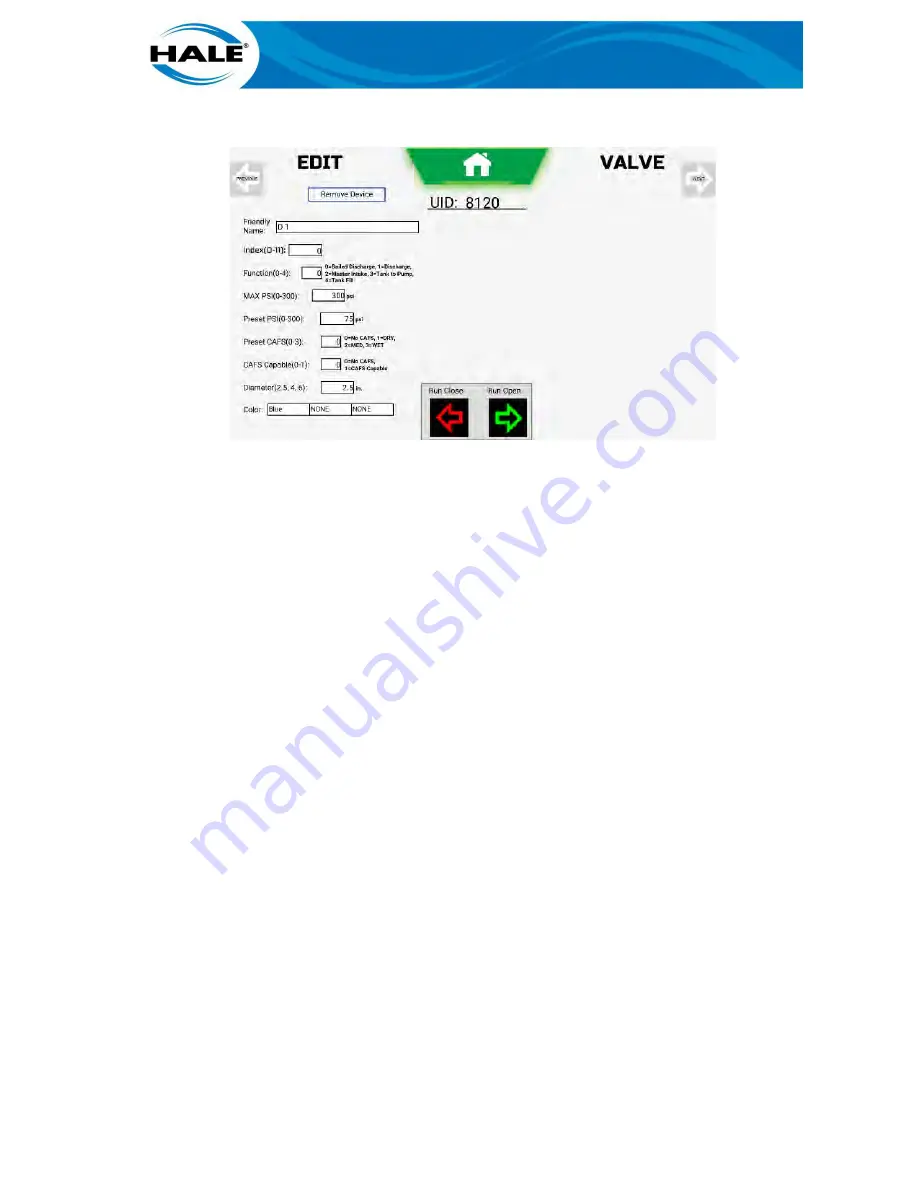
189
B.
Touch row of desired device. Edit Valve screen (Figure 159) appears.
Figure 159. Edit Valve Screen
Perform the appropriate/desired procedure (or procedures) from the following subparagraphs.
6.2.
Identifying Which Physical Valve A UID Corresponds To
Touch the Run Close Run or Open button while physically monitoring the valve(s) for movement
to identify/verify valve and entry item association.
NOTE
Monitor expected valve for movement first. If expected valve is NOT moving, monitor
remaining valves for movement until the associated physical valve is located. Update
associated edit valve data/entries according to the physical valve identified.
6.3.
Assigning Quicksets To The Home Screen
Reference the SAM OIM (FSG-MNL-00210).
6.4.
How To Change The Order Of (Or Delete) Quicksets On The Home Screen
Reference the SAM OIM (FSG-MNL-00210).
6.5.
Change User/Dealer Password
Reference the SAM OIM (FSG-MNL-00210).
6.6.
How To Assign/Change Low Tank Water Alarm Trigger Level
Reference the SAM OIM (FSG-MNL-00210).
6.7.
How To Assign/Change A Valves Friendly Name
After selecting the desired valve, touch the Friendly Name text box (see Figure 86). Keyboard,
number pad, and DONE buttons appear (Figure 160).
Содержание Hale Sam
Страница 2: ......
Страница 37: ...17 Figure 14 SAM Blue CAN Buss Architecture With Three SAM Control Centers Diagram...
Страница 38: ...18 Figure 15 SAM Green CAN Buss Architecture With Three SAM Control Centers Diagram...
Страница 39: ...19 Figure 16 SAM Red CAN Buss Architecture With Three SAM Control Centers Diagram...
Страница 40: ...20 Figure 17 SAM System Drain And Pneumatic Diagram...
Страница 41: ...21 Figure 18 SAM Speaks Diagram...
Страница 42: ......
Страница 58: ...38 THIS PAGE INTENTIONALLY BLANK...
Страница 62: ...42 THIS PAGE INTENTIONALLY BLANK...
Страница 192: ...172 THIS PAGE INTENTIONALLY BLANK...
Страница 206: ...186 THIS PAGE INTENTIONALLY BLANK...
Страница 220: ...200 THIS PAGE INTENTIONALLY BLANK...





























