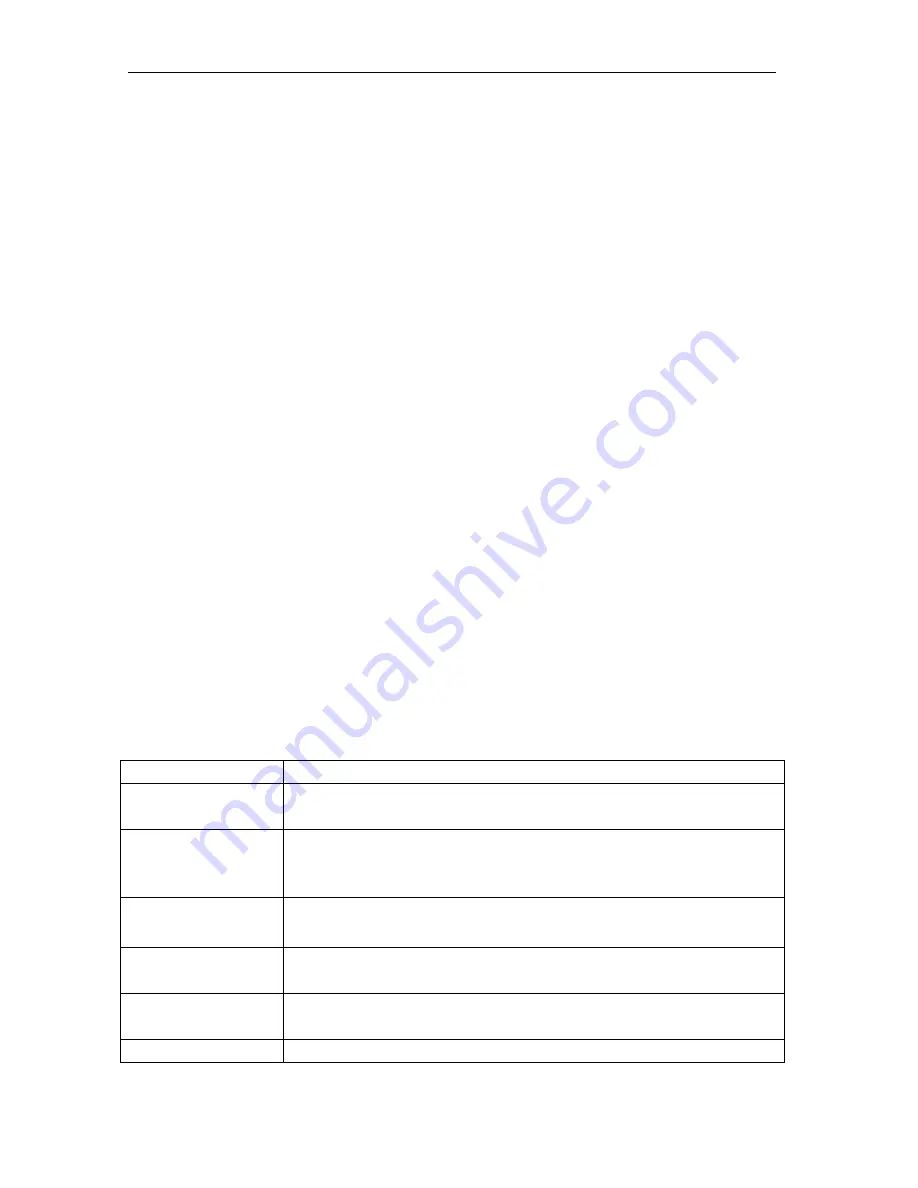
iDevices®
Outdoor Switch
v1.0
Switch and it's capabilities, please visit our support site at
idevicesinc.com/support, or give us a call Monday-Friday from 8am-8pm EST.
4.1 Factory Reset
To reset the unit to its factory condition, hold down the button for 10 seconds,
the unit will flash red and the button can be released. The LED will then flash
white, and then restart the pairing sequence with a fast blue blink.
4.2 I’m experiencing issues with the iDevices®
Connected app
The iDevices® Connected app requires iOS 8.1 or greater.
4.3 I don’t have a device to pair to my Outdoor Switch,
can I still use it?
You will have the ability to manually turn the Outdoor Switch on and off using
the button located on the side
4.4 Light Bar Color Codes
The iDevices® Outdoor Switch uses the Light Bar LEDs to indicate the status or mode
of the Outdoor Switch during and after initial setup. Typically the LEDs are only used
when there is no other means to inform the user of the status of the Switch.
The following table summarizes the Outdoor Switch modes and LED status states.
Mode
Description
Pairing
The accessory is waiting for the handset to configure the
accessory’s WiFi. The LEDs
flash blue
.
Pairing Expired
Pairing mode has expired and the user must press the button
(>3 seconds) to reenter Pairing mode. The LEDs
slow flash
blue
.
Pairing Restart
After the >3 second hold the user needs a visual to know they
can take their finger off the button to re-enter Pairing mode.
Pair Set Up Mode
The accessory is waiting for the handset to initiate and complete
pair-setup through either WiFi or BLE. The LEDs are
solid blue
.
WiFi Link Up
When the accessory joins a WiFi network (i.e. the link is up) the
LEDs
fast flash green for a second
.
WiFi Link Down
When the accessory has lost the connection to the WiFi network
Содержание Outdoor Switch
Страница 1: ...iDevices OUTDOOR SWITCH User Manual...



























