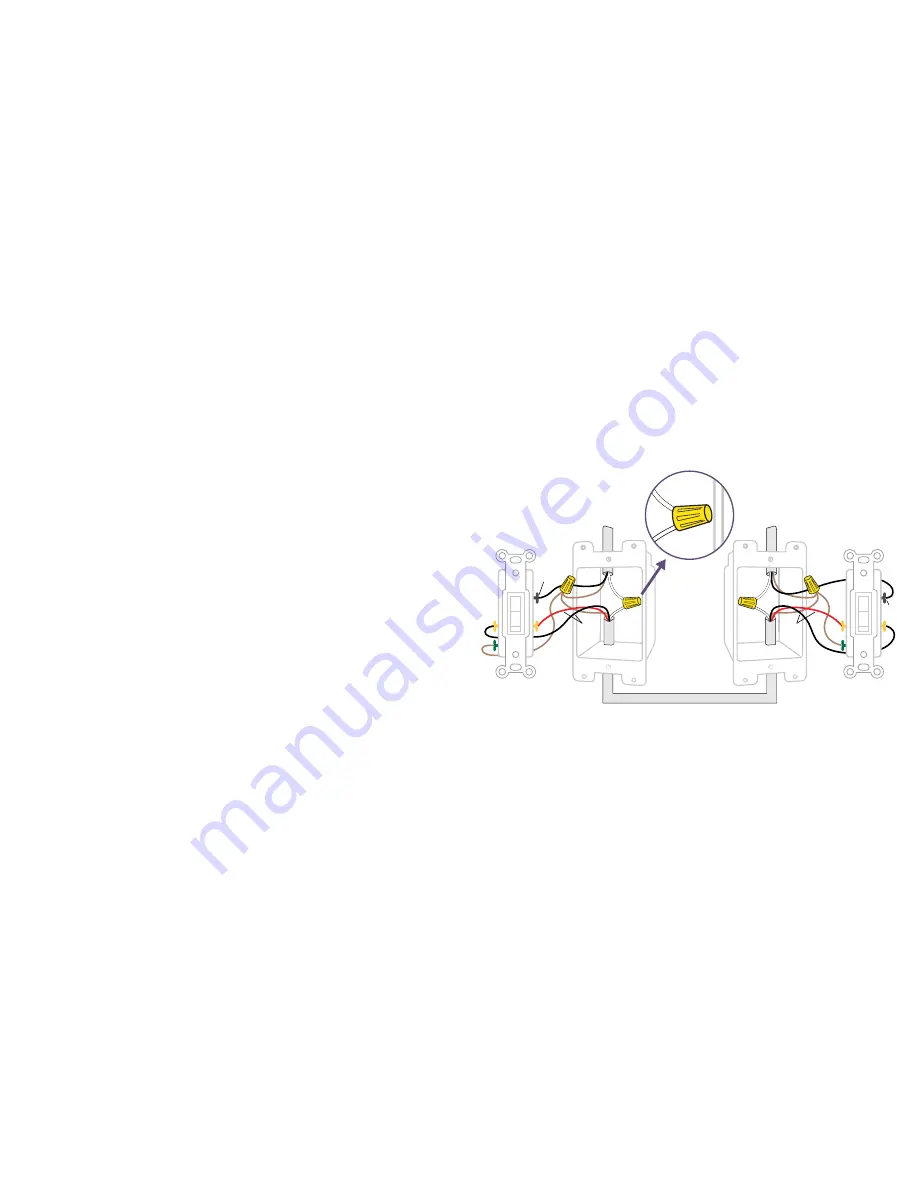
22
23
INSTALLATION - 3-WAY
STEP 1
Turn off the power at the circuit breaker.
STEP 2
Remove the existing switches from the gang boxes.
STEP 3
Confirm that each gang box contains a neutral wire (typically white).
If there are no neutral wires present, you may need to run additional
wires, please consult a qualified electrician.
NOTE:
Your home’s wiring may differ; please consult a qualified electrician.
LINE
LOAD
NEUTRAL
TRAVELER
NEUTRAL
COMMON
TRAVELER
COMMON
GROUND
GROUND












































