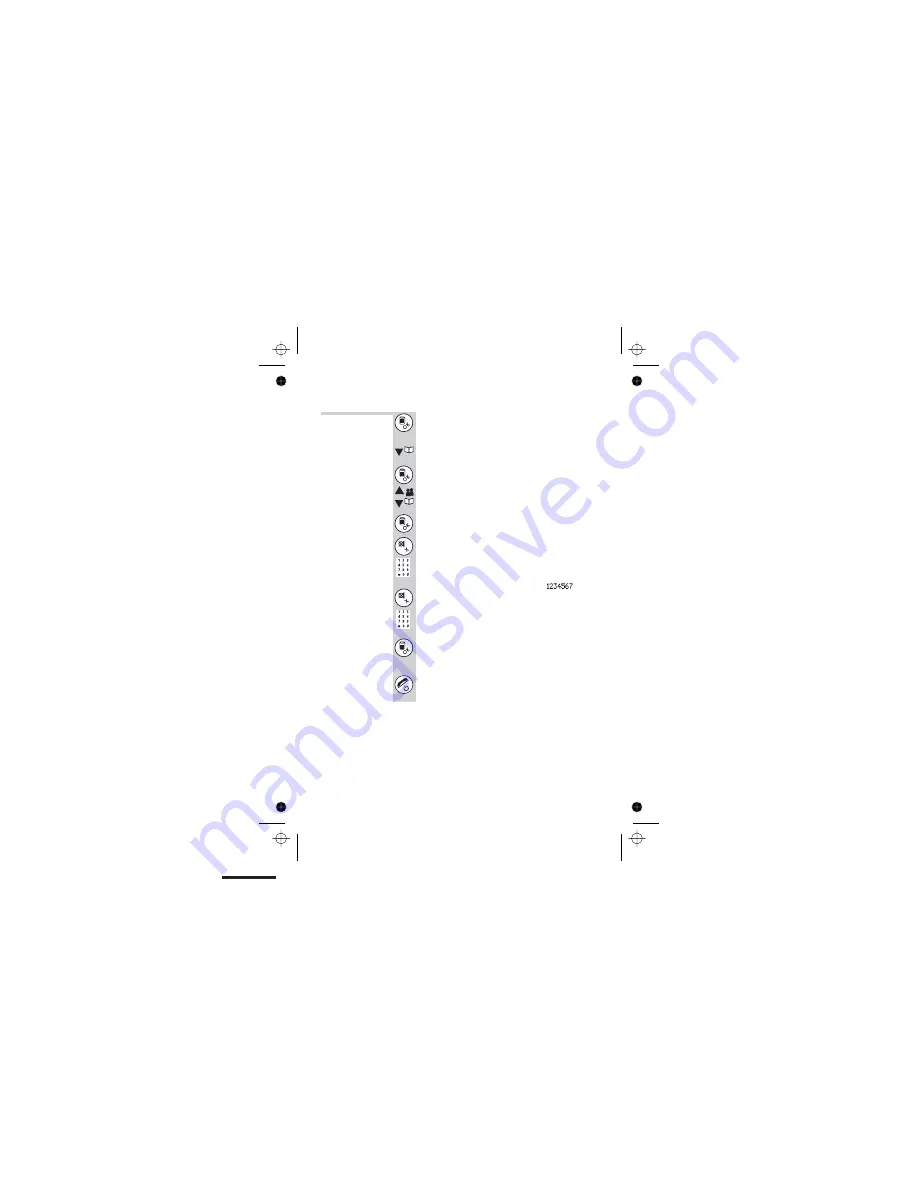
To edit a
Phone Book
entry
1
Press the
MENU/OK
button TWICE
è
Display shows
Phonebook >New Entry
2
Press the
â
button TWICE
è
The display shows
Phonebook >Edit Entry
3
Press the
MENU/OK
button and use the
á
or
â
buttons to find the entry you want to
edit
è
The display shows
PHONEBOOK >Eric
4
Press the
MENU/OK
button
è
The display shows
Enter Name >Eric
5
To edit the name, use the
MUTE/CANCEL
button to delete characters, then key in the
new ones (See page 17).Press the
MENU/OK
button to confirm the changes
è
Display shows
Enter Number >
89
6
To edit the number, use the
MUTE/CANCEL
button to delete digits, then key in the new
numbers
7
Press the
MENU/OK
button to complete the
edit
è
The display shows
PHONEBOOK >Eric
8
Press and hold the
HANG UP
button to go
back to the edit entry menu
Using the Phone Book
20
Color profile: Disabled
Composite Default screen
, for example






























