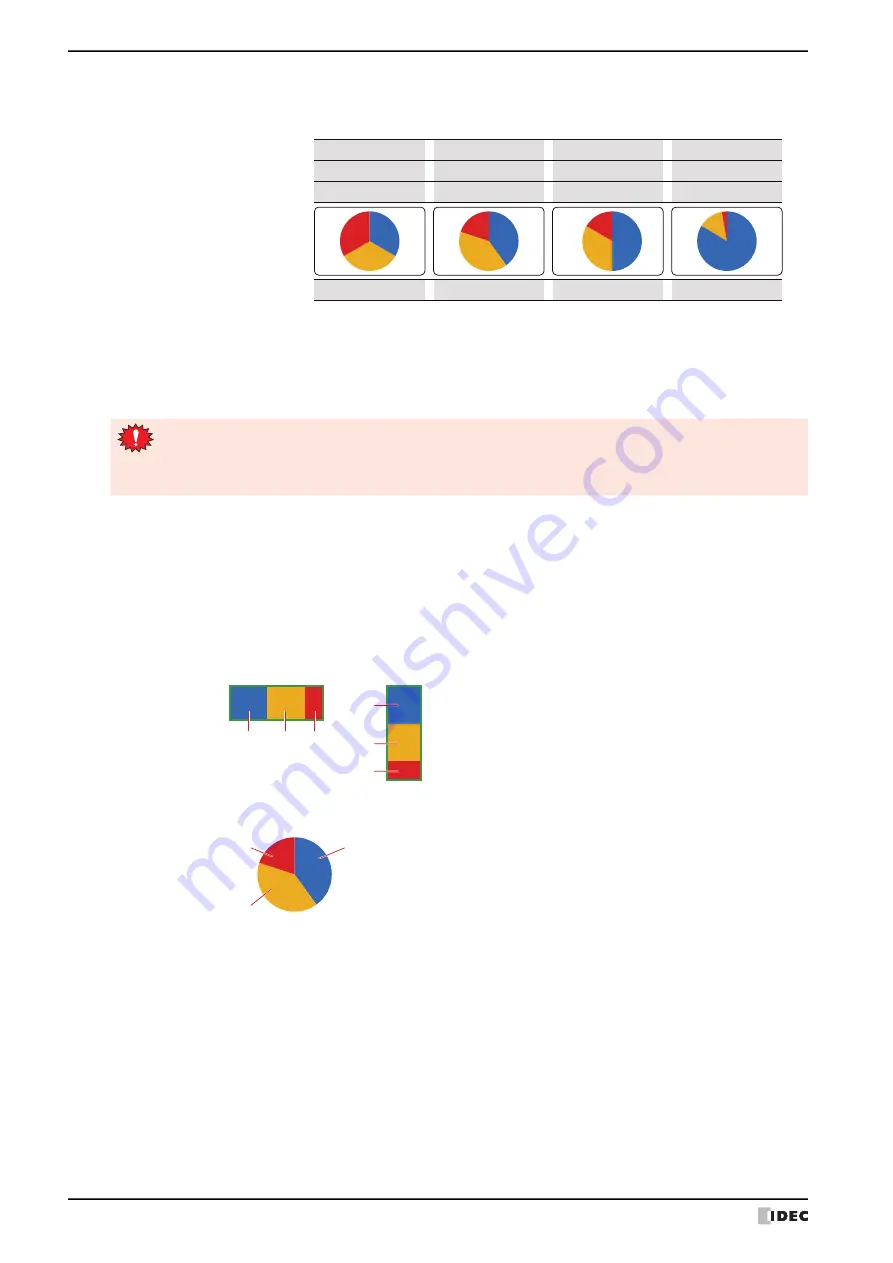
3 Pie Chart
11-56
WindO/I-NV4 User’s Manual
■
Data Type
Selects the data type handled by the chart from the following.
UBIN16(W)
,
UBIN32(D)
,
BCD4(B)
,
BCD8(EB)
,
Float32(F)
For details, refer to Chapter 2 “1.1 Available Data” on page 2-1.
■
Number of Data
Specifies the number of items of data to chart (1 to 10).
■
Settings
Lists the chart settings. The list shows the numbers, source device addresses, and colors for the chart.
Pie:
Shows the proportion of the sum of the data as a pie chart.
Example: When displaying the values for three device addresses
Ch3 data
0
Ch2 data
0
50
100
30
60
10
50
Ch1 data
0
100
120
300
Proporon
1 : 1 : 1
2 : 2 : 1
4 : 2 : 1
30 : 5 : 1
Pie chart display
When the
BCD4(B)
,
BCD8(EB)
, or
Float32(F)
is selected as
Data Type
and the value cannot be
expressed with the data type selected for the data that was read, 1 is written to System Area 2 Processing
Error bit (address 2, bit 5), and an error message is displayed. For details, refer to Chapter 4
“Processing error” on page 4-32 and Chapter 36 “Processing error” on page 36-3.
No.:
Shows the numbers for the chart (Ch1 to Ch10).
For
Horizontal Bar
, the numbers are listed in order from the left. For
Vertical Bar
, the numbers
are listed in order from the top.
For
Pie
, the numbers are listed clockwise.
Device Address: Specifies the source word device for the data to display in the chart.
Double clicking the cell displays the Tag Editor where you can edit the device address. For the device
address configuration procedure, refer to Chapter 2 “5.1 Device Address Settings” on page 2-70.
Fg. Color:
Selects the foreground color of the chart. (color: 256 colors, monochrome: 16 shades)
Double clicking the cell displays the Color Palette where you can change the foreground color of the chart.
Bg. Color:
Selects the background color of the chart. (color: 256 colors, monochrome: 16 shades)
Double clicking the cell displays the Color Palette where you can change the background color of the chart.
Pattern:
Selects the chart pattern.
Double clicking the cell displays the Pattern Palette where you can change the chart pattern.
Horizontal bar
Vercal bar
Ch1
Ch1
Ch2
Ch3
Ch2
Ch3
Pie chart
Ch1
Ch2
Ch3
Содержание WindO/I-NV4
Страница 1: ...B 1701 16 User s Manual...
Страница 50: ...1 WindO I NV4 Specifications 2 18 WindO I NV4 User s Manual Baltic ANSI 1257 Cyrillic ANSI 1251...
Страница 108: ...5 WindO I NV4 Common Operations and Settings 2 76 WindO I NV4 User s Manual...
Страница 256: ...7 BACnet Communication 3 148 WindO I NV4 User s Manual...
Страница 372: ...6 Screen Restrictions 5 32 WindO I NV4 User s Manual...
Страница 390: ...5 Part Library Function 6 18 WindO I NV4 User s Manual...
Страница 420: ...3 Text 7 30 WindO I NV4 User s Manual...
Страница 522: ...5 Key Button 8 102 WindO I NV4 User s Manual Password Input These keys switch the user on the Password Input Screen...
Страница 628: ...2 Multi State Lamp 9 34 WindO I NV4 User s Manual...
Страница 924: ...4 Meter 11 76 WindO I NV4 User s Manual...
Страница 990: ...7 Timer 12 66 WindO I NV4 User s Manual...
Страница 1030: ...4 Using Data and Detected Alarms 13 40 WindO I NV4 User s Manual...
Страница 1098: ...4 Using the Data 15 22 WindO I NV4 User s Manual...
Страница 1248: ...5 Restrictions 22 18 WindO I NV4 User s Manual...
Страница 1370: ...2 Monitoring on the MICRO I 25 28 WindO I NV4 User s Manual...
Страница 1388: ...4 Restrictions 26 18 WindO I NV4 User s Manual...
Страница 1546: ...5 Module Configuration Dialog Box 30 36 WindO I NV4 User s Manual...
Страница 1614: ...3 Settings 34 14 WindO I NV4 User s Manual...
Страница 1694: ...5 HG1P 35 80 WindO I NV4 User s Manual 5 6 Dimensions Unit mm Cable Dimensions 191 169 56 70 6 51 55 7...
Страница 1726: ...5 Text Alignment A 10 WindO I NV4 User s Manual...


































