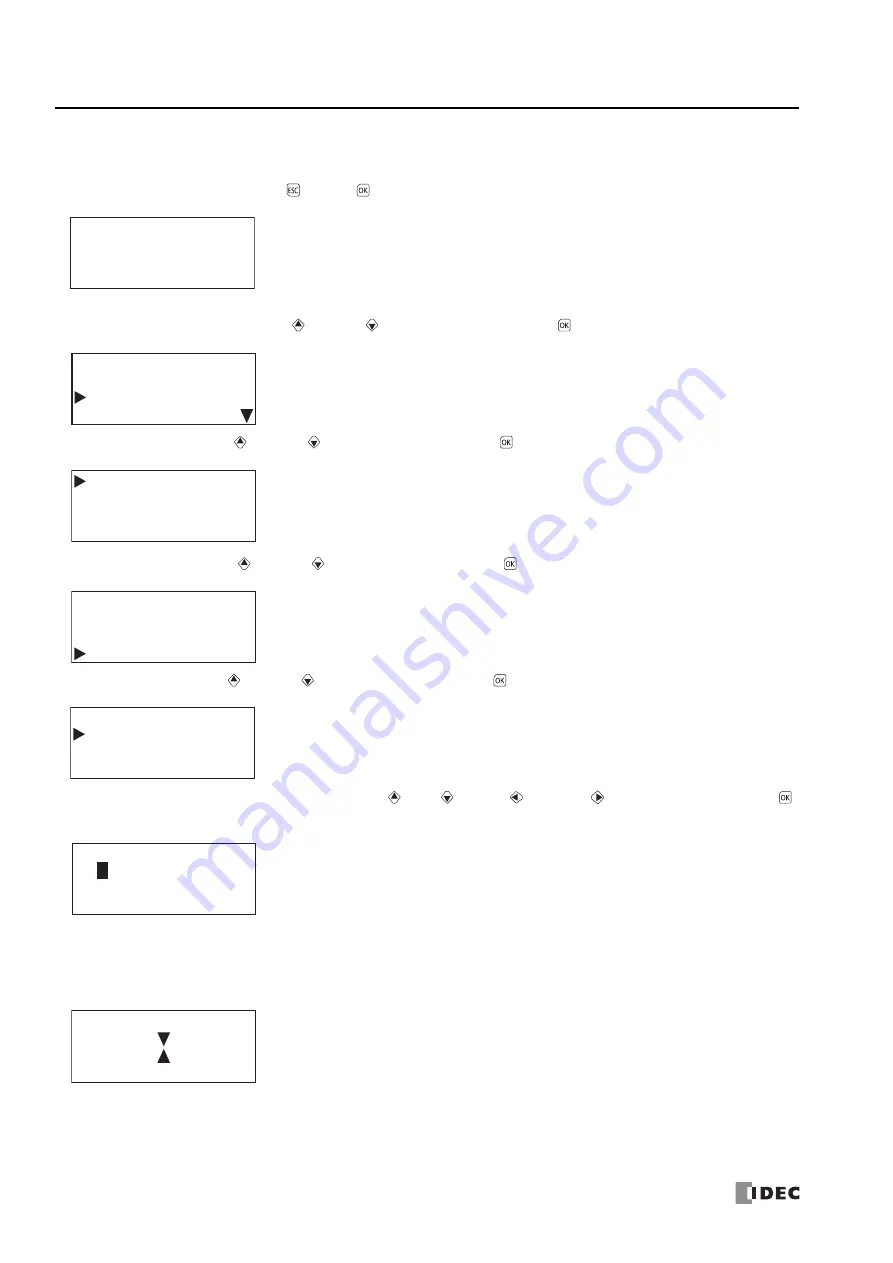
7: HMI F
UNCTION
7-46
FC6A S
ERIES
MICROS
MART
U
SER
’
S
M
ANUAL
FC9Y-B1722
Uploading the User Program (CPU module –
>
SD memory card)
Upload the user program on the CPU module to the SD memory card.
1.
On the standard screen, press the
(ESC) +
(OK) buttons.
The system menu is displayed.
2.
Select
External Memory
with the
(up) and
(down) buttons and press the
(OK) button.
3.
Select
SD Card
with the
(up) and
(down) buttons and press the
(OK) button.
4.
Select
Program
with the
(up) and
(down) buttons and press the
(OK) button.
5.
Select
Upload
with the
(up) and
(down) buttons and press the
(OK) button.
6.
Enter the file name to create by the upload with the
(up),
(down),
(left), and
(right) buttons and press the
(OK) button.
*1 The file name that can be entered is between one and eight characters in length. The file name is the entered value from the beginning to the
space. The uploaded file is stored in the PROGRAM folder on the SD memory card.
7.
The screen below is displayed while the user program is uploaded. When the upload is finished, the screen in step
4
is
displayed.
Stopped
2015/DEC/01/TUE
13:30:40
Run
Edit Program
External Memory
Configurations
SD Card
Stop Access
Format
Recipe
Program
Download
Upload
File Name:
u
pload .zld
Содержание MICROSmart FC6A Series
Страница 1: ...B 1722 8 FC6A SERIES User s Manual...
Страница 12: ...TABLE OF CONTENTS Preface 11 FC6A SERIES MICROSMART USER S MANUAL FC9Y B1722...
Страница 182: ...2 PRODUCT SPECIFICATIONS 2 152 FC6A SERIES MICROSMART USER S MANUAL FC9Y B1722...
Страница 434: ...8 INSTRUCTIONS REFERENCE 8 18 FC6A SERIES MICROSMART USER S MANUAL FC9Y B1722...
Страница 520: ...11 SD MEMORY CARD 11 54 FC6A SERIES MICROSMART USER S MANUAL FC9Y B1722...
Страница 554: ...13 TROUBLESHOOTING 13 26 FC6A SERIES MICROSMART USER S MANUAL FC9Y B1722...
Страница 567: ...FC6A SERIES MICROSMART USER S MANUAL FC9Y B1722 A 13 APPENDIX ASCII Character Code Table...
















































