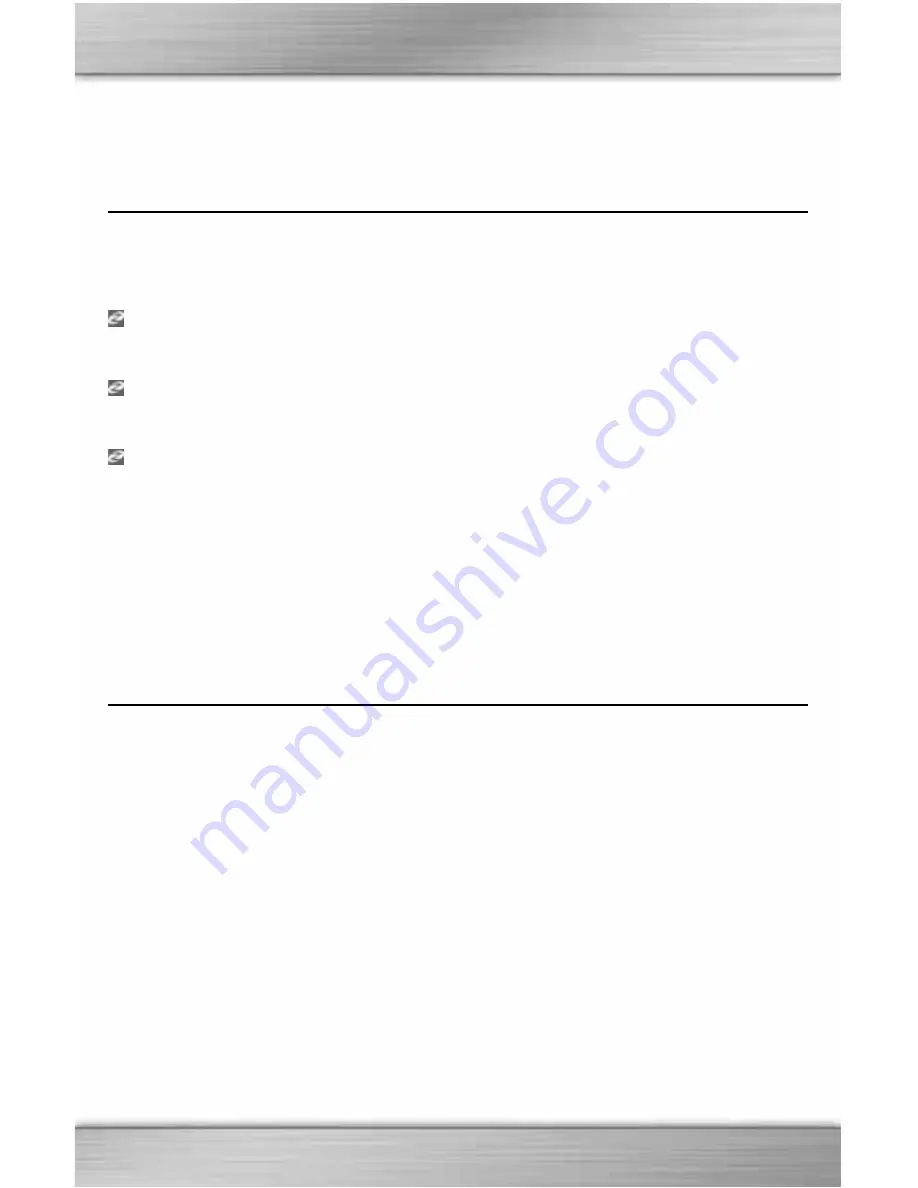
8
Note: If you can't locate any of the above options in your BIOS settings consult your mother board
or computer manufacturer.
Z ENGINE SYSTEM TRAY ICON
You will see a small ‘Z’ tray icon in your Microsoft® Windows® System Tray that offers fast
access for various features.
(Green) indicates that the Software is working properly and at least one Z Engine compliant
device is connected to the PC.
(Yellow) indicates that at least one of the Z Engine compliant device connected to the
computer is working and at least one device is not working.
(Red) indicates that there is no Z Engine compliant device connected to the computer OR
there is a problem with the Z Engine Software.
The Z Engine System Tray icon also provides quick access to several features by right-
clicking on it and choosing the appropriate option.
Note: It is not necessary to have the System Tray icon displayed in order to have a fully functional
Gaming Keyboard. You can right-click the tray icon and choose 'Hide' or Uncheck the 'Show Tray
Icon on start up' option if you do not wish to use it.
UNINSTALLING Z ENGINE SOFTWARE
1.
Click Start > Control Panel (or Start > Settings > Control Panel, depending on which
version of Microsoft® Windows® you are using).
2.
Double-click on the Add/Remove Programs icon.
3.
Search the list for "Z Engine" or similar. Click 'Remove' to start the uninstall process.
































