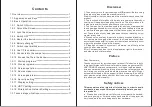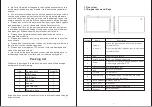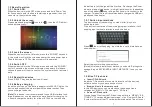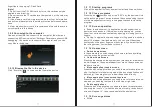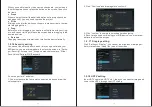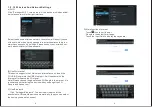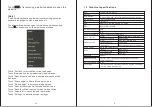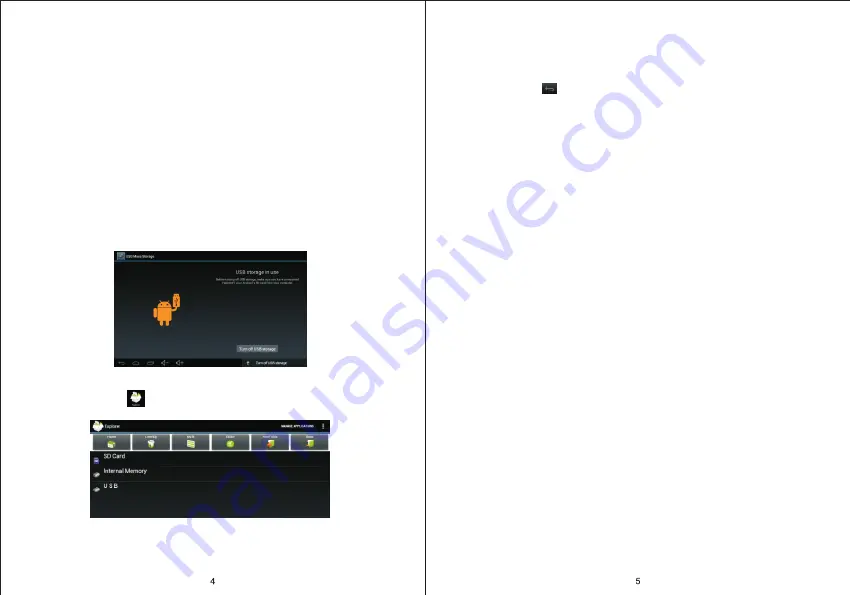
1
.
2
.
11
Startup
programs
Click all the application icon you want to start and it can switch on.
1
.
2
.
12
Close
programs
Press the icon continuously or the “ESC” key, the device will clo-
se the active program. You can also use the corresponding functio-
n in the management currently running applications to close the
program.
1
.
2
.
13
Screen operation
●
Zoom in and zoom out : In applications which support zoom
gestures, such as photo / IE browser / mail and map etc. you can
zoom in or out the screen contents by opening or closing your two
fingers.
●
Rolling: In applications which support rolling gestures, such as
photo / IE browser / mail and map etc. you can scroll the screen
contents by sliding your fingers on the screen. If you want to stop
the rolling screen, you just need to touch it.
1
.
2
.
14
Home screen
●
Switch home screen
In the home state, you can change the home interface by sliding
your fingers on the screen quickly.
●
Custom Home Screen
Press the blank area on the home screen interface for a few secon-
ds, it will appear “Choose wallpaper from” menu
, then you can set
the home screen.
●
Move application icons in screen
Press the icons of applications you need to move for several seco-
nds, it will enter into the moving model
(the icon of application will
be turn big)
, then drag the icon to desired position directly.
●
Move application icons screen to screen
Press the icons of applications you need to move for several seco-
nds
,
and you can drag the icon to the left side or right side.
●
Delete applications
Press the icon of application you need to remove for several seco-
nds, drag the icon to
“
×
”
(when the icon was turn big, the bottom of
screen will appear
“
×
”,
then you can delete the application.
1
.
2
.
15
Screen gestures
●
Click
fingertips to the pop-up T-Flash Card
[Note]
1. Do not insert the T-FLASH card by force, this card can only be
applied in one direction.
2. Do not remove the TF card before Unmounted it, or the card may
be damaged.
3. If the memory card is write-protected, data will not be formatted
and written, please remove the write protection before such opera-
tions
4
. Major brands memory card is recommended to avoid the card is
not compatible to this device.
1.2.9 Connected to the computer
O
ne end
of
the
USB
line connect to the computer, the other end
connect the MID device, select
“
Settings>Developer options>USB
debugging
”
, the device will connect with computer, and you can
copy files to the device.
1.2.10 Browse the file in the device
C
lick
“
Explorer
”
,
Y
ou can see the files in the device
Содержание CT1006
Страница 1: ...Tablet PC CT1006 User Manual...