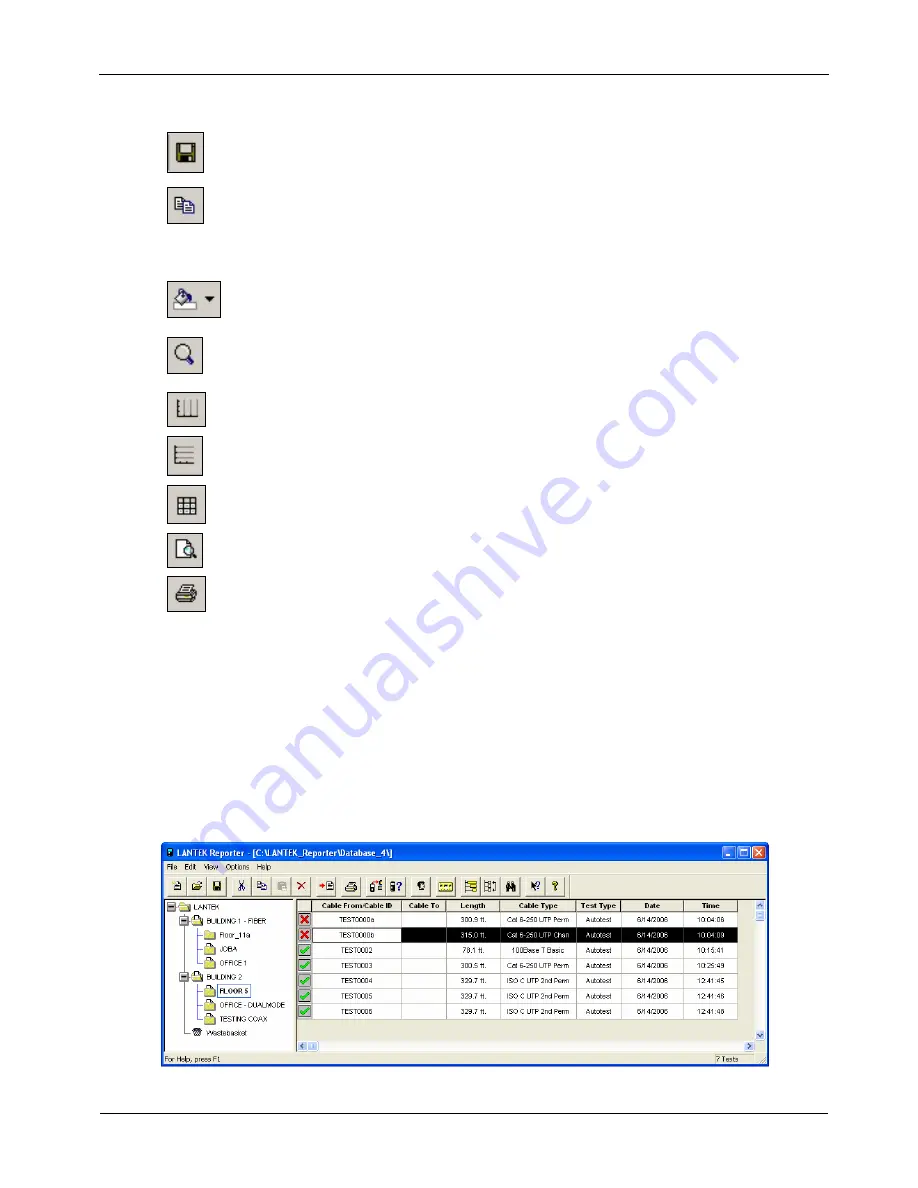
Chapter 7
LANTEK REPORTER Software
The Graph Display has its own tool bar.
Save
Save a graph in one of five different file formats (Chart FX files, Chart
FX templates (no data), Text file (data only), Metafile picture, or
Bitmap picture).
Copy
Copy a chart in one of four formats (Bitmap, Metafile, Text (data only)
or OLE object) to the Windows clipboard. Data in the clipboard can be
pasted into other applications.
Bitmaps and Metafiles can be pasted into a Word document.
Text data can be pasted into an Excel spreadsheet.
Color
Change the color of various items on the graph. Click and select a color
from the drop-down dialog. Click, hold and drag the color to the
desired item on the chart.
Zoom
Magnify an area of the graph. Click and move to the area of the plot
that is to be magnified. Click, hold and drag on the area to be zoomed.
This zoom operation can be repeated to intensify the magnification.
Vertical
Toggle between showing and hiding the vertical grid lines.
Horizontal
Toggle between showing and hiding the horizontal grid lines.
Data
Show or hide the data values in a grid.
Print Preview
Display the graph in a hard copy format prior to printing.
Open the print dialog to select a printer and set the print options. Click
OK to print the graph.
MOVING TESTS BETWEEN JOBS
Tests may be moved between different Job folders.
1.
Click on a test (or a range of tests) to select it.
¾
To select an individual test, click the first column of the preferred test.
¾
To select a range of tests, click the first column then hold and drag to the last
test preferred.
¾
To select a set of non-contiguous tests, click the first column of each test while
holding down the Control key.
7-23
www.vemco.pl
Содержание FIBERTEK
Страница 1: ...w w w v e m c o p l ...
Страница 132: ...Chapter 7 LANTEK REPORTER Software 7 21 w w w v e m c o p l ...














































