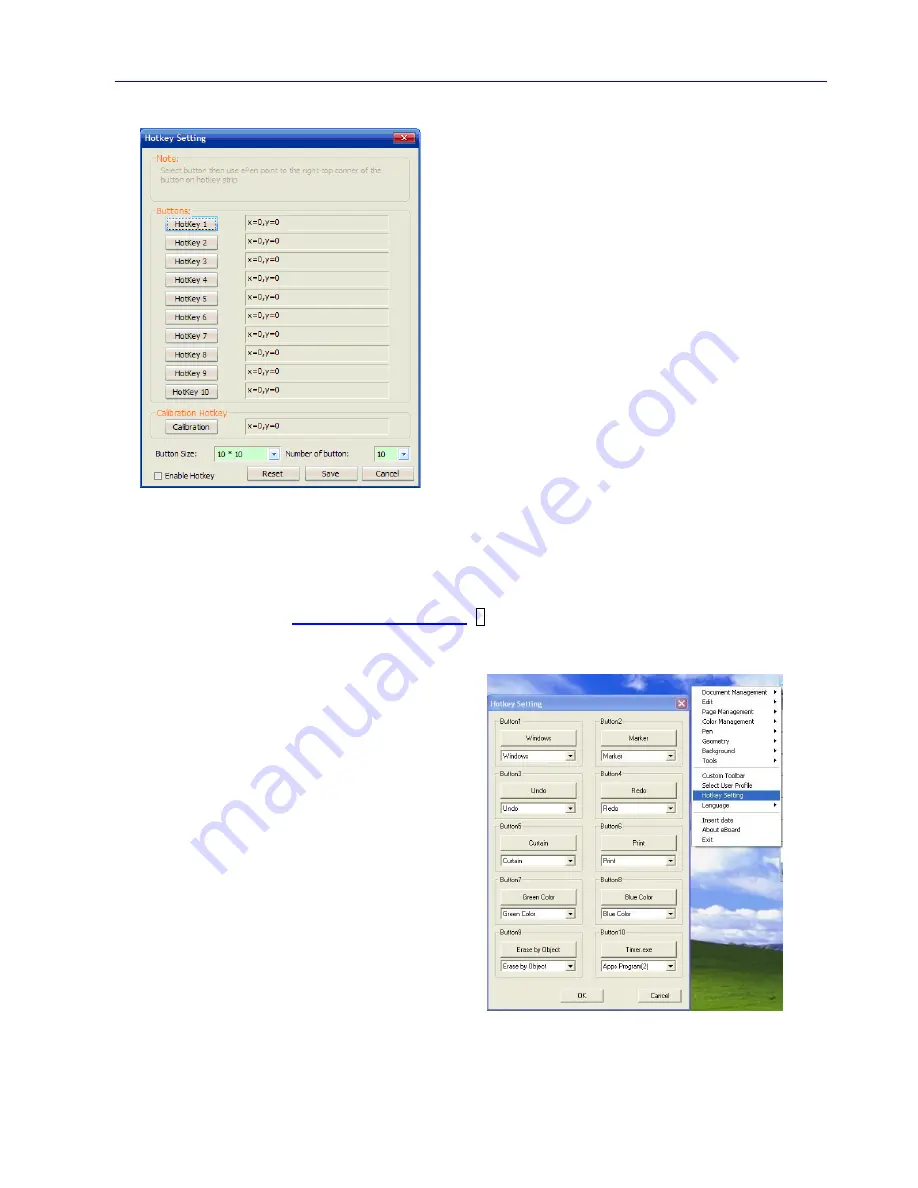
Page 17 of 25
Button Setting
User can set the hotkey’s coordinate by the following steps
if the necessary.
Step 1 => Select hotkey size & “Enable Button” on the Button Setting
Step 2 => Move the cursor to the coordinate next to Button 1
Step 3 => Point on the”
right top corner on Button
” 1 in Whiteboard, the X,Y coordinate will be show
Step 4 => Repeat Step 2 & 3 to set Button 2 to Button 10.
Step 3 => Click “OK” to save the settings
10 hotkeys can be set
Hotkey strip (provided) can be pasted at any
position on the whiteboard
User can set Calibration, open application
software as Ideaboard hotkeys.























