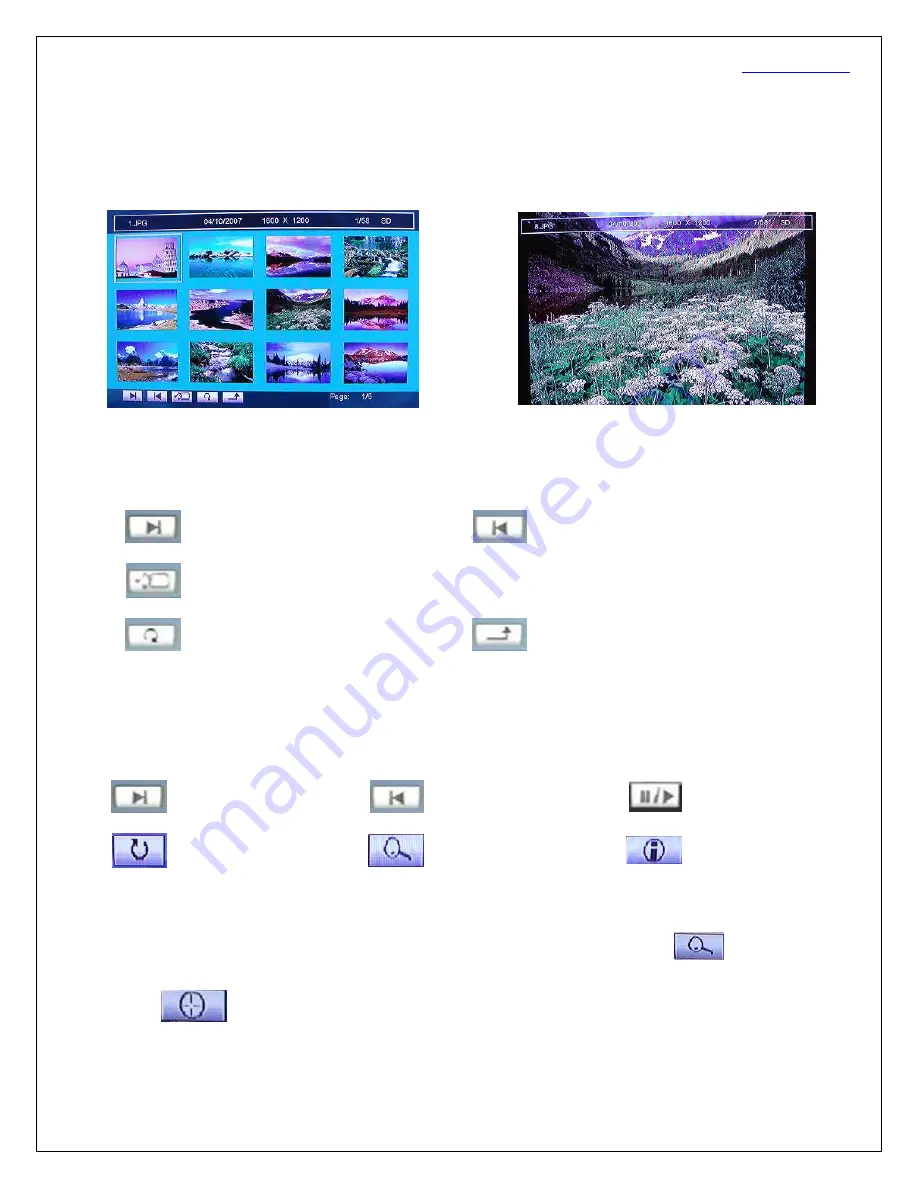
www.friendtech.com
-6-
(1) Photo
●
When “Photo” icon is highlighted (see Fig. 2), press “Enter” button, and a preview screen will show
up as in Fig. 7
Fig. 7
Fig. 8
●
Keep pressing “
S
“ (single photo screen) or “
W
” (thumbnail screen) key to enter the “Help Bar”, the
function corresponding to each icon is shown as below:
●
“Music + Photo Slideshow”: The music and photo files need to be saved in the same folder.
: Next Photo
: Previous Photo
: Viewing photos with background music (Music + photo slideshow)
: Repeat
: Return to previous menu
●
Press “Enter” button to start the slide show (e.g. Fig. 8). The slide show will stop at the end of
picture file
.
●
Press “Enter” button again to display on screen “Help Bar”
.
Use “Left/Right” keys to choose a
function as listed below, and press “Enter” button to activate it.
: Next page/file
: Previous page/file
: Play/Pause
: Rotation
: Zoom mode
: Information On/Off
Zoom and Pan Mode:
While viewing a photo, press “Enter” button to get the “Help Bar”. Find the “ “icon (ZOOM
mode) and press “Enter” button to zoom out the picture as shown in Fig. 9.
●
Find the “ “icon and press “Enter” button to activate “Pan Mode”.
●
Press “Up/Down/Left/Right” key to move the picture accordingly as shown in Fig 10.
Содержание TV-Mate
Страница 1: ...T TV Mate User s Manual Page 1 ...

















