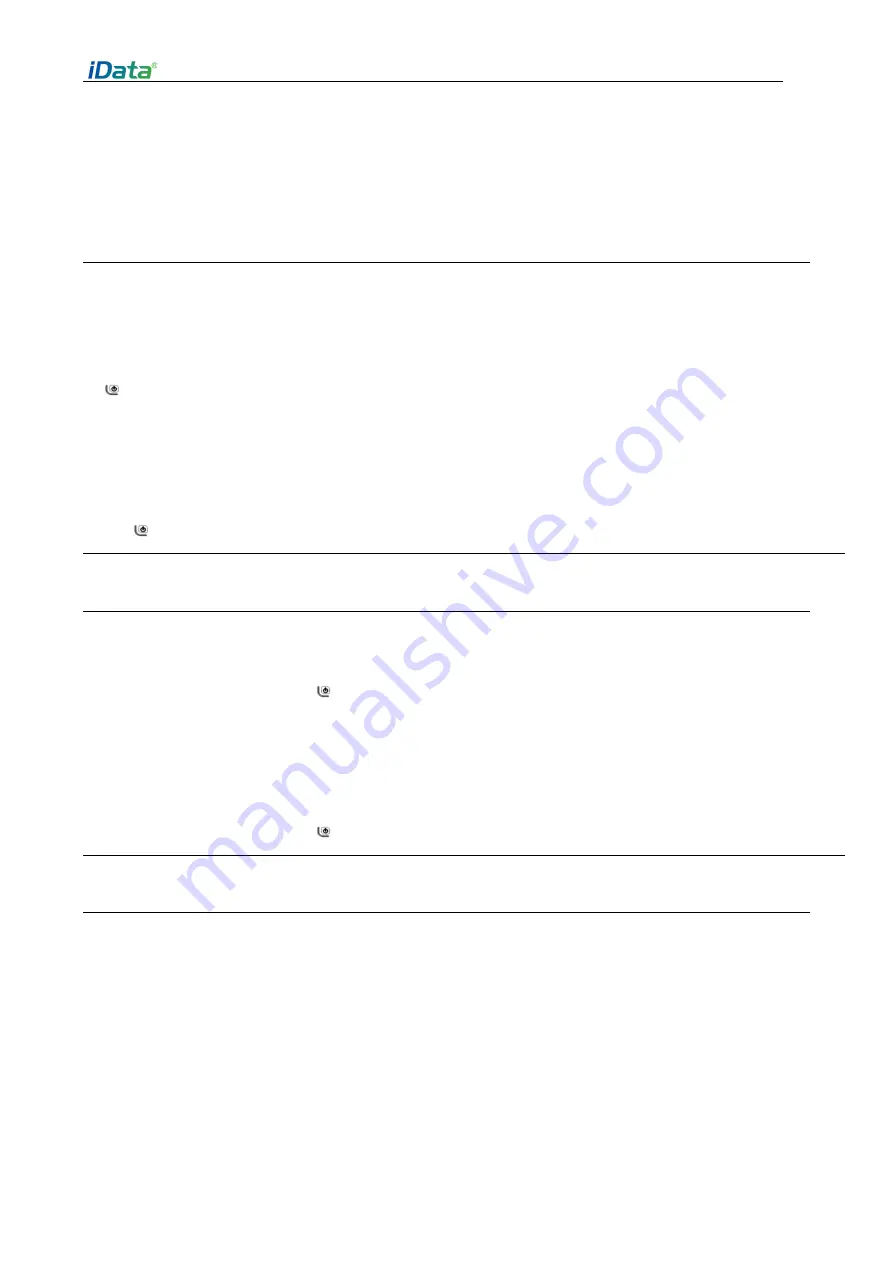
iData 25T user manual
- 5 -
2 Use iData 25T
2.1 power on and power off
When the iData 25T is charged, it can be switched on.
1.
Press and hold the on / off Button in the upper right corner of the device when it is turned
on For a period of time, the device appears on the screen, the completion of the BOOT process into
the system desktop. It will take some time to initialize the device. Please be patient.
2.
When power off, press and hold the on / off Button in the upper right corner of the
device Continue for a period of time, pop-up shutdown options dialog box, click shutdown device.
2.2 device locking and unlocking
Device locked
Short press the on / off Button Lock down the device. If you do not operate the device within the
system's default or set lock screen time, the device will automatically lock.
Device unlocked
Short press the on / off Button , Scroll up to unlock the key on the home screen.
2.3 device buttons
The iData 25T device provides
a physical keyboard
with
a
total of
21
keys, as
shown in
the
figure
below.
The keys are:
function key,
number key, symbol key,
temperature
measurement
key.





















