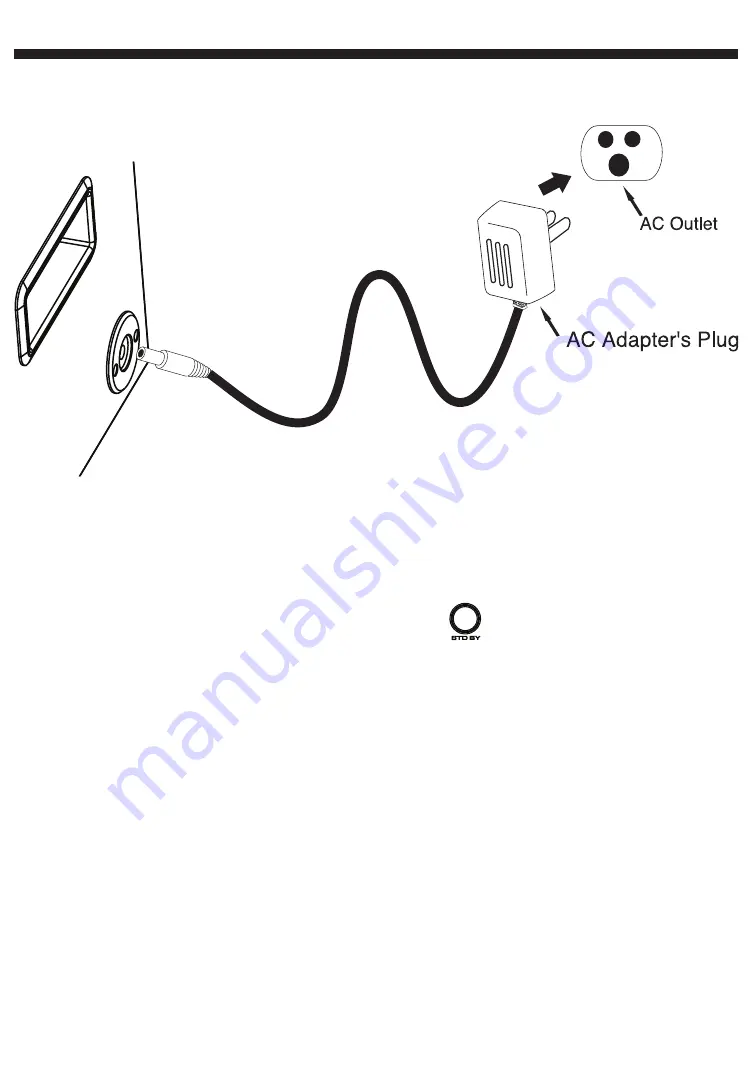
GENERAL OPERATIONS
AC 230~240V 50Hz
Right side of the main unit
Power Connection
Connecting Bluetooth to your smartphone / tablet
Press the Standby button to turn on the XD3
(XD3 Bluetooth is ready to connect after turning ON)
On your smartphone / Tablet, turn on Bluetooth and enable device scanning
When “XD3” shows up on the Bluetooth scan, select it to connect it to your device.
When both devices are successfully connected, you are ready to play music wirelessly
from your device.
1.
2.
3.
4.
NOTE:
When Bluetooth is NOT connected, the LED ring on Play/Pause button will blink.
When Bluetooth is successfully connected, the LED ring on Play/Pause button will stay ON
E5
Содержание XD3
Страница 5: ...CONTROL LOCATION 1 1 11 12 1 2 3 4 5 6 7 8 9 10 12 13 Front View 2 x 100W speaker ...
Страница 6: ...CONTROL LOCATION GENERNAL OPERATION TROUBLESHOOTING SPECIFICATIONS E1 E4 E5 E6 E7 E8 CONTENTS ...
Страница 8: ...CONTROL LOCATION 2 1 14 15 16 17 18 19 20 21 22 23 24 25 26 27 Top View Control Knob ...































