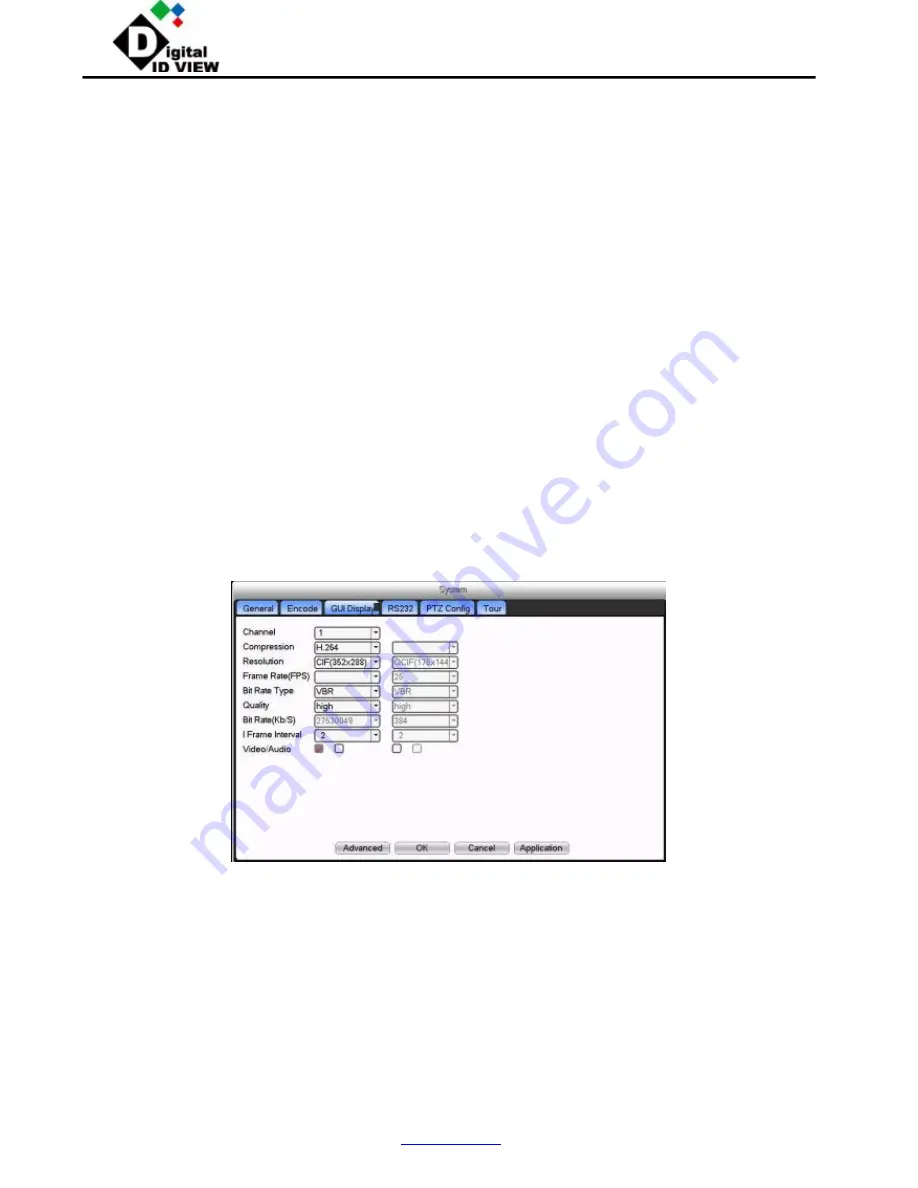
12000 Ford Road, Suite 110, Dallas, TX 75234
Tel: 972-247-1203
Fax: 972-247-1291
www.idview.com
18 / 25
2
.
Basic remote control operation
To perform remote control at the interface as seen in pic 9
2.1 Screen Split
Choosethe mode of preview
2.2 Playback
Enter playback area, can support multi-channel playback at the same time.
2.3 Log
Show with log information
2.4 Local config
To set device alarm, enable linkage function on the remote network client side.
2.5 Channel control
Open the video, choose the video on the left video window and then choose channel on the right, double click it to open the
first video, choose another one channel, double click to open the second video, use the same way to open other channels. If
the channel did not change, system will closed previous video and open the new one you choose.
Note: User can choose most appropriate image mode, when open remote video control
Close video: at the video window, choose the video that you want to turn off, right click it and choose shut the window, also
can choose shut all the windows to close all the video.
2.6 Remote config device
At preview window, single click right button, choose device config, to config the parameter of device, which will be
synchronized to local side, including: record, alarm, system, advanced, Info, etc.
Part Three: Special Function
This series trend towards humanize design, visualize operation key, partial enlargement in any region of preview interface,
regular boot and shutdown, FTP upload, support WIFI function, etc, greatly meet user’s needs. Here especially introduced
encode settings, multi-channel playback, mobile monitor settings.
1. Encode
To set encode parameter, in order to achieve high quality of playback and remote monitor effect...
1.1 Encode of separated channel setting
Pic 10 Encode
Step 1: Local operation,
【
Main Menu
】
>
【
System
】
>
【
Encode
】
(
Remote setting is right click on the window and then choose
Device Config at
【
System
】
>
【
Encode
】
)
;
Step 2: Choose channel one, set resolution with D1, frame rate with 20, byte rate value 1024;
Step 3: Choose channel two, set resolution by CIF, frame rate by 25, byte rate value 512. Right click or local choose
advanced, and click copy
Step 4: Choose channel three, single right click or local choose advanced, choose paste. Same as channel four.
Remark: 1, the reference range: D1
(
512~2560kbps
)
, HD1
(
384~2048kbps
)
CIF
(
64~1024kbps
)
,
QCIF (64~512kbps)
,
1080P (1024~8196kbps, partial model support this function)
2
、
Audio/Video icom both inverse, the record file should be audio and video composite flow
1.2 Extra stream config






















