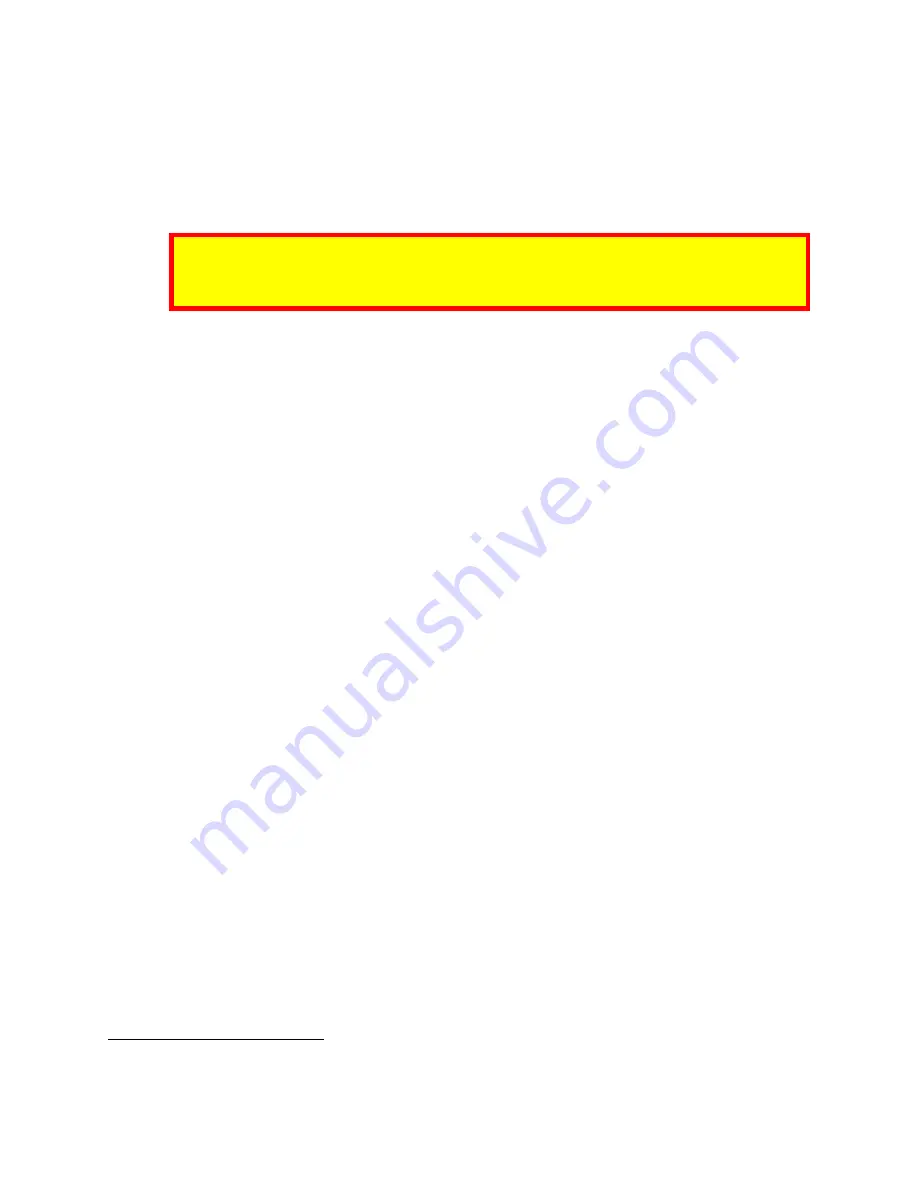
ID TECH VP5300M User Manual
Page | 23
9.
Installation
•
The VP5300M is designed to be mounted on a metal surface and in reasonably close
proximity to any internal motors and electrical devices that may be operating inside the
kiosk. However, the unit (like all NFC/RFID devices) is susceptible to RF and electromagnetic
interference
.
NOTE: DO NOT mount the VP5300M near (within 3 or 4 feet of) large electric motors,
computer UPS systems, microwave transmitters, anti-theft devices, radio transmitters,
routers, or similar electronics.
•
Close proximity of metal to antenna’s the RF-emitting end can greatly reduce the antenna’s
range.
•
Tie all cables neatly with nylon cable-ties and route them so that they are inaccessible and
invisible to customers. Label the cable ends as "host," "ViVOpay," and "power" to simplify
connection testing or component replacement, particularly when untrained individuals might
be involved.
•
Test the installation using a test card to perform an end-to-end transaction (the same as an
actual purchase). The NFC antenna front panel's light should illuminate. Even if the
transaction is declined (as it should be with a test card), it will prove connectivity all the way
through the system. If possible, the store manager or some other responsible party should
test each VP5300M on a regular basis (perhaps at the start of each day or at least once per
week) with a test card to ensure continued operation and functionality. If the unit is
manually rebooted, it is important to test the contactless reader portion as soon as possible
afterwards to verify continued communication. Note that the reader automatically reboots
once every 24 hours on its own, and performs a firmware self-check at that time, to meet
PCI requirements.
10.
Maintenance
Clean the VP5300M on a weekly basis with a card reader cleaning card to clean the device’s magnetic
heads and rollers. Clean the surface of the card insertion bezel with a lint-free cloth.
10.1.
Cleaning the VP5300M
Follow the steps below to clean the VP5300M’s card reader slot.
1.
Apply cleaning solution to the middle-third of one side of the cleaning card.
2.
Confirm that the VP5300M is powered on, set the card reader to “cleaning mode,”
and insert
the cleaning card into the reader’s card slot.
a.
Note:
If the side of the cleaning card with the cleaning solution faces down, make sure
to perform the cleaning a second time with the cleaning solution on the card facing
up.
1
Use the
Motor Clean (60-1A)
command to activate cleaning mode.






























