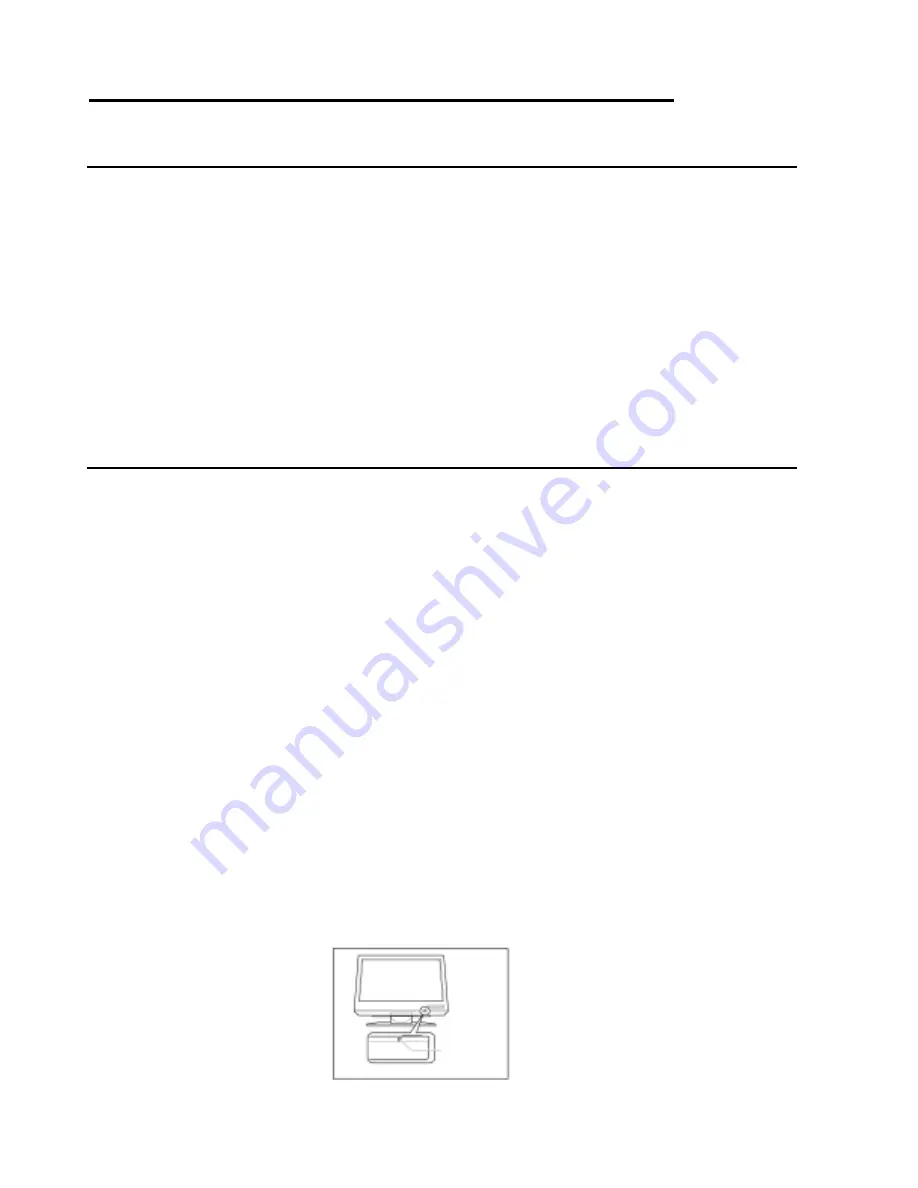
26
Appendix B. Updating the settings for your monitor
Introduction
Modern monitors internally store data on their performance characteristics
and capabilities in an abbreviated format. The information is called the
monitor Extended Display Identification Data or EDID and is read by
operating systems and video graphics cards to determine the optimum
display properties for the system. The IDTech MD22292B is a very
advanced and flexible monitor and it exceeds the capability of the EDID
system to describe it fully. A special OSD menu allows alternate EDIDs to
be selected that are more suitable for certain graphics cards. Unless you
change the video graphics card that drives your monitor, there is usually
no need to change the EDID settings. The EDID update procedure must
be done carefully. If an incorrect EDID is selected, it is possible that the
monitor may not display any images afterwards.
Applicable model: All models with the following firmware level
The procedure given in this document applies to monitors with firmware at the
following levels:
DDC CPU
Version 3.2 or higher
OSD CPU
Version 5.0 or higher
USB CPU
Version 4.0 or higher
FPGA LOGIC
Version 34 or higher
To check each version, see the next page. If you need to change the
settings on a monitor that has firmware at a lower level, refer to the
IDTech technical website for MD22292B monitor.
1. Setting
a. Connect the monitor to the desired graphics card and / or computer
system
b. Turn on the monitor and the computer. PC. Wait until the system has
completed loading and a stable screen image is displayed. Confirm
that the power indicator on the monitor shows green. If there is no
image is displayed and the power indicator shows steady amber,
press the Debug switch to turn on the monitor (see the following
figure), the power indicator will show blinking amber. The video image
from the computer will not appear but the screen will display a
sequence of test patterns.
CAUTION:
Do not use conductive material to
press this switch. It may damage the
electric circuit inside of the monitor.
Debug switch
(inside of the
bottom cover)
Bottom view
Содержание MD22292B
Страница 1: ...MD22292B 9 2 Million Pixels Ultra Wide View Color TFT LCD Monitor User s Guide P N 13M3273...
Страница 2: ...ii First Edition January 2004 International Display Technology Co Ltd 2004 All rights reserved...
Страница 3: ...Danger Statements iii Danger Statements...
Страница 4: ...iv...
Страница 5: ...Danger Statements v...
Страница 6: ...vi...
Страница 7: ...Danger Statements vii...
Страница 8: ...viii...
Страница 9: ...Danger Statements ix...
Страница 10: ...x...
Страница 11: ...Danger Statements xi...
Страница 12: ...xii...
Страница 13: ...Danger Statements xiii...
Страница 14: ...xiv...
Страница 57: ...Appendix E Compliance 39...




























