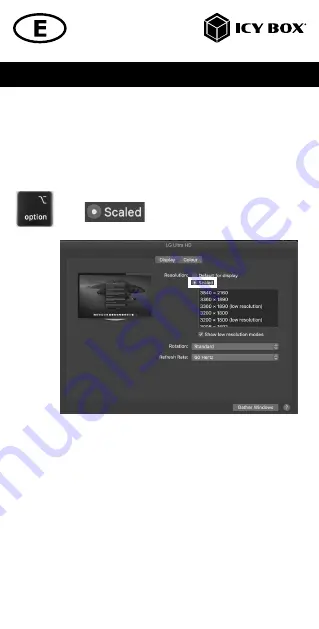
Manual IB-DK2880-C41
Advanced display settings
Hold down the
option
key and click on
Scaled
again and an advanced menu for
setting resolution and repetition frequency opens.
Please select your preferred settings here.
Repeat for each attached monitor if necessary.
+