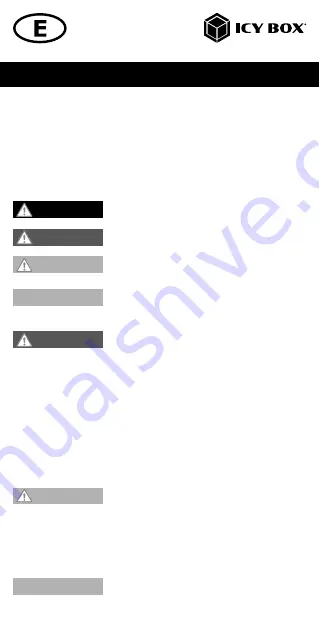
Manual IB-SPL1029AC
Please read carefully the following information to prevent injuries, da-
mage to material and device as well as data loss:
Warning levels
Signal words and safety codes indicate the warning level and provide immediate
information in terms of the probability of occurrence as well as the type and severity
of the consequences if the measures to prevent hazards are not complied with.
Warns of a
directly
hazardous situation causing
death or serious injury
.
Warns of a
potentially
hazardous situation that
may
cause death or serious injury.
Warns of a
potentially
hazardous situation that
may
cause minor injury.
Warns of a
potential
situation that
may
cause ma-
terial or environmental damage and disrupt operative
processes.
1. Risk of electrical shock
Contact with parts conducting electricity
Risk of death by electrical shock
• Read the operating instructions prior to use
• Make sure the device has been de-energised prior to working on it
• Do not remove contact protection panels
• Avoid contact with conducting parts
• Do not bring plug contacts in contact with pointed and metal objects
• Use in intended environments only
• Operate the device using a power unit meeting the specifications of the type plate
only!
• Keep the device/power unit away from humidity, liquid, vapour and dust
• Do not modify the device
• Do not connect the device during thunderstorms
• Approach specialist retailers if you require repairs
2. Hazards during assembly (if intended)
Sharp components
Potential injuries to fingers or hands during assembly (if
intended)
• Read the operating instructions prior to assembly
• Avoid coming into contact with sharp edges or pointed components
• Do not force components together
• Use suitable tools
• Use potentially enclosed accessories and tools only
3. Hazards caused by a development of heat
Insufficient device/power unit ventilation
Overheating and failure of the device/power unit
• Prevent externally heating up components and ensure an exchange of air
• Do not cover the fan outlet and passive cooling elements
DANGER
WARNING
CAUTION
IMPORTANT
WARNING
CAUTION
IMPORTANT


































