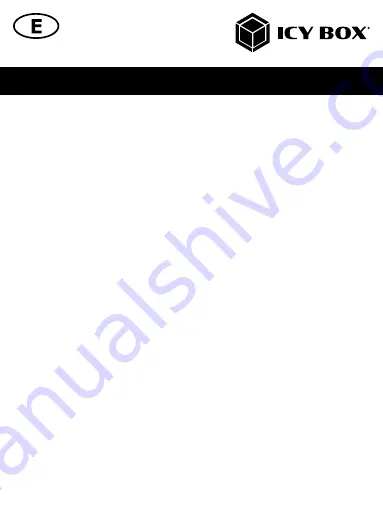
Manual IB-LAN300-PCI
6.
Place the cover back on the computer.
7.
Insert the power plug into the plug socket and start your computer.
8.
Connect a supported network cable (at least Cat.5 or higher depending on the length) to the
RJ45 port of the IB-LAN300-PCI.
9.
If the cable is plugged in correctly and the network environment has been set up accordingly
(including driver installation), the corresponding LED on the back of the PCI card will light up
green, indicating connection and activity.
Note
!
The full data transfer rate can only be achieved with a compatible 2.5 Gigabit environment.
Furthermore, the IB-LAN300-PCI drivers must be installed by the operating system. If this is not the
case, install the appropriate drivers for your operating system (Windows®/Linux®).
Installation for Windows®
1.
Log in to URL http://www.icybox.de
2.
Search IB-LAN300-PCI, download driver
3.
Follow the prompts to install the driver
Installation for Linux®
1.
Log in to URL http://www.icybox.de
2.
Search IB-LAN300-PCI, download driver
3.
Copy the compressed driver source file into a directory of your choice.
4.
Now the driver source files should be unpacked in this directory. Execute the following com-
mand to compile the driver:
# make
5.
If the compilation is error-free, the file tn40xx.ko will be created in the current directory.
6.
If you want to use the modprobe command to include the driver, run the following command to
install the driver in your kernel:
# make install
Verifying the installation
Verifying for Windows®
1.
Click on the “Device Manager” tab in the Windows Control Panel.
Start -> Control Panel -> Device Manager
2.
Under “network adapters” in Device Manager, you should see the “Realtek PCIe 2.5GbE Family Controller”.
















