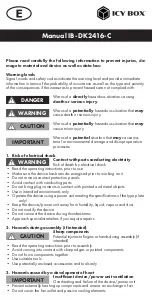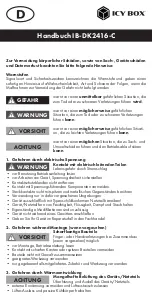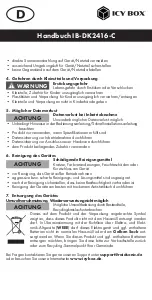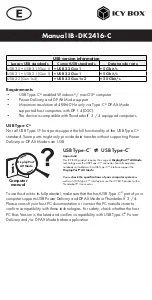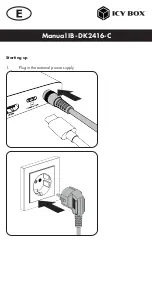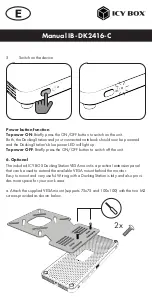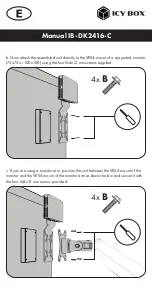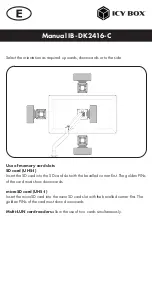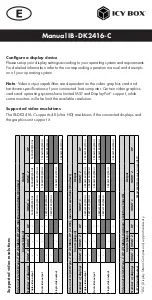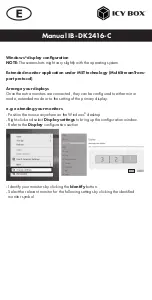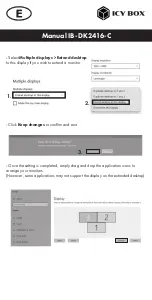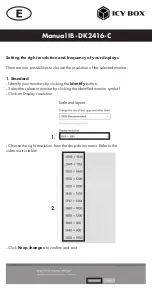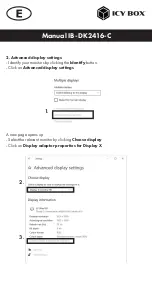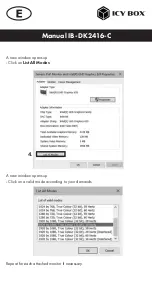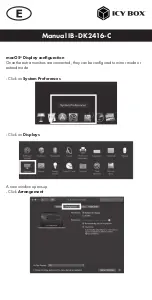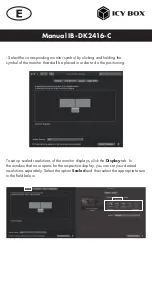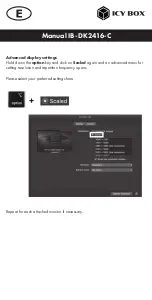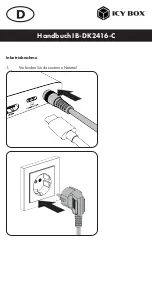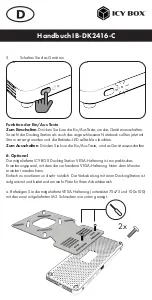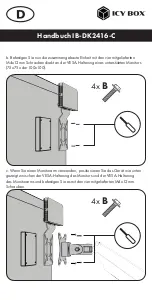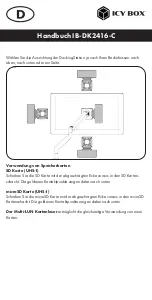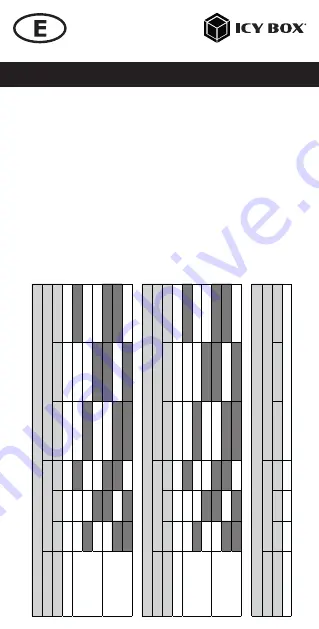
Manual IB-DK2416-C
Suppor
ted video r
esolution
s
*DSC (Display Str
eam Compr
ession) suppor
t necessar
y
Video
ma
trix (U
SB T
ype-C
®
DP Alt Mode, DP 1.2),
ma
ximum resoluti
ons
(W
indo
ws)
Inputs (p
lug-in)
Output
Number of
displays
HDMI
®
1
HDMI
®
2
DP
HDMI
®
1
HDMI
®
2
DP
Triple video
output
✓
✓
✓
1600x
900@60 Hz
1600x
900@60 Hz
1600x
900@60 Hz
Dual video
output
✓
✓
1920x
1080@
60 Hz
1920x
1080@
60 Hz
✓
✓
1920x
1080@
60 Hz
1920x
1080@
60 Hz
✓
✓
1920x
1080@
60 Hz
1920x
1080@
60 Hz
Single video
output
✓
3840x
2160@
30 Hz
✓
3840x
2160@
30 Hz
✓
3840x
2160@
30 Hz
Video
ma
trix (U
SB T
ype-C
®
DP Alt Mode, DP 1.4 DSC),
ma
ximum resoluti
ons
(W
indo
ws)
Inputs (p
lug-in)
Output
Number of
displays
HDMI
®
1
HDMI
®
2
DP
HDMI
®
1
HDMI
®
2
DP
Triple video
output
✓
✓
✓
3840x
2160@
30 Hz
3840x
2160@
30 Hz
3840x
2160@
30 Hz
Dual video
output
✓
✓
3840x
2160@
60 Hz
3840x
2160@
60 Hz
✓
✓
3840x
2160@
60 Hz
3840x
2160@
60 Hz
✓
✓
3840x
2160@
60 Hz
3840x
2160@
60 Hz
Single video
output
✓
3840x
2160@
60 Hz
✓
3840x
2160@
60 Hz
✓
3840x
2160@
60 Hz
Video
ma
trix (U
SB T
ype-C
®
DP Alt Mode), ma
ximum resoluti
ons
(ma
cOS)
Inputs (p
lug-in)
Output
Number of
displays
HDMI
®
1
HDMI
®
2
DP
HDMI
®
1
HDMI
®
2
DP
1/2/3-f
old video
output
✓
✓
✓
3840x
2160@
60 Hz only
mirr
or
ed (SS
T)
Configure a display device
Please set up your display settings according to your operating system and requirements.
For detailed information refer to the corresponding operation manual and descripti-
on of your operating system.
Note
: Video output capabilities are dependent on the video graphics card and
hardware specifications of your connected host computer. Certain video graphics
cards and operating systems have limited MST and DisplayPort
™
support, while
some monitors will also limit the available resolution.
Supported video resolutions
The IB-DK2416-C supports 4K (ultra HD) resolutions if the connected displays and
the graphics unit support it.