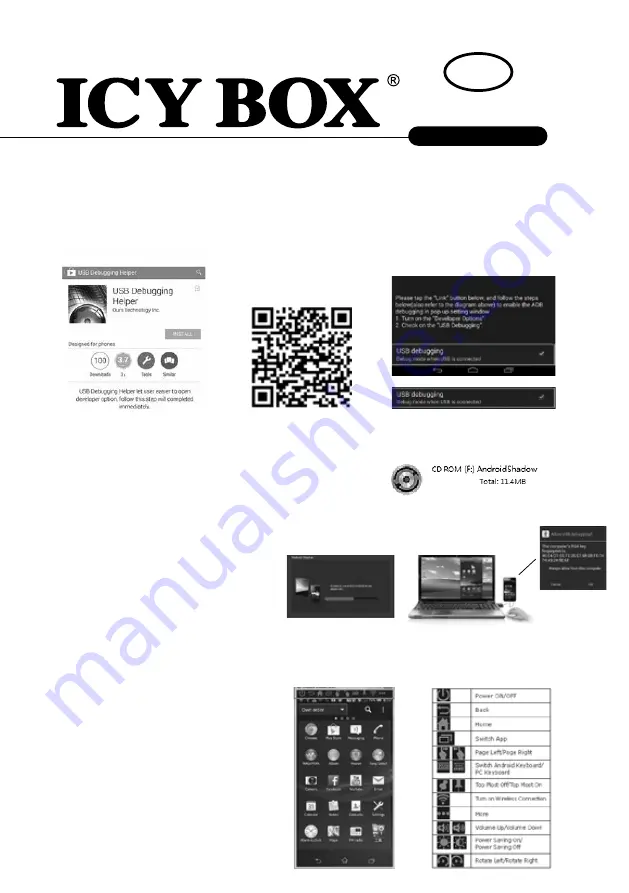
IB-AC511
http://www.icybox.
de
Quick Start
Hardware setting
Connect Android Shadow cable to a USB port on your computer and Micro USB port to your Android Phone/Tablet.
Attention! Please make sure that USB debugging Mode is “ON”
(You can search “USB Debugging Helper”
application from “Google Play” and install to your Android device or scan QR Code as below)
Software and Driver Installation
After connected your Android phone/tablet to a computer and turned on “USB debugging”, you could start the
software and driver installation as below:
Step 1:
Find an “AndroidShadow” in the drive of local computer:
Step 2:
Click “AndroidShadow.exe” to start the installation as below:
Please wait until this screen has
finished.
When this screen is disappeared,
the driver installation is successfully.
Right
now, the Android device screen will be
displayed
on your computer desktop.
You are now ready to use the keyboard &
mouse of your computer to control your
android phone/tablet. If you have set up a
password for your smart phone/tablet, you
still have to enter the same password to login.
Android Shadow ToolBar
After the phone screen displayed on your
computer desktop, the toolbar will be shown
on the top of scroll bar. The functions are
described as below:
For more detailed instructions,
please visit our website at
www.raidsonic.de/en/driver.php
and
download the full manual (English/German).
Manual
EN
Open this App and
click “Link”
Check “USB debugging”
If you see this
following screen on
your Smartphone,
please click OK












