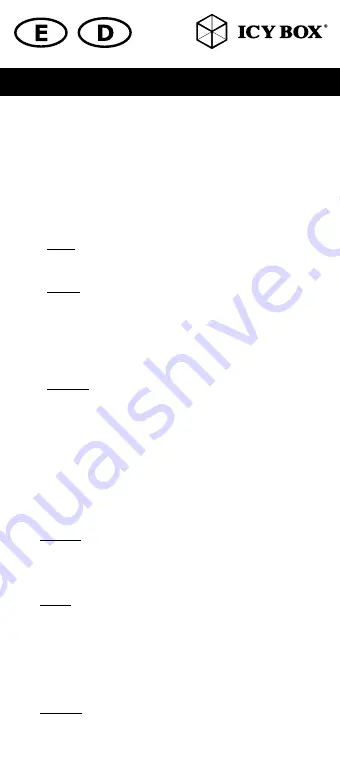
Installation
EN
1.
Docking and Cloning station setup
1.1
Insert HDD/ SSD into the HDD bay gently and make sure that the HDD/ SSD
matches firmly.
1.2
Connect the supplied USB cable to the device and the host USB 3.0 interface.
1.3
Plug in power adapter, then turn on power button at the back. The power LED
lights up.
1.4
Now your HDD/ SDD is detected by the system and you can use it as a SINGLE
mode. In SINGLE mode the HDD/ SSD can be used independently of each
other.
Remark:
A new HDD/SSD must first be initialized, partitioned and formatted by
the operation system before it is displayed at the system.
2.
Start of the clone function
2.1
Insert HDD/SSD to bay HDD1 (source) and bay HDD2 (target) gently.
2.2
Attention:
The copy direction is from bay HDD1 to bay HDD2! Further make sure
that the source HDD1 volume is equal or less to target HDD2! Otherwise the
cloning process will fail.
2.3
Plug in power adapter and switch on power button at the back – you don´t
need to connect USB cable for clone function!
2.4
When the red LED start flashing, please press “clone” button twice to start the
cloning process. The blue LED lights at the screen will show you the cloning
progress (0-100 %).
2.5
If the blue LED lights reach 100 %, the cloning process is finished
Information:
The duration of the cloning process depends on the type of medium
(HDD/ SSD) and the individual size.
DE
1.
Inbetriebnahme der Docking- und Klonstation
1.1
Stecken Sie die Festplatte in den Festplattenschacht und stellen Sie sicher, dass die
Festplatte richtig steckt.
1.2
Schließen Sie das mitgelieferte USB Kabel an das Gerät und der Host USB 3.0
Schnittstelle.
1.3
Schließen Sie nun das Netzteil an und schalten Sie das Gerät auf der Rückseite
ein. Die LED Lichter blinken auf.
1.4
Jetzt wird Ihre Festplatte vom System erkannt und Sie können das Gerät im SINGLE
Mode benutzen. Im SINGLE Mode können die Festplatten unabhängig vonein-
ander verwendet werden.
Bemerkung:
Eine neue Festplatte muss zunächst vom Betriebssystem initialisiert,
partitioniert und formatiert werden, bevor sie im System dargestellt wird.
2.
Start der Klonfunktion
2.1
Stecken Sie die Festplatten vorsichtig in den Schacht HDD1 (Quelle) und in den
Schacht HDD2 (Ziel).
2.2
Achtung:
Die Klonrichtung ist vom Festplattenschacht HDD 1 (Quelle) auf HDD 2
(Ziel)! Stellen Sie außerdem sicher, dass der Speicher von der Quelle HDD1 gleich
oder kleiner als die des Ziels HDD2 ist. Andernfalls schlägt der Klonprozess fehl.
2.3
Schließen Sie nun das Netzteil an und Schalten Sie das Gerät auf der Rückseite
ein – für das Klonen wird kein USB Kabel gebraucht!
2.4
Sobald die rote LED aufblinkt, drücken Sie bitte den „Clone“ Knopf zweimal, um
die Klonfunktion zu aktivieren. Die blaue LED Leuchten auf dem Display zeigen
Ihnen den Fortschritt des Klonprozesses (0-100 %).
2.5
Nachdem die blauen LED Leuchten die 100 % erreicht haben, ist der Klonprozess
abgeschlossen.
Information:
Die Dauer des Klonprozesses ist abhängig vom Medium (HDD/ SSD)
und der jeweiligen Größe.
Handbuch IB-1232CL-U3









