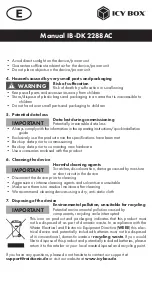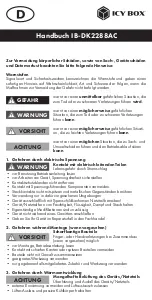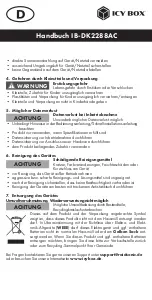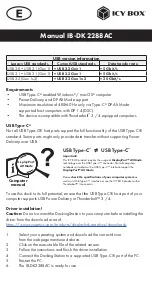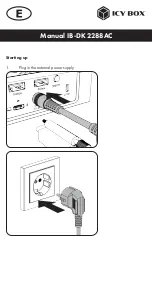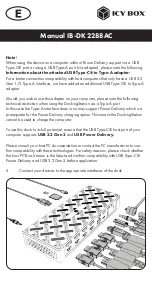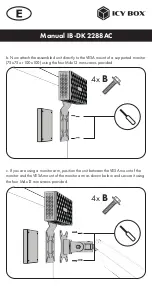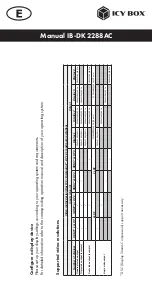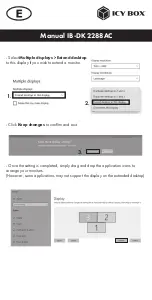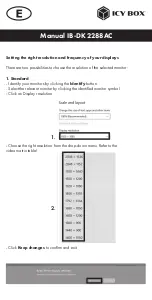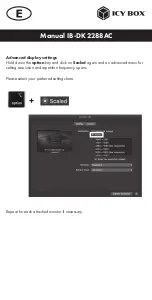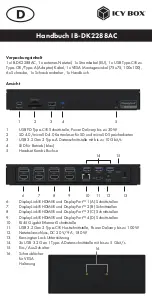Manual IB-DK2288AC
6. Optional
The included ICY BOX DockingStation VESA mount is a practical extension panel
that can be used to extend the available VESA mount behind the monitor.
Easy to mount and very useful. Wiring with a DockingStation is tidy and also provi-
des more space for your work area.
a. Connect the supplied VESA mount (supports 75x75 and 100x100) with the two
supplied M2 mm screws as shown below.
2x
A