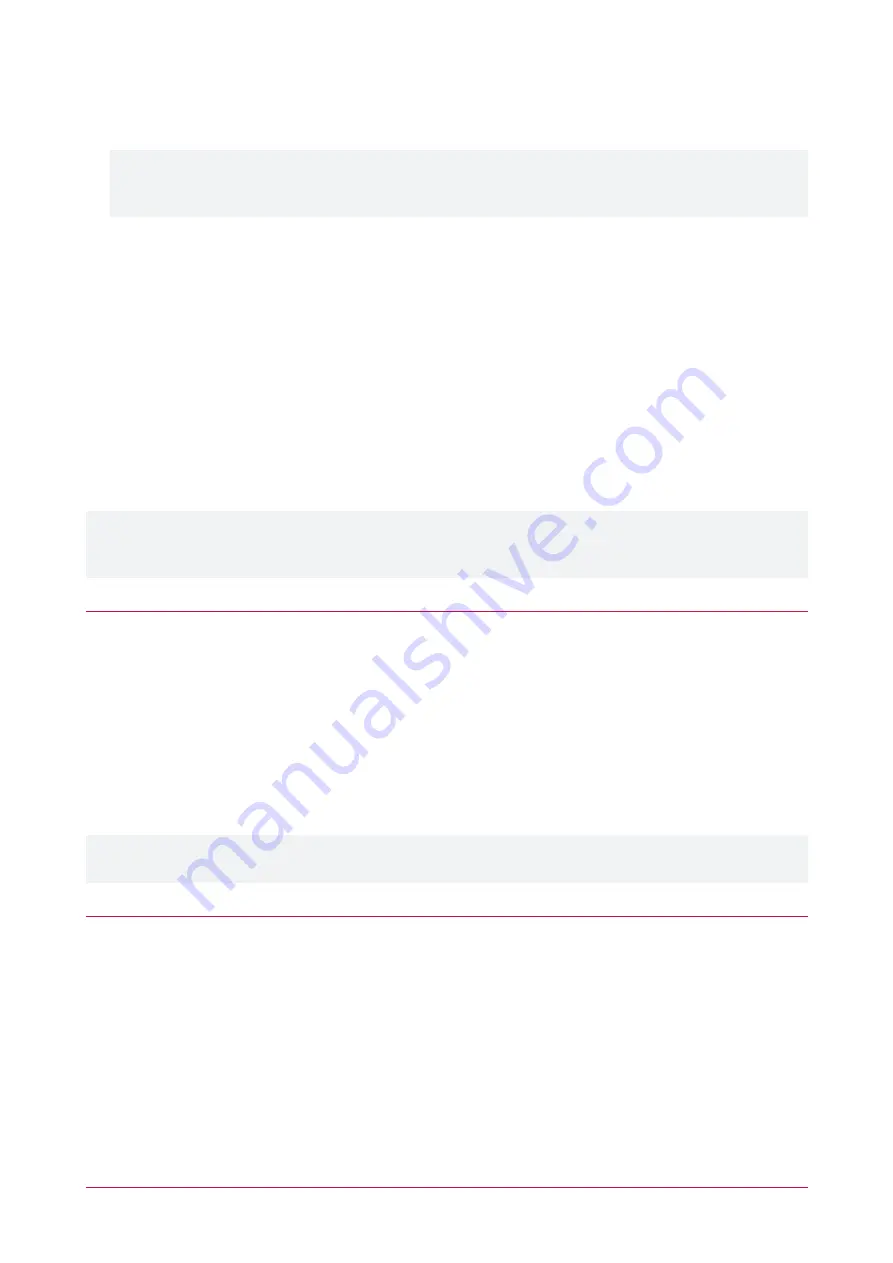
2.
Add the following commands to the
Commands
section of the door programming:
RecycleDoorTimeOnAccess = true
NoAccessEventsIfUnlocked = true
The first command ensures that the unlock time on the door is extended when an access granted event is
detected on the door. The second command suppresses access granted events while the door is unlocked via
the card re-read function.
3.
Ensure the door is assigned to an access level.
4.
Assign the access level to users whose credential will activate the output when in the card holder.
Programming a tSec Reader
Any tSec Extra Reader that will have a card holder attached must be programmed to use the
card re-read
functionality. This can be achieved using the Protege Config App or a MIFARE programming card.
Protege Config App
To program a tSec Extra Reader with card re-read functionality using the Protege Config App.
1.
Create a
Reader Config
with the
Enable Silent Re-read mode
TLV setting.
2.
Program the Reader using the Config App.
Installation and configuration of the Protege Config App is beyond the scope of this document. For further
instructions on using the Config App refer to
Application Note 283: Programming tSec Reader Functions
,
available from the ICT website.
Create Silent Re-read Mode Reader Config
1.
Navigate to
Reader Configuration
and tap
+
to add a new configuration.
2.
Enter a
Config name
, such as
Silent Re-read Mode
, to identify the new configuration.
3.
Tap the
Add TLV
dropdown arrow.
4.
Scroll down toward the bottom of the list and select
Reread Mode
, then tap
OK
.
5.
Tap the Reread Mode TLV dropdown arrow. At the bottom of the screen select the
Silent Reread
option.
6.
Tap
SAVE
.
Once the required reader config is available in the Config App, it can be applied to individual readers via
Bluetooth® communication.
tSec Readers can only be programmed within 2 minutes of startup. In order to program the reader you will need
to disconnect power and complete programming within 2 minutes of powering up.
To program a tSec Reader using the Protege Config App
1.
Activate Bluetooth® on your device.
2.
In the Config App, navigate to the
Reader Configuration
page and select the appropriate
Credential Profile
.
3.
Tap the required config to apply to the reader. The selected config will be marked as
ACTIVE
.
4.
Power cycle the reader that requires programming. The following steps must be completed in the next 2
minutes.
5.
To apply the selected config to the nearest reader, place the device with the app close to the reader and tap
Scan Closest
.
-
The app should display
Connecting to reader _R<SERIALNUMBER>
. If there is no response, the device
may need to be closer to the reader.
AN-260 | Using the tSec Extra Reader Card Holder | Application Note
5







