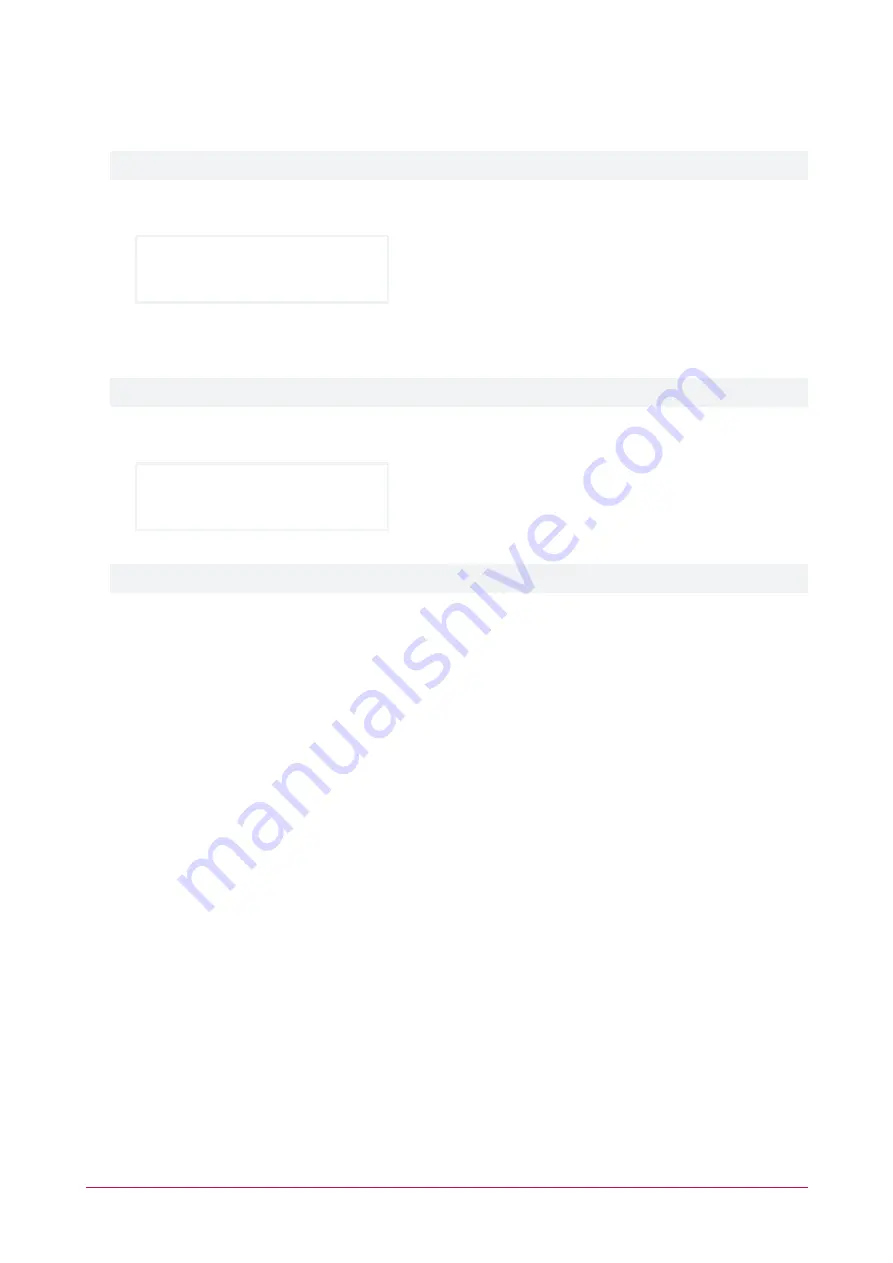
-
Misc
: Indicates that this is the user's
General Options
configuration.
-
[1*******]
: The user's general options are configured by toggling the eight available options via the
respective keypad numbers. Press the corresponding key number to enable or disable each option.
For number mapping, refer to the
General Options
section (see below).
11.
Press
[ENTER]
to save the general options configuration and continue. The keypad displays the
Advanced
Options
submenu.
UN00001 Special
[********]
-
Special
: Indicates that this is the user's
Advanced Options
configuration.
-
[********]
: The user's advanced options are configured by toggling the eight available options via the
respective keypad numbers. Press the corresponding key number to enable or disable each option.
For number mapping, refer to the
Advanced Options
section (see below).
12.
Press
[ENTER]
to save the advanced options configuration. Configuration of the user is complete and the
keypad returns to the
User to modify
screen.
User to modify:
User 1
13.
Press
[CLEAR]
to exit.
You can also use the up and down arrows to scroll to a different user to modify.
General Options
The keypad's
Misc
submenu allows configuration of the
General Options
found in the user
Options
tab in Protege
GX or Protege WX.
The options listed below are mapped directly to the numbers on the keypad. Press the corresponding keypad
number to enable or disable the respective user option. When an option is enabled its corresponding number is
displayed on the menu. When the option is disabled an asterisk is displayed in its position.
1.
Show A Greeting Message To User
2.
Go Directly To The Menu On Login
3.
User Can Acknowledge Alarm Memory
4.
Show Alarm Memory On Login
5.
Turn Off The Primary Area If User Has Access On Login
6.
Turn Off The User Area On Login If User Has Access
7.
Acknowledge System Troubles
8.
Not configurable
Advanced Options
The keypad's
Special
submenu allows configuration of the
Advanced Options
found in the user
Options
tab in
Protege GX or Protege WX.
1.
Not Configurable
2.
Not Configurable
3.
User Has Super Rights And Can Override Antipassback
PRT-KLCD | Protege Alphanumeric LCD Keypad | User Manual
29


















