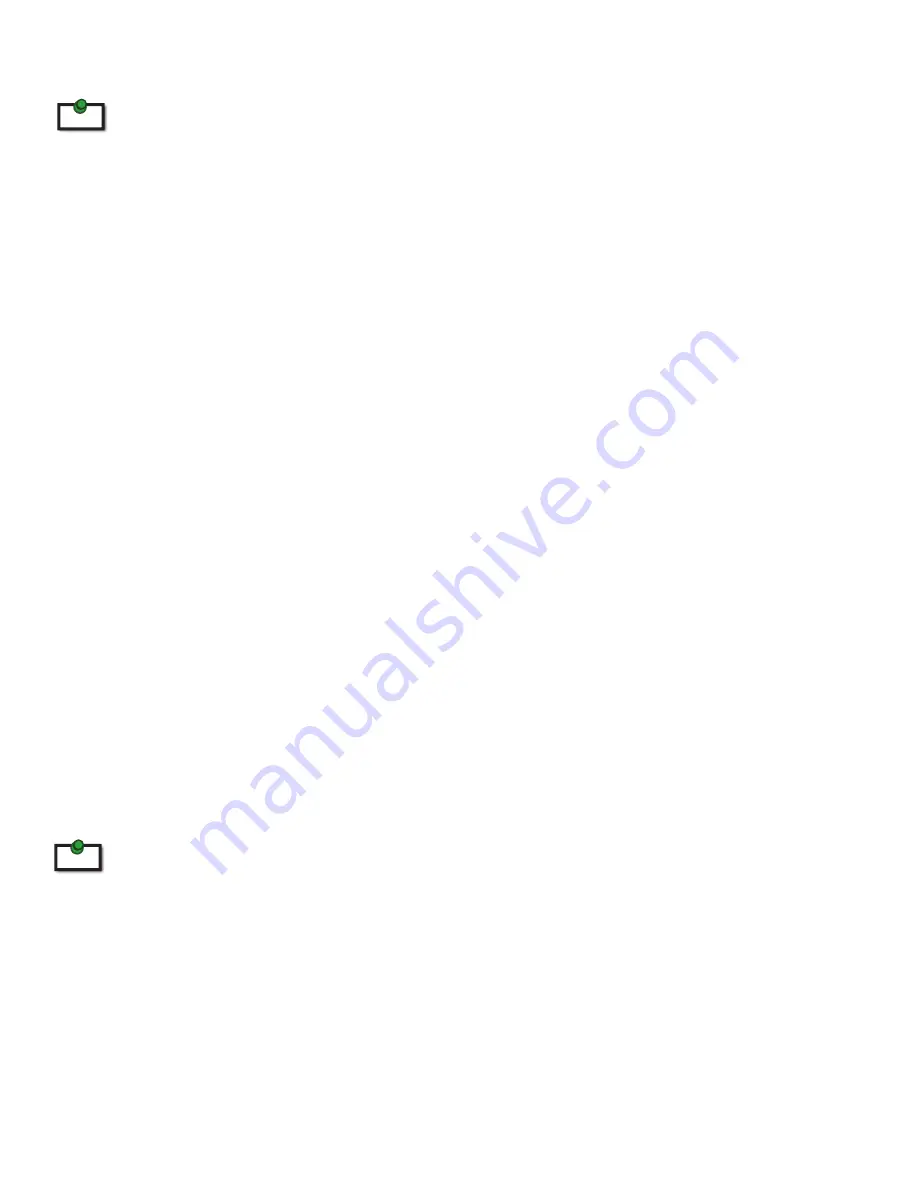
Connecting the LEX unit to the REX unit
To ensure proper operation, the maximum length of the fiber optic cable, including patch cords, must not exceed
500 meters. The cabling must provide a duplex connection with crossover and must be terminated with Duplex LC
connectors at both ends.
With Surface Cabling
1.
Plug one end of the fiber optic cabling (not included) into the Link port on the LEX unit.
2.
Plug the other end of the fiber optic cabling into the Link port on the REX unit.
With Premise Cabling
1.
Plug one end of a fiber optic patch cord (not included) into the Link port on the LEX unit.
2.
Plug the other end of the patch cord into the fiber optic information outlet near the host computer.
3.
Plug one end of the 2
nd
fiber optic patch cord (not included) into the Link port on the REX unit.
4.
Plug the other end of the 2
nd
patch cord into the fiber optic information outlet near the USB device.
Checking the Installation
1.
On the LEX and REX units, check that the Power, Host, and Link LEDs are on and that the Activity LED
is blinking. If the Link LED is permanently off, then the cabling between the LEX and REX unit is not
installed properly or is defective.
2.
For Windows users (2000, XP, Vista, Windows 7), open Device Manager to confirm that the Ranger
2224 has installed correctly. Expand the entry for Universal Serial Bus controllers by clicking the
+ sign. If the Ranger 2224 has been installed correctly, you should find it listed as a “Generic USB Hub”.
3.
For Mac OS X users, open the System Profiler to confirm that the Ranger 2224 has installed correctly.
In the left hand column under Hardware, select “USB” and inspect the right hand panel. If the Ranger
2224 has been installed correctly, you should find it listed as a “Hub” under the USB High-Speed Bus/
USB Bus.
4.
If the Ranger 2224 is not detected correctly or fails to detect, please consult the Troubleshooting
Guide.
To open System Profiler in OS X: Open the Finder, select Applications, then open the Utilities folder and double
click on the System Profiler icon.
To open Device Manager in Windows 2000 or XP:
Right click “My Computer” then select: Properties >> Hardware tab >> Device Manager
To open Device Manager in Windows Vista or Windows 7:
Open the Start menu, right click on “Computer” then select: Manage >> Device Manager
note
note
7
















