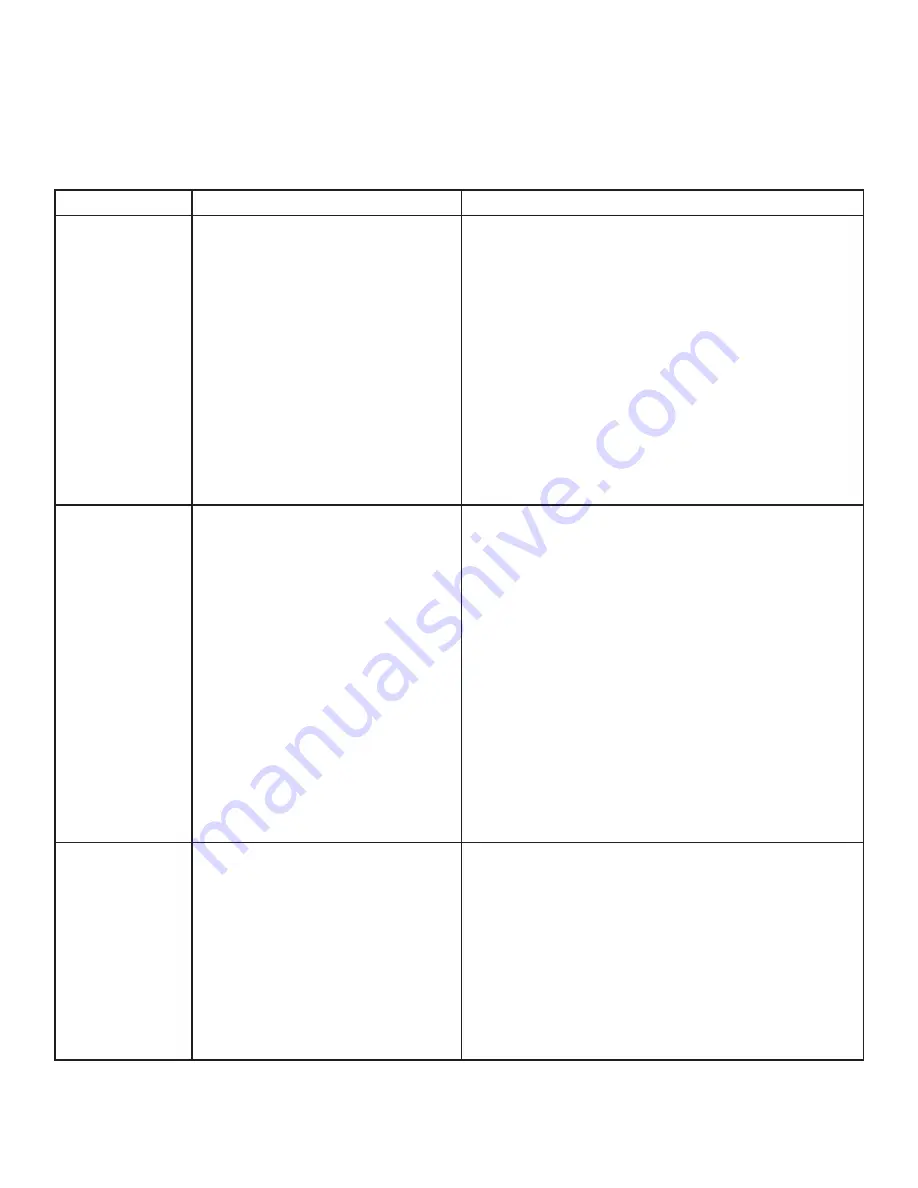
9
Troubleshooting
The following table provides troubleshooting tips. The topics are arranged in the order in which they should
be executed in most situations. If you are unable to resolve the problem after following these instructions,
please contact technical support for further assistance.
PROBLEM
CAUSE
SOLUTION
USB device is
attached but
not functioning.
• The USB device requires drivers
that were not installed.
• The USB device does not
support USB hubs.
• The USB device has
malfunctioned.
1. Install the required USB device driver on the
computer operating system prior to attaching
the USB device into the remote extender. Please
see your USB device manufacturer’s website for
details.
2. In the Universal Serial Bus controllers section
of Device Manager, check that the USB device is
enumerated.
3. Contact Technical Support for assistance.
USB device is
attached but
not functioning.
• Overcurrent condition has
occured because the USB
device has drawn more current
than can be supplied per
USB specification (500mA).
Operating systems may
generate a status bubble
indicating an issue.
1. Power cycle remote extender: Unplug the power
adapter from the extender, wait approximatly
30 seconds, plug the power adapter into the
extender.
2. If overcurrent continues to occur, either:
(a) the USB device may use more power than the
USB specification, or (b) the USB device may be
damaged.
3. Consult your USB device documentation and
power your USB device with the required power
supply.
Link LED
on the local
and remote
extenders blink
intermittently.
• The Cat 5 cable connecting
the local extender and remote
extender is faulty.
• Firmware mismatch between
the local and remote extenders
1. Ensure the Cat 5 cabling is of decent quality.
2. Use a different local and remote extender pair
which have the same firmware revision.
3. Upgrade the local and remote extender
firmware; contact Technical Support for
assistance.
















