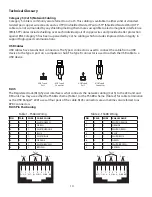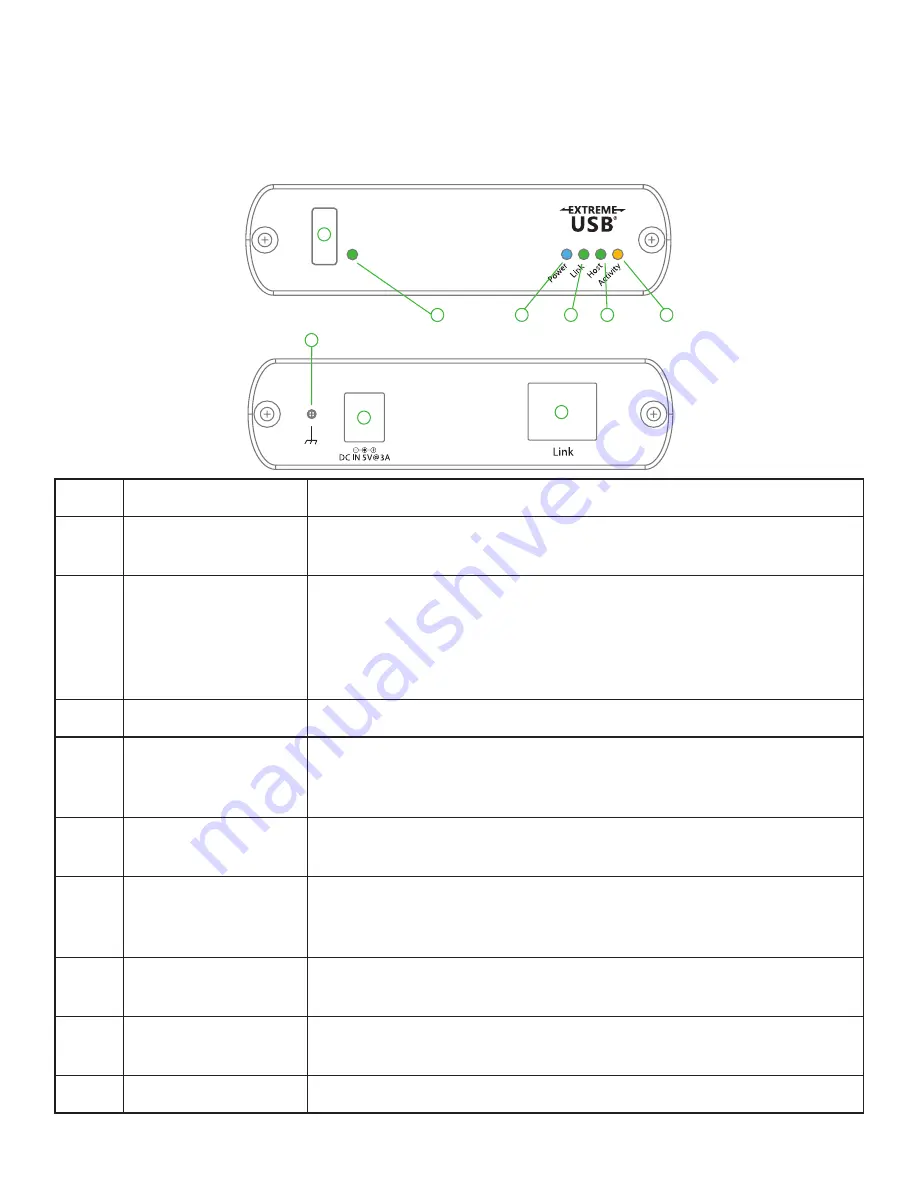
The REX Unit
The REX unit provides USB Type A ports for standard USB devices. The REX unit allows you to connect up to
one (1) USB devices directly. Additional devices may be connected by attaching USB hubs to the REX unit.
The REX unit is powered by an external AC adapter and can supply up to 500mA to each USB port.
Front View
Rear View
ITEM
TYPE
DESCRIPTION
1
Device Port (USB
Type A)
Accepts USB device(s).
2
Device LED
(Green/Orange)
Indicates when a USB device is connected to the Device Port.
Solid green when device is plugged in and active. Off when device is
in suspend mode or REX unit is powered off.
Orange when the REX unit detects an overcurrent condition, and the
attached USB device attempts to draw more than the 500mA current.
3
Power LED (Blue)
LED turns on when power is supplied. Off when no power is supplied.
4
Link LED (Green)
Indicates a valid ExtremeUSB® link is established between the LEX and
REX over Cat 5 cabling. LED turns on when link between LEX and REX is
established. Off when there is no link between LEX and REX.
5
Host LED (Green)
Indicates that the USB Ranger® 2201 system is properly enumerated on
the host PC. LED blinks when in suspend state.
6
Activity LED (Amber)
Indicates activity when data transmission is active between LEX and
REX. LED blinks intermittently with or without a USB device connected.
When the LEX and REX are in suspend mode, the LED is off.
7
Earth Ground
Optional Earth Ground connection to housing of unit. Accepts an M2
type screw.
8
Power Port
Connects to the AC power supply. Required at REX for proper
operation.
9
Link Port (RJ45)
Accepts RJ45 connector for Cat 5 cabling (or better).
5
7
8
9
2
3
4
5
6
1