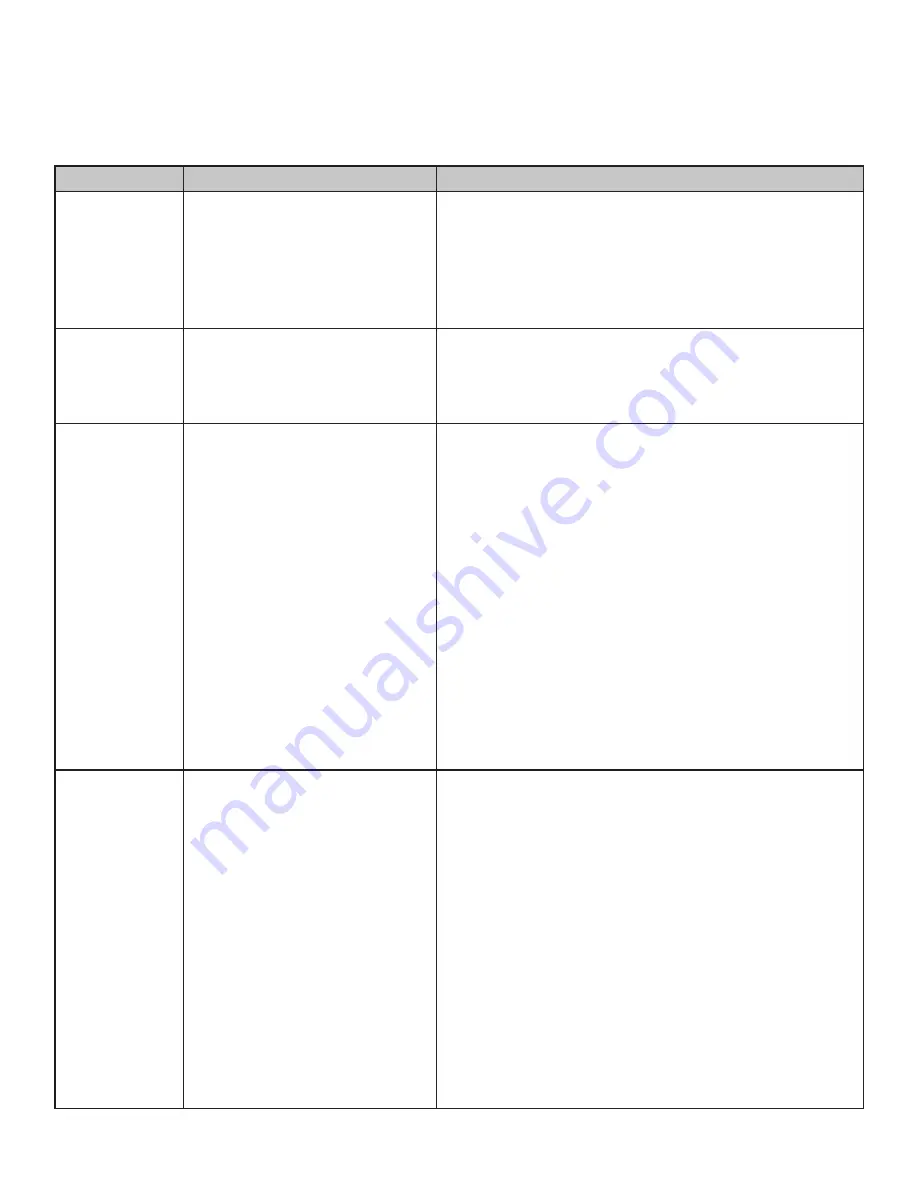
1
Troubleshooting
The following table provides troubleshooting tips. The topics are arranged in the order in which they should
be executed in most situations. If you are unable to resolve the problem after following these instructions,
please contact Icron
for further assistance.
PROBLEM
CAUSE
SOLUTION
ALL LEDs are
OFF on the LEX
and/or REX.
1. The LEX and/or REX is not
receiving power from the
AC power adapter.
2. The LEX is not connected to
a host.
1. Ensure that the AC power adapter is properly
connected to the LEX and/or REX.
2. Check that the AC adapter is connected to a live
source of AC power. Check that the LEX and/or REX
Power LED is illuminated.
Link LEDs on
the LEX and
REX are OFF or
BLINKING.
1. There is no connection
between the LEX and REX
units.
1. Ensure that the included cable is connected
securely between the LEX and REX.
ALL LEDs on
both the LEX
and REX units
are SOLID ON,
but the USB
device is not
operating
correctly, or
is detected as
an “Unknown
Device” in the
operating
system.
1. The USB device is
malfunctioning.
2. The computer does not
recognize the USB device.
3. The application software for
the USB device is not
operating.
4. The USB extender is
malfunctioning.
1. Disconnect the extender from the computer.
2. Connect the USB device directly to the host
computer.
3. If the device does not operate as expected, consult
the user documentation for the device.
4. Update the host computer BIOS, chipset, or USB
controller drivers from the manufacturer’s website.
5. If the device operates as expected when directly
connected to the computer, connect another
device to the extender and reconnect it to the host
computer. If the device still does not work, please
contact Technical Support for assistance.
A USB 3
device is not
enumerating
as USB 3, or
the operating
system is
notifying the
user that the
device can
“Perform Faster
if connected to
a USB 3 port”.
1. The USB device is
malfunctioning.
2. The computer does not
recognize the USB device.
3. The application software
for the USB device is not
operating.
4. The USB 3 port on the
computer is malfunctioning.
5. The USB extender is
malfunctioning.
1. Disconnect the extender from the computer.
2. Connect the USB 3 device directly to the host
computer.
3. If the device does not operate as expected as a
USB 3 device, consult the user documentation for
that device or try a different USB port on the host
computer.
4. Update the host computer BIOS, chipset or USB
controller drivers from the manufacturer’s website.
5. If the device operates as USB 3 device when directly
connected to the computer, connect another USB 3
device to the extender and reconnect it to the host
computer. If the device still does not work, please
contact
for assistance.



































