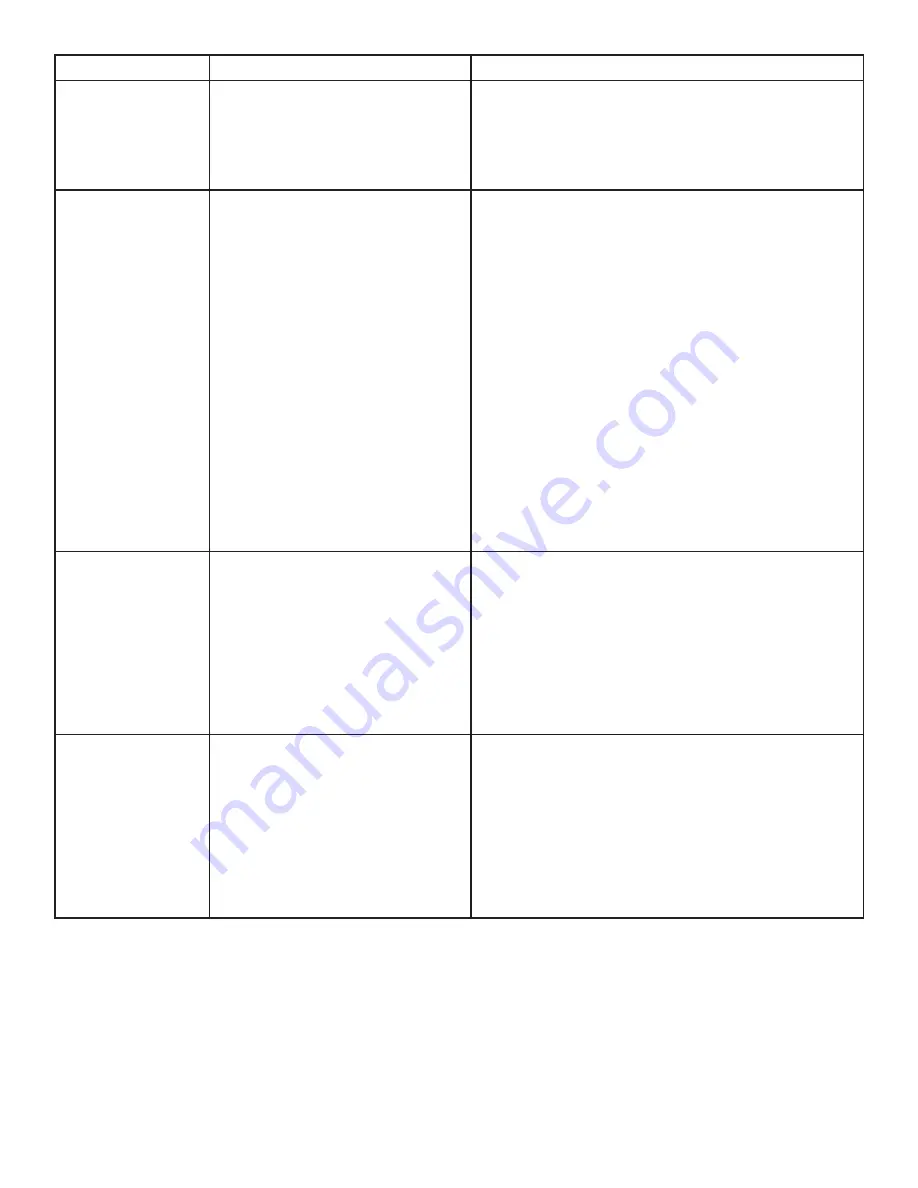
PROBLEM
CAUSE
SOLUTION
Link LED on the
Local and the
Remote Extenders
are blinking slowly.
• The extenders are paired with
each other but have not yet
established a link.
1. Wait for a few minutes for the LEDs to go solid.
2. If LEDs do not go solid, contact your network
administrator to determine if any traffic is being
blocked between the extenders.
Link LED on the
Local Extender is
on, Host LED on
the Local Extender
is off.
• The host computer is not
powered on.
• The Local Extender is not
connected to the computer.
• The host computer is not
recognizing the Local. Extender.
• The computer does not
support USB hubs.
• The RG2304GE-LAN is
malfunctioning.
1. Disconnect all USB devices from the Remote
Extender.
2. Disconnect the Local Extender from the
computer.
3. Disconnect the Remote Extender from the AC
power adapter.
4. Reconnect the Local Extender to the computer.
5. Reconnect the Remote Extender to the AC
power adapter.
6. In the Universal Serial Bus controllers section of
Device Manager, check that the RG2304GE-LAN
is recognized as a “Generic USB Hub”.
My USB device
does not work
properly.
• Insufficient bandwidth is
available on the network to
support the device.
1. Connect the Local and Remote Extenders
directly to each other and try the USB device
again.
My USB device
does not work at
all.
• Insufficient bandwidth is
available on the network to
support the device.
• The Local Extender is paired to
the wrong Remote Extender.
1. Connect the Local and Remote extenders
directly to each other and try the USB device
again.
2. Follow the instructions on page 11 and pair the
Local to the Remote Extender that is connected
to the device you wish to use.
13
















