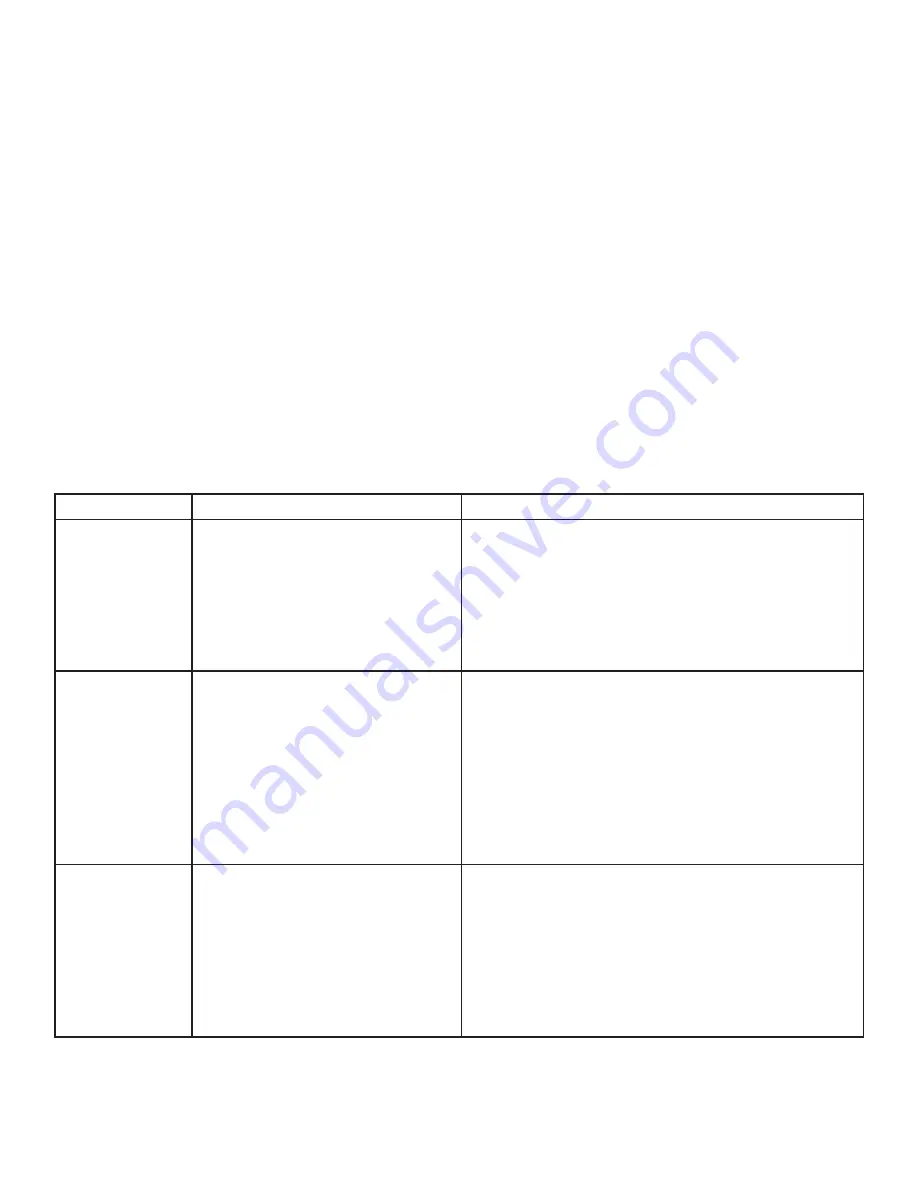
Connecting a USB Device
1.
Install any software required to operate the USB device(s). Refer to the documentation for the USB
device(s), as required.
2.
Connect the USB device to the Device port on the REX unit.
3.
Check that the Device is detected and installed properly in the Operating System.
Compatibility
The Ranger 2104 complies with USB1.1 and USB 2.0 specifications governing the design of USB devices.
Icron Technologies Corporation does not, however, guarantee that all USB devices are compatible with the
Ranger as there are a number of different configurations that may impact the operation of USB devices over
extended distances.
Troubleshooting
The following table provides troubleshooting tips. The topics are arranged in the order in which they should
be executed in most situations. If you are unable to resolve the problem after following these instructions,
please contact technical support for further assistance.
PROBLEM
CAUSE
SOLUTION
All LEDs on LEX
unit are off.
The LEX unit is not receiving
enough power from the USB port
or the (optional) LEX DC adapter.
1. Ensure that the Type A USB connector from LEX
to Host computer is properly inserted directly in
a USB port.
2. Move the LEX Type A USB connector to another
USB port on the Host computer.
All LEDs on REX
unit are off
The REX unit is not receiving
power from the DC adapter
1. Ensure that the DC power adapter is properly
connected to the REX unit.
2. Check that the DC adapter is connected to a live
source of electrical power.
3. If the Ranger does not power on, contact
technical support for assistance.
Link LEDs on
LEX unit and
REX unit are off.
There is no connection between
the LEX unit and REX unit.
1. Ensure that a Category 5e UTP cable (or better)
with straight-through conductors is connected
between the LEX unit and REX unit.
2. Connect a short replacement Category 5e patch
cord between the LEX unit and REX unit to deter
mine the defective Category 5e UTP cable or RJ45
termination.
8
Содержание Ranger 2104
Страница 1: ...USB 2 0 Ranger 2104 High Speed Extender System User Guide Powered by ExtremeUSB ...
Страница 15: ...NOTES 14 ...

















