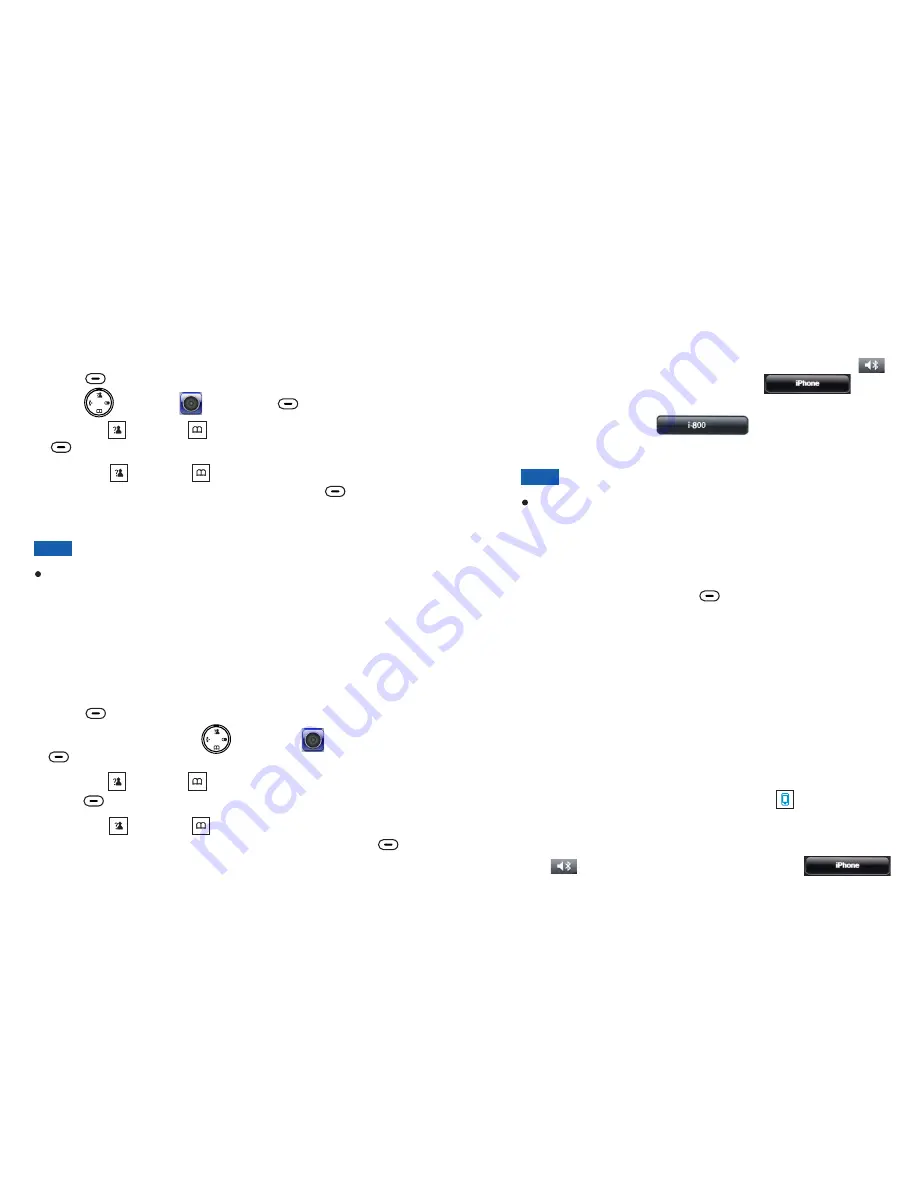
27
38
Key Tone
Power Off Tone
Press
to display the main menu items.
Press to choose , then press
.
Press
or
to choose
, then press
.
Press
or
to choose "
" to activate this
feature or choose "
" to deactivate it, press
.
Menu
Select
Up
Down
Key tone
Select
Up
Down
ON
OFF
Select
beneath
beneath
beneath
beneath
Press
to display the main menu items.
Press the navigation keys
to choose
, then press
.
Press
or
to choose
, then
press
.
Press
or
to choose "
" to activate this
feature or choose "
" to deactivate it, and then press
.
Menu
Select
Up
Down
Power off tone
Select
Up
Down
ON
OFF
Select
beneath
beneath
beneath
beneath
1
1
2
2
3
3
4
4
Every time that you press a key, your handset acknowledges it
with a key tone. You can disable the key tones.
When you turn off the handset, it generates a tone. You can
disable the tone.
For normal use, we recommend that you leave the key tones
enabled. This makes the phone easier to use.
Note:
Options during a call
During a call, you can press
beneath
, and then
select
to put the call or hold, or select
to enter
the Contacts list.
Option
Hold
Contacts
During a cell line call using the DECT phone, click
on the display of the iPhone, then click
. The
call switches to the iPhone.
To switch back, click
on the iPhone. The call
switches back to the DECT phone.
1
2
Call Switching between the DECT Phone and an iPhone
During a call,
you can switch between your DECT phone and
your iPhone.
To use this feature, the DECT phone must be paired and
connected to the iPhone beforehand. For more details,
please refer to
section.
Bluetooth
Note:
Sound
Sound
Important Note:
When making/answering a call by iPhone, if you go away from
the base of DECT phone (longer than 10 meters), and then get
closer to the base again, the call will be switched to the
connected DECT phone. At this time, you could have the
following selections:
Method 2:
Method 1:
Click
on the display of the iPhone, then click
The call switches to the iPhone again.
Lift the handset of DECT phone, then press
to continue the
call.






































