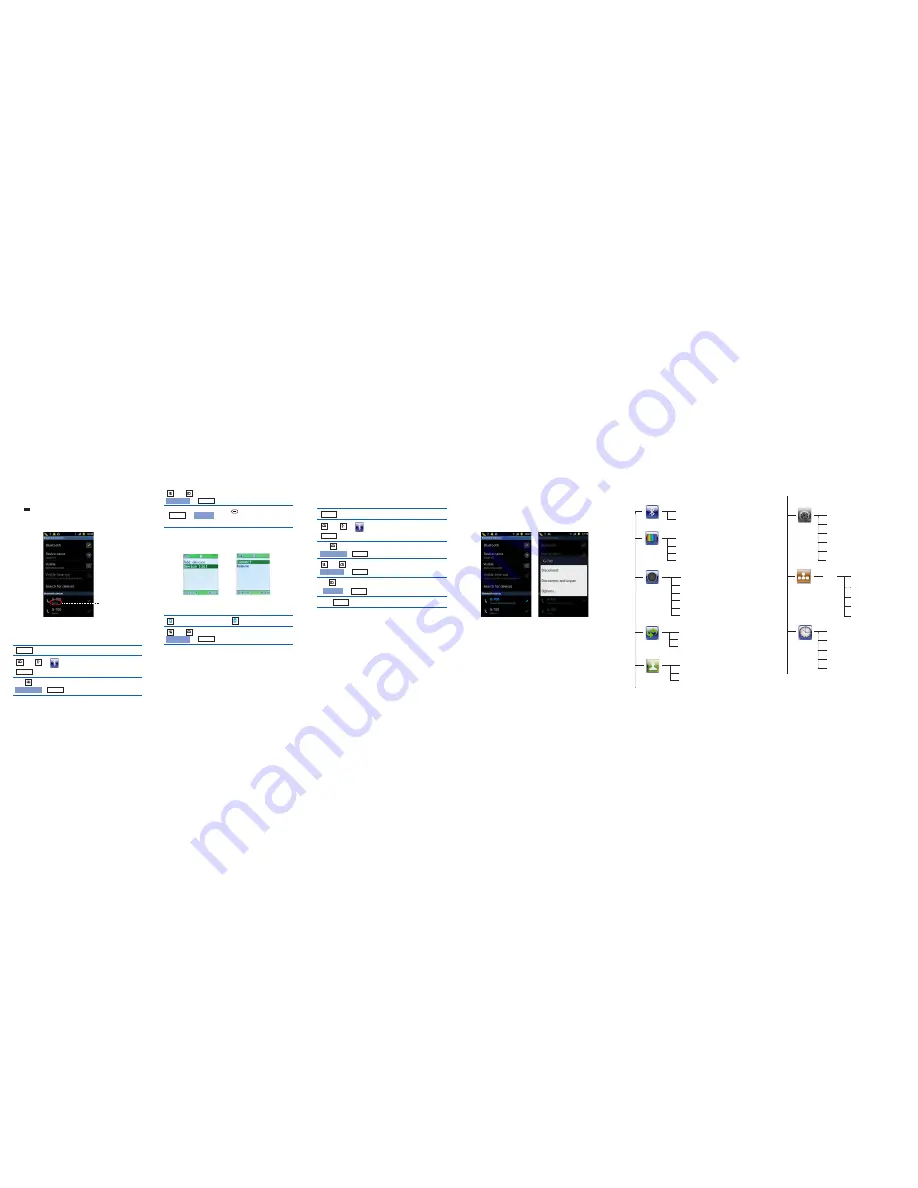
Home
Cell 1
Cell 2
Contacts
When the connection is successful,
appears below
on the Galaxy screen.
Connected to phone audio
G-700
Menu Structure
Contrast
Add device
Wallpaper
Device list
Background
Handset name
Cell ringtone
INT ringtone
PSTN ringtone
Key tone
Power off tone
Bluetooth
Sound
Charging tone
Missed calls
Answered calls
Dialed calls
Handset
Flash time
Dial mode
Release handset
Change PIN
Base reset
PIN:
(1590)
PIN code
Set Clock
Register
Date format
Select base
Time format
Reset handset
Alarm
Sleep mode
Auto answer
Language
Base
Date and time
Press
beneath
to choose
.
Select
Connect
Choose the desired device.
Select
Select
,
And ,
Galaxy S
Ⅱ
Connect
Press on the DECT phone.
Method 3: Quick Connection
Choose the desired device.
Select
,
And ,
Galaxy S
Ⅱ
When the connection is successful,
appears below
on the Galaxy screen.
Connected to phone audio
G-700
Removing a Paired Galaxy
Menu
Open the menu.
Select the
menu.
Bluetooth
The display shows
.
Remove ?
Galaxy S
Ⅱ
Choose the device that you want to
remove.
The display shows all devices that
have been paired before.
A confirm tone occurs.
And ,
Select
Select
Select
Select
Select
Device list
,
,
,
And ,
Galaxy S
Ⅱ
Remove
Delete the DECT Bluetooth information. Press and hold
,
then click
or
G-700
Unpair
Disconnect and unpair.
Connecting a Galaxy
Method 1:
Using the Galaxy
Menu
Open the menu.
Select the
menu.
Bluetooth
The display shows all devices that
have been paired before.
And ,
Select
Select
Device list
,
Method 2:
Using the DECT Phone Menu
Click
button,
,
,
. If the Bluetooth feature is off, click
to
switch it on. Then click
below
.
Settings Wireless and network Bluetooth
settings
Bluetooth
Paired
G-700
Bluetooth
Bluetooth
Display
Call logs
On the DECT phone...
On the Galaxy...
Click here


