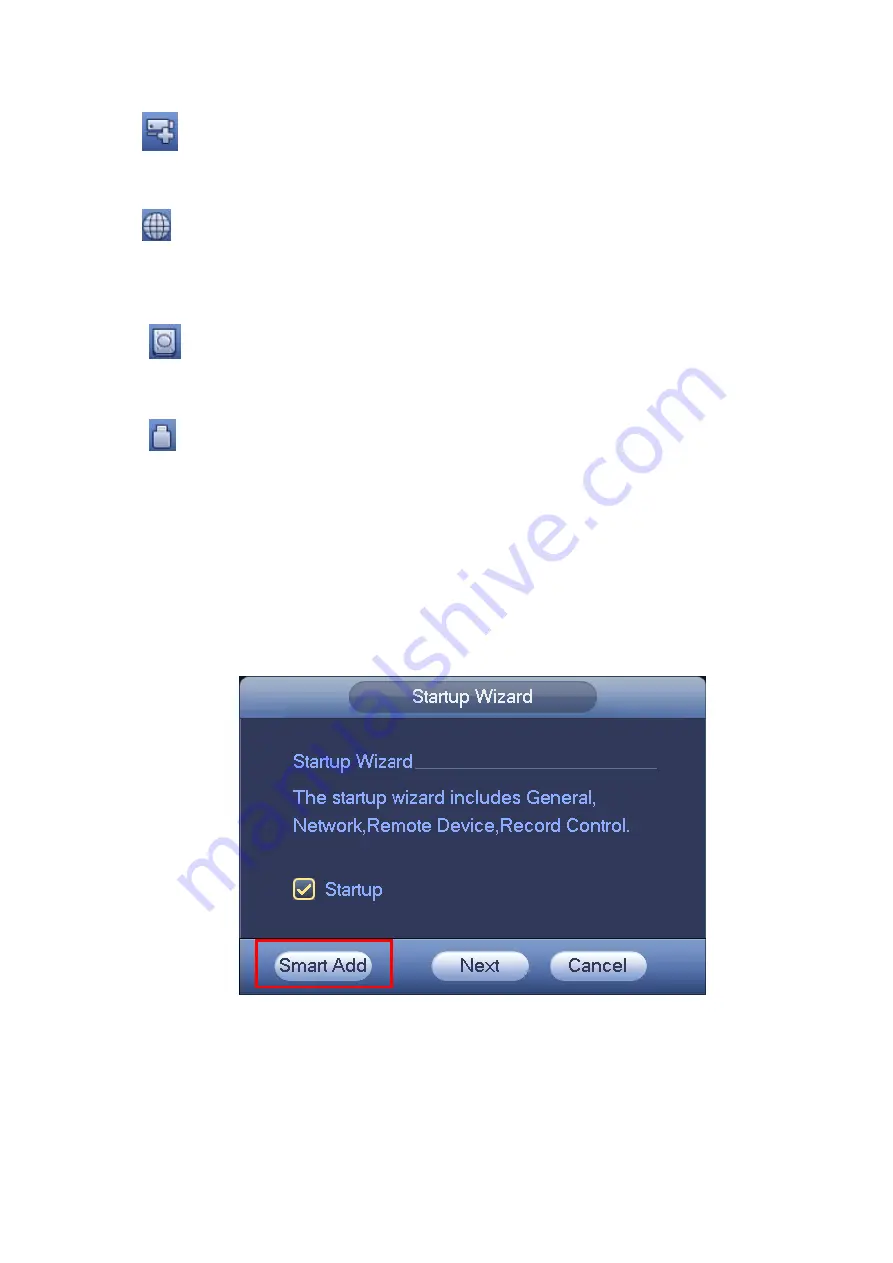
22
4.3.10
Remote Device
Click
, system goes to the remote device interface. Please refer to chapter 4.4
4.3.11
Network
Click
, system goes to the network interface. It is to set network IP address, default gateway and etc.
Please refer to chapter 4.12.
4.3.12
HDD Manager
Click
,
system goes to the HDD manager interface. It is to view and manage HDD information.
Please refer to chapter 4.13.1.
4.3.13
USB Manager
Click
,
system goes to the USB Manager interface. It is to view USB information, backup and update.
Please refer to chapter 4.10.1 file backup, chapter 4.10.3 backup log, chapter4.10.2 import/export, and
chapter 4.15.5 upgrade for detailed information.
4.4 Smart Add
When the network camera(s) and the NVR are in the same router or switch, you can use smart add
function to add all network cameras to the NVR at the same time.
There are two ways for you to go to the smart add interface.
From the startup wizard, click Smart add button. See Figure 4-12.
Figure 4-12
On the preview interface, right click mouse and then select Smart add. See Figure 4-13.
Содержание NVR-7508K
Страница 1: ...Network Video Recorder User s Manual V 2 0 0 ...
Страница 8: ...vii 9 Appendix B Compatible Network Camera List 217 ...
Страница 85: ...74 Figure 4 81 Figure 4 82 ...
Страница 86: ...75 Figure 4 83 Figure 4 84 ...
Страница 92: ...81 Figure 4 89 Figure 4 90 ...
Страница 93: ...82 Figure 4 91 Figure 4 92 ...
Страница 94: ...83 Figure 4 93 Figure 4 94 ...
Страница 96: ...85 Figure 4 96 Figure 4 97 ...
Страница 122: ...111 Figure 4 125 In Figure 4 125 click one HDD item the S M A R T interface is shown as in Figure 4 126 Figure 4 126 ...
Страница 183: ...172 The motion detect interface is shown as in Figure 5 54 Figure 5 54 Figure 5 55 ...
Страница 184: ...173 Figure 5 56 Figure 5 57 Figure 5 58 ...
Страница 188: ...177 Figure 5 62 Figure 5 63 ...






























