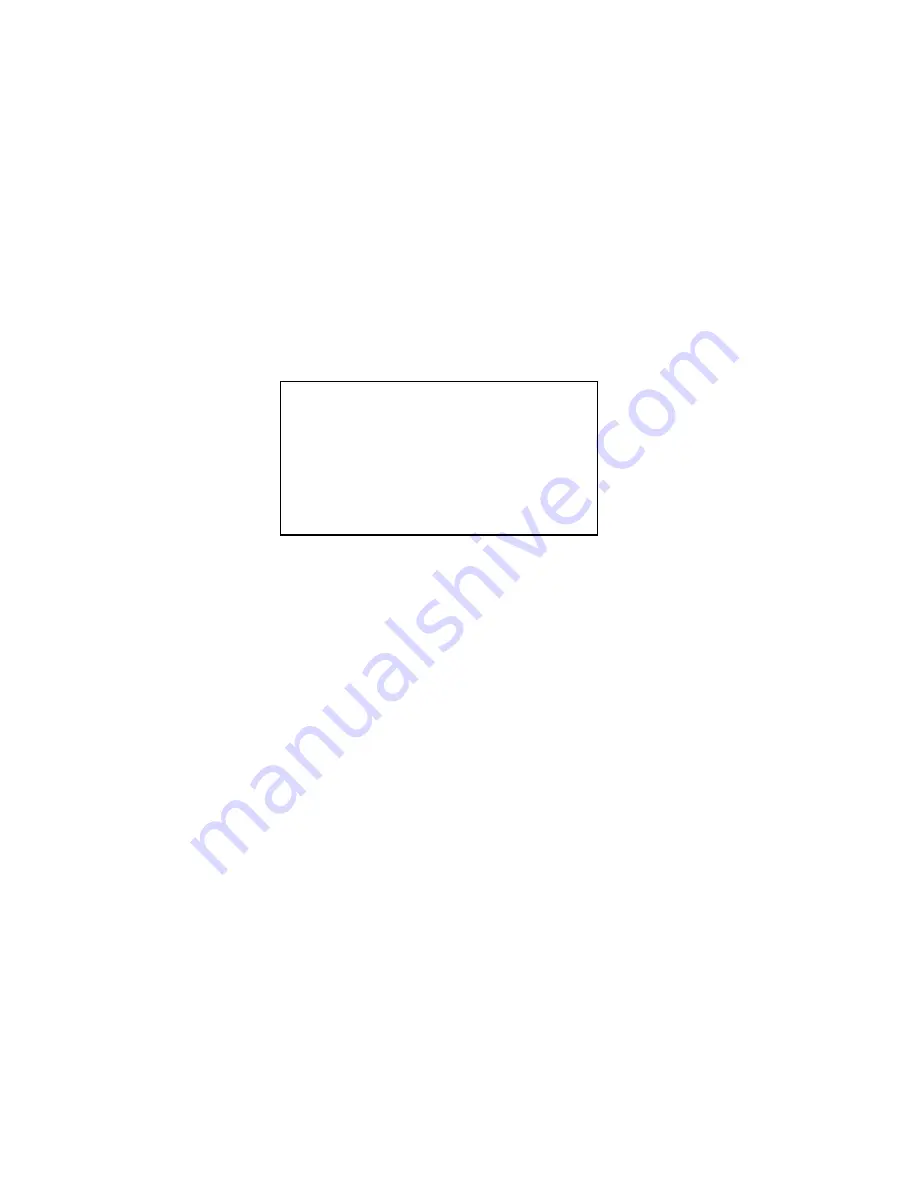
15
z
POSITION: Display the angel between the benchmark and then current location. Please use the
left/right button on the keyboard or in the speed dome terminal menu to set.
z
ZOOM DISP: Display speed dome zoom speed or not. Please use the left/right button on the keyboard
or in the speed dome terminal menu to set.
z
INSIDE TEMPERATURE: Display dome internal temperature or not. There are three options:
℃
/F/Off.
Please use the left/right button on the keyboard or in the speed dome terminal menu to set.
z
TITLE DISPLAY: Here you can set to display speed dome position information and etc. You can use the
speed dome control terminal to set the detailed title information. Please use the left/right button to set.
z
BACK: Go back to the previous menu.
z
EXIT: Log out system menu.
4.4.3 Camera Setting
Move the cursor to CAMERA SETTING and then click confirm button, you can go to the submenu.
z
WHITE BALANCE SETUP: Move the cursor to current option and then click confirm button, you can go
to the third menu.
z
EXPOSURE SETTING: Move the cursor to current option and then click confirm button, you can go to
the third menu.
z
DAY/NIGHT: Set day/night mode. Move the cursor to current option and then click confirm button, you
can go to the third menu. There are three options: auto/manual/off. Please use the left/right button on
the keyboard or in the speed dome terminal menu to set. Please make sure your product supports this
function.
z
FOCUS SETUP: It is to set camera focus mode, focus limit and etc. Please use the left/right button on
the keyboard or in the speed dome terminal menu to set.
z
PICTURE ADJUSTMENT: It is to set the camera hue, saturation, color control, gama, contrast,
brightness. There is the third menu. Please move the light to highlight current item and then click the
OK button to go to the next level menu.
z
FOCUS LIMIT: It is to set the distance between the camera and the object. It can prevent the focus
distance is too small which may result in focusing on the enclosure. At the same time, you can change
the distance to change the focus speed.
z
ZOOM SPEED: The bigger the value, the faster the speed. Please use the left/right button on the
keyboard or in the speed dome terminal menu to set.
z
APERTURE: It is to adjust the lens to achieve clear video. Please use the left/right button on the
keyboard or in the speed dome terminal menu to set.
z
NEXT PAGE: It includes the following options: APERTURE RESTRAIN. DIGITAL ZOOM, PICTURE
FLIP, FREEZE FUNCTION, AF SENSITIVITY, CAMERA FACTORY DEFAULT SETUP, CAMERA
RESTART. Please use the left/right button on the keyboard or in the speed dome terminal menu to set.
z
BACK: Go back to previous menu.
WB SETTING
EXPOSURE SETTING
DAY/NIGHT SETTING
FOCUS SETUP
PICTURE ADJUST
ZOOM SPEED : 08
APERTURE : 09
NEXT PAGE
BACK
EXIT






























