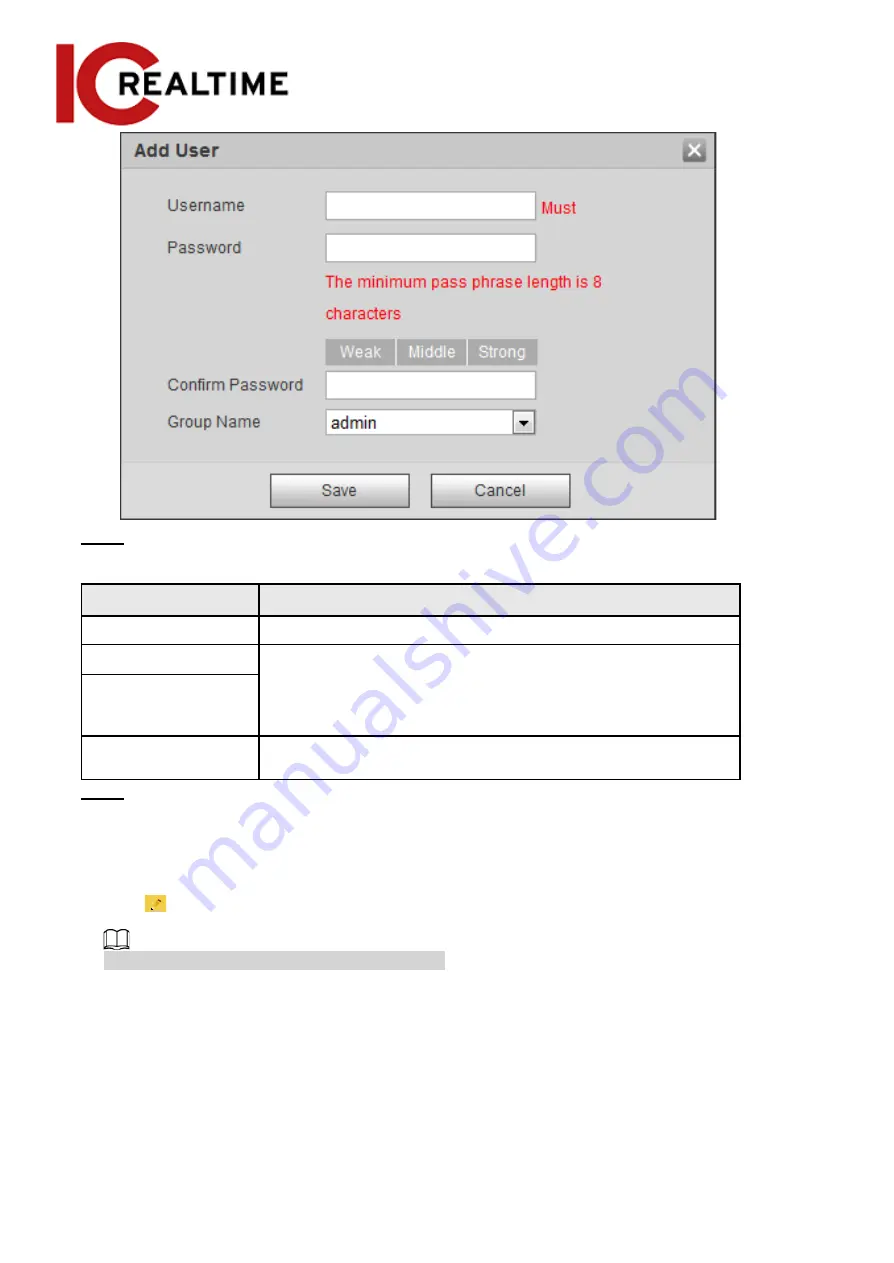
Step 3
Configure user parameters.
Table 4-40 Description of user parameters
Parameter
Description
Username
User’s unique identification. You cannot use existed user name.
Password
Enter password and confirm it again.
The password must consist of 8 to 32 non-blank characters and
contain at least two types of characters among upper case, lower
case, number, and special character (excluding ' " ; : &).
Confirm Password
Group Name
The group that users belong to. Each group has different
authorities.
Step 4
Click
Save
.
The newly added user displays in the user name list.
Related Operations
●
Edit user information
Click
to change password, group, memo, operation authorities, and login authorities.
You can only change the password of the admin.
The methods of changing password vary with different accounts.
◇
Log in with admin account, you can change password through
Old Password
and
Admin
Account
.
The password of admin account can be changed through
Old Password
only.
◇
Login with non-admin account (an added account with the permission of user management), you
can change password through
Old Password
.
◇
Old Password
: Change the password through entering the old password to be changed, and
then the new password.
109
Содержание Elite IPEL-E80F-IRB2
Страница 1: ...User s Manual V2 1 1 ...
Страница 25: ...4 2 4 Window Adjustment Bar 13 ...
Страница 29: ...Figure 4 5 Zoom and focus 17 ...
Страница 114: ...Figure 4 100 Add user restricted login 102 ...
Страница 126: ...Step 7 Click Open Figure 4 114 Certificate information Step 8 Click Install Certificate 114 ...
Страница 127: ...Step 9 Click Next Figure 4 116 Certificate store Step 10 Select the storage location and click Next 115 ...






























