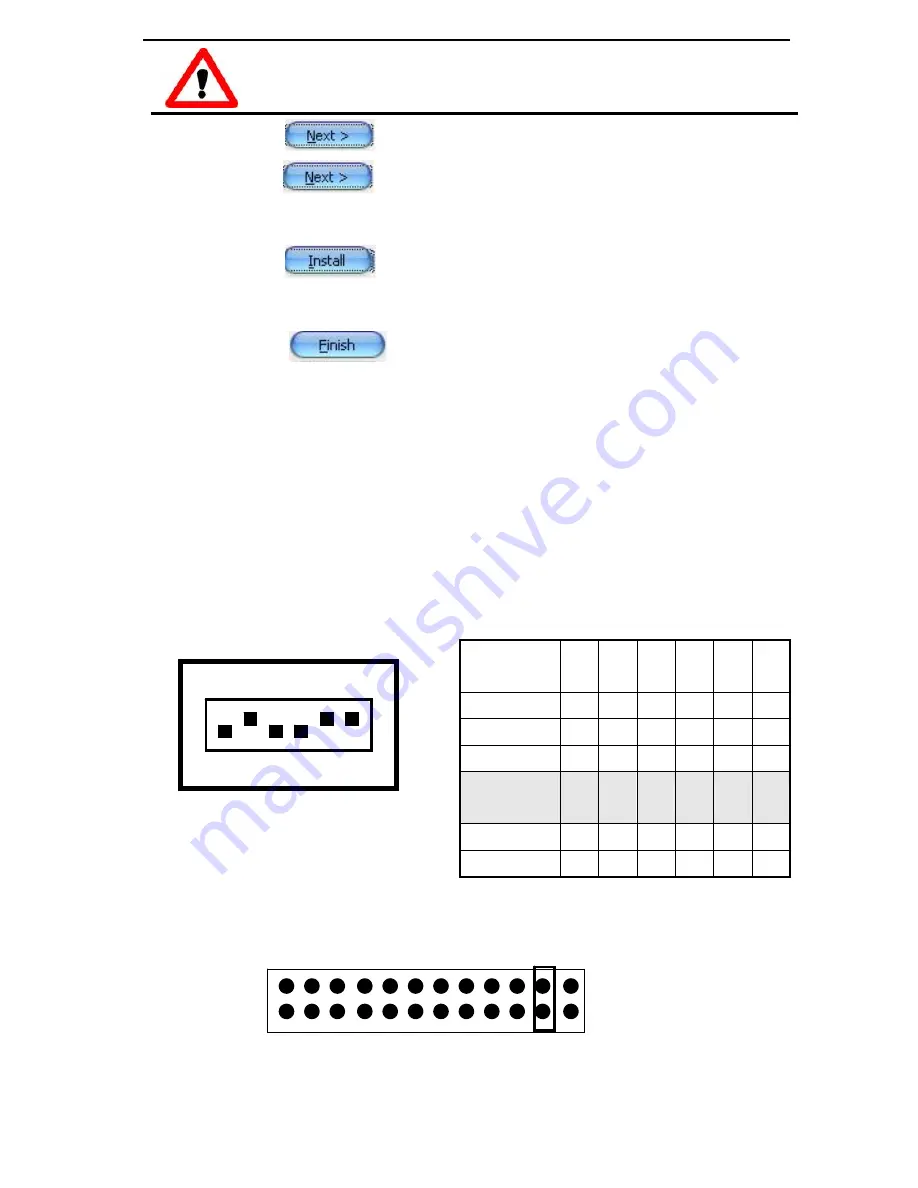
- 2 -
2. Click the
button to start the installation.
3. Click the
button to install the driver into the default
folder.
4. Click the
button to continue the installation.
5. Select the
“NO, I will restart my computer later”
and then
click the
button.
………………………………………………
I/O Base Address & Interrupt Setting
¾
The base address is set from SW1 DIP switch on
board:
(Default setting for 2C0)
¾
Interrupt jumper setting
3
The Windows driver only supports Windows 98/NT/2000
and XP/2003/vista 32-bit versions.
I/O Address
1
A9
2
A8
3
A7
4
A6
5
A5
6
A4
200-20F Off On On On On On
210-21F Off On On On On Off
…..
2C0-2CF
(Default)
Off On Off Off On On
……..
3F0-3FF Off Off Off Off Off Off
BASE ADDRESS
A9 A8 A7 A6 A5 A4
Default DIP switch setting
1 2 3 4 5 6
on
SW2
Default
IRQ
3 4 5 6 7 9 10 11 1214 15 NC








