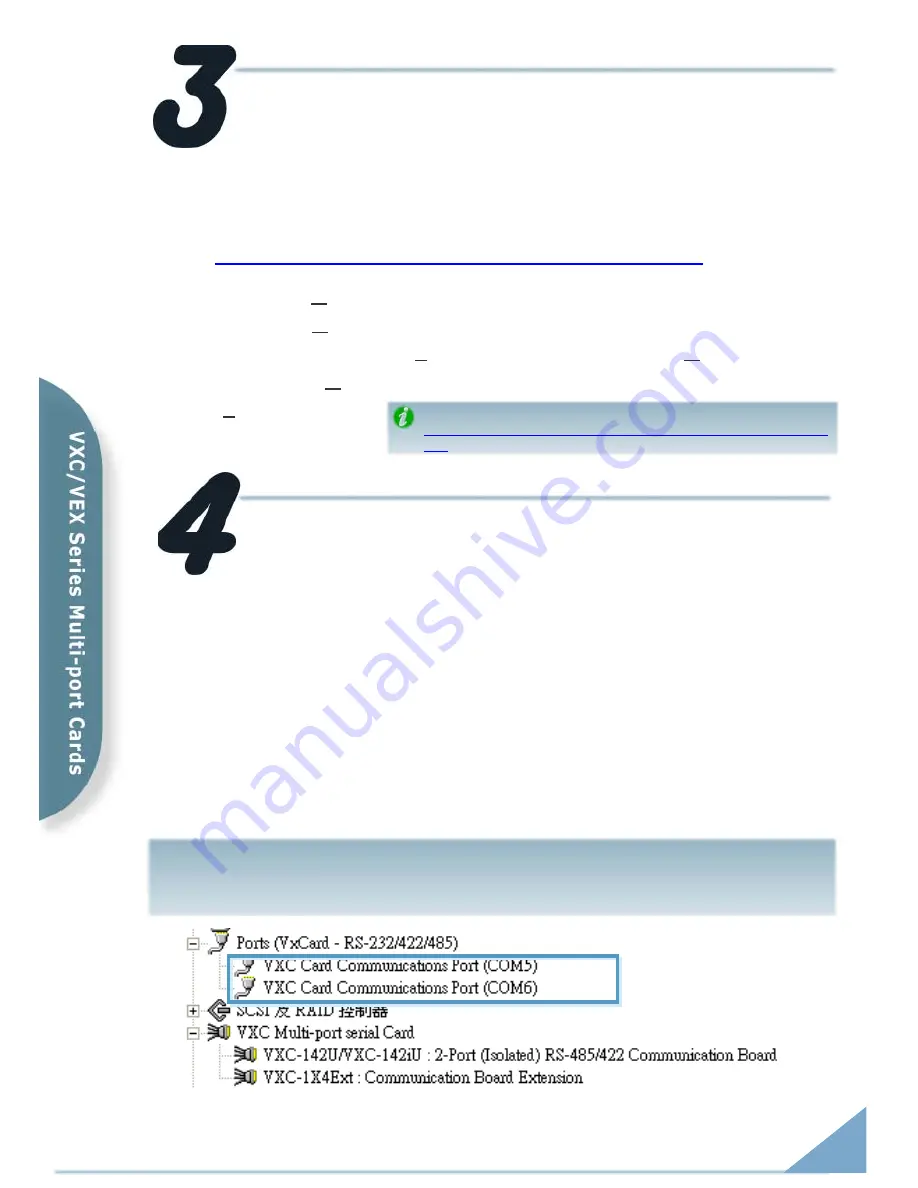
Installing Windows Driver
1.
Launch the Windows 2000/XP/2003/2008/Vista/7 (32/64 bit) driver
setup program. It is located at :
CD: \Napdos\multiport\windows\VxCard_W7_Vx.xx.xx.exe
http://ftp.icpdas.com/pub/cd/iocard/pci/napdos/multiport/windows/
2.
Click the
“Next>”
button to start the installation.
3.
Click the
“Next>”
button to install the driver into the default folder.
4.
Check the
“Create a desktop icon”
and click the
“Next>”
button.
5.
Select the
“NO, I will restart the computer later”
and click the
“Finish”
button.
For installing driver on other systems, please refer to:
http://ftp.icpdas.com/pub/cd/iocard/pci/napdos/multiport/man
ual/
Installing the Hardware
Follow these steps:
1.
Shut down and power off your computer.
2.
Remove the cover from the computer.
3.
Select an unused PCI/PCI Express slot.
4.
Carefully insert your VXC/VEX card into the PCI/PCI Express slot.
5.
Replace the PC cover.
6.
Power on the computer.
7.
Follow the prompt message to finish the Plug&Play steps.
8.
Make sure the com ports installed are correct as follows:
i.
Select
“Start
Æ
Control Panel”
and then double click the
“system”
icon.
ii.
Click the
“Hardware”
tab and then click the
“Device Manager”
button.
iii.
Check the COM ports of VXC/VEX card which listed correctly or not.
VXC-112(i)AU/142(i)AU/182iAU, VEX-112(i)/142(i) Quick Start Guide
3








