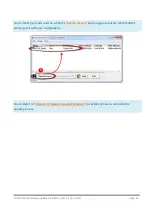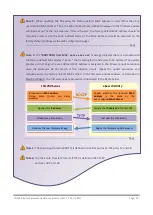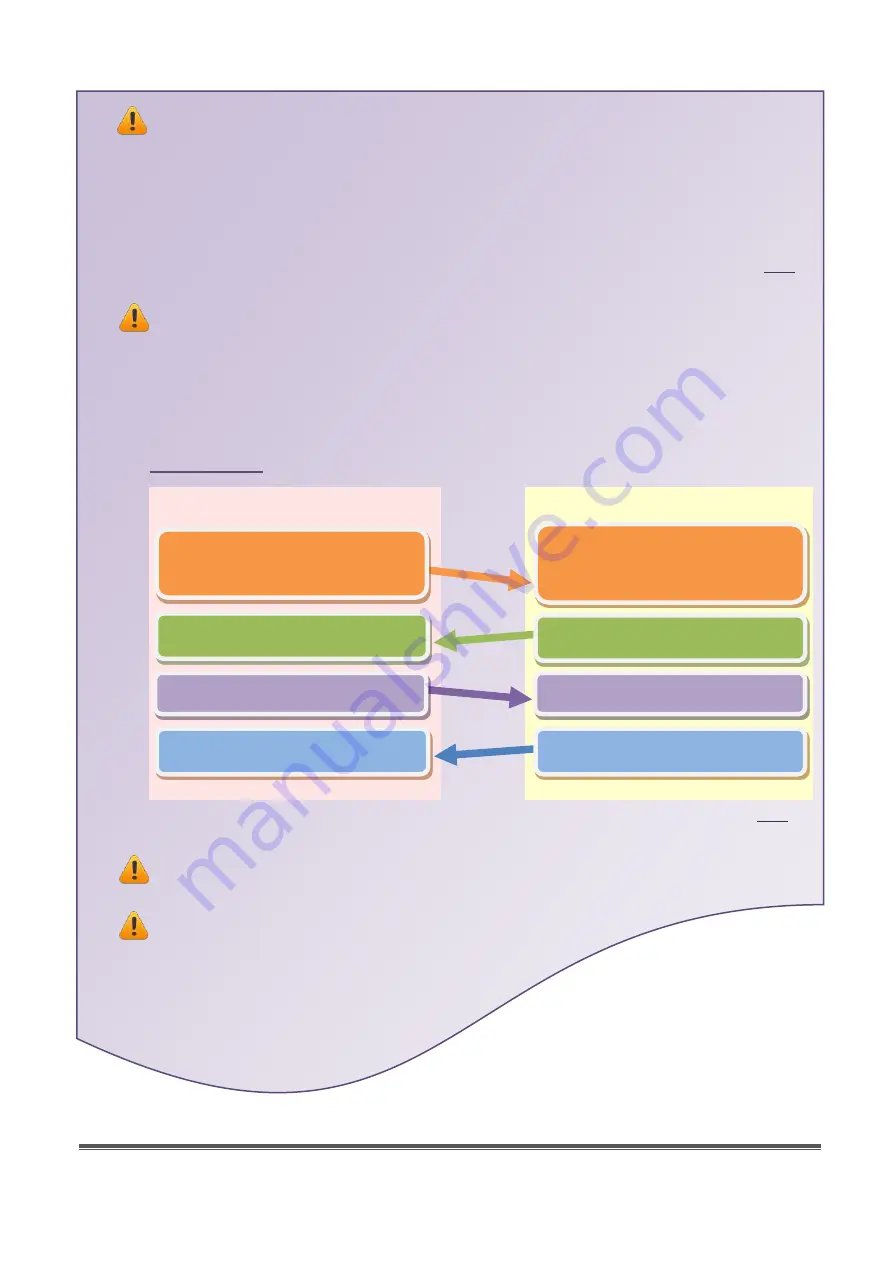
tSH-700 Series Firmware Update via Ethernet (Ver. 1.2/Jun. 2017)
Page: 20
Note 3:
When updating the firmware, the factory-default MAC address is used rather than any
user-defined MAC address. Thus, the MAC address (user-defined) displayed in the firmware update
window may not be the one required. If this is the case, the factory-default MAC address should be
manually entered into the MAC Address field, or the MAC address should be restored to the
factory-default settings via the web configuration pages.
…………………………………………………………………………………………………………………………………
Note 4:
The
“BOOTPREQ from MAC: xx-xx-xx-xx-xx-xx”
message indicates there is a module with
the factory-default MAC address “xx-xx…” that is asking for the firmware to be updated. The update
process will not begin if a user-defined MAC address is assigned in the firmware update window,
since the addresses do not match. If this situation occurs, repeat the update procedure and
manually enter the factory-default MAC address in the firmware update window, as described in
. The firmware update procedure is illustrated in the figure below.
…………………………………………………………………………………………………………………………………
back
Note 5:
The Bootstrap Protocol (BOOTP) is defined in RFC-951 and uses UDP ports 67 and 68.
Note6:
The Trivial File Transfer Protocol (TFTP) is defined in RFC-1350
and uses UDP port 69.
tSH-700 Series
eSearch Utility
Receives the new firmware image
Begins the firmware update process
TFTP
BOOTP
Establishes a connection
Applies
this
IP address
Accepts the connection
Assigns the
IP address
to the tSH-700
Checks whether the received
MAC
address
is
the
same
as the
user-assigned
MAC address
Broadcasts its
MAC address
(Note: Some routers can block
packets)