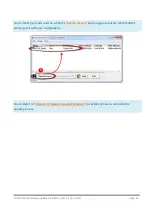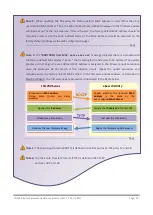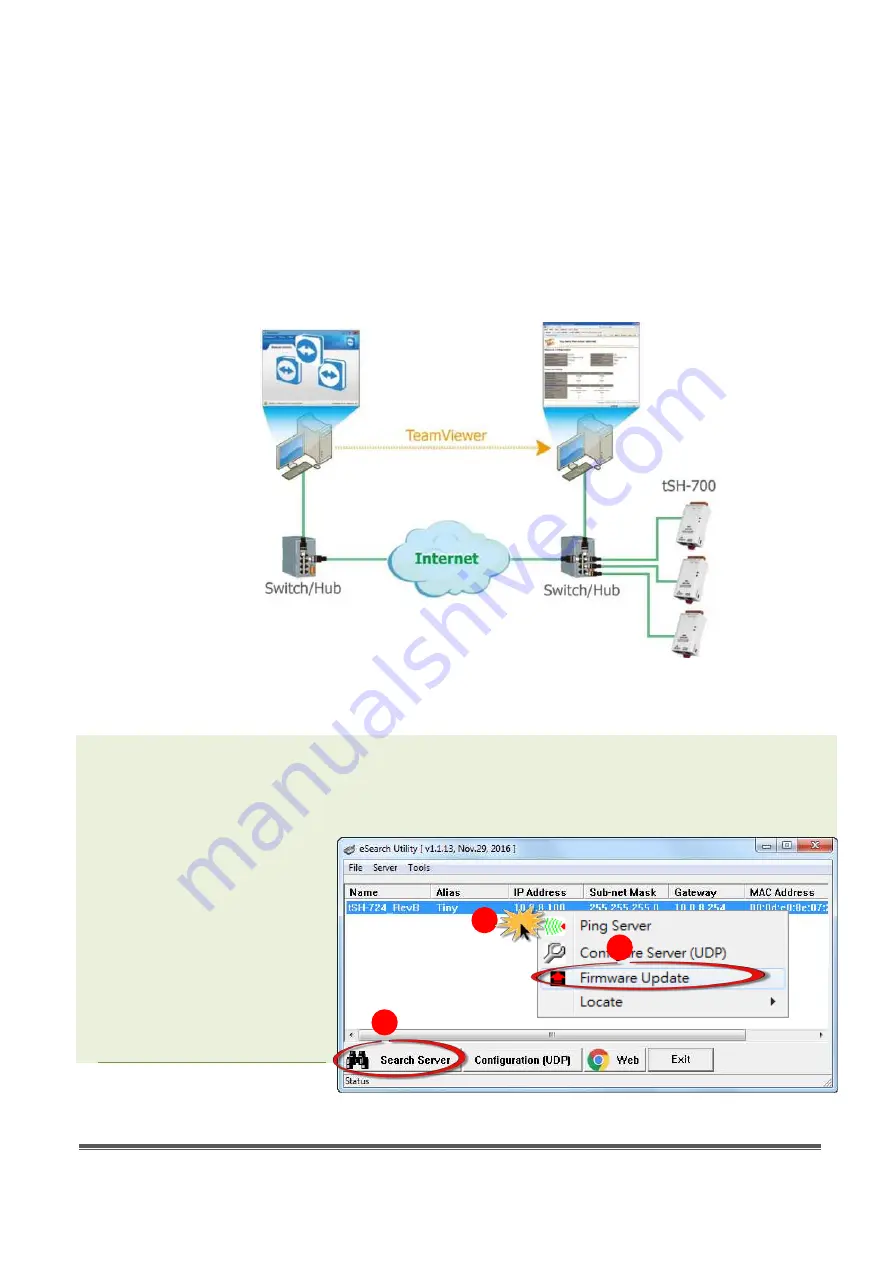
tSH-700 Series Firmware Update via Ethernet (Ver. 1.2/Jun. 2017)
Page: 8
2.2
Remote Firmware Update
In order to perform a Remote Firmware Update, use an application that allows an external system to
be remotely controlled, such as TeamViewer, in order to create a connection between the local and
the remote system.
Note that all firmware update procedures need to be carried out on the remote
system.
Follow the procedure described below to update firmware of the tSH-700 on the remote PC:
Step 1: In the eSearch Utility, click the
“Search Servers”
button to search for any tSH-700
modules connected to the network . (The network settings the tSH-700 module are described in
Step 2:
Right click
the name
of the tSH-700 module to be
updated.
Step 3: Select the
“Firmware
Update”
item from the popup
menu and the
“Open”
dialog
box will be displayed.
1
2
3
eSearch Utility is
running on the
computer to update
module's firmware.
User is there
remotely controlling
the firmware update
procedures.