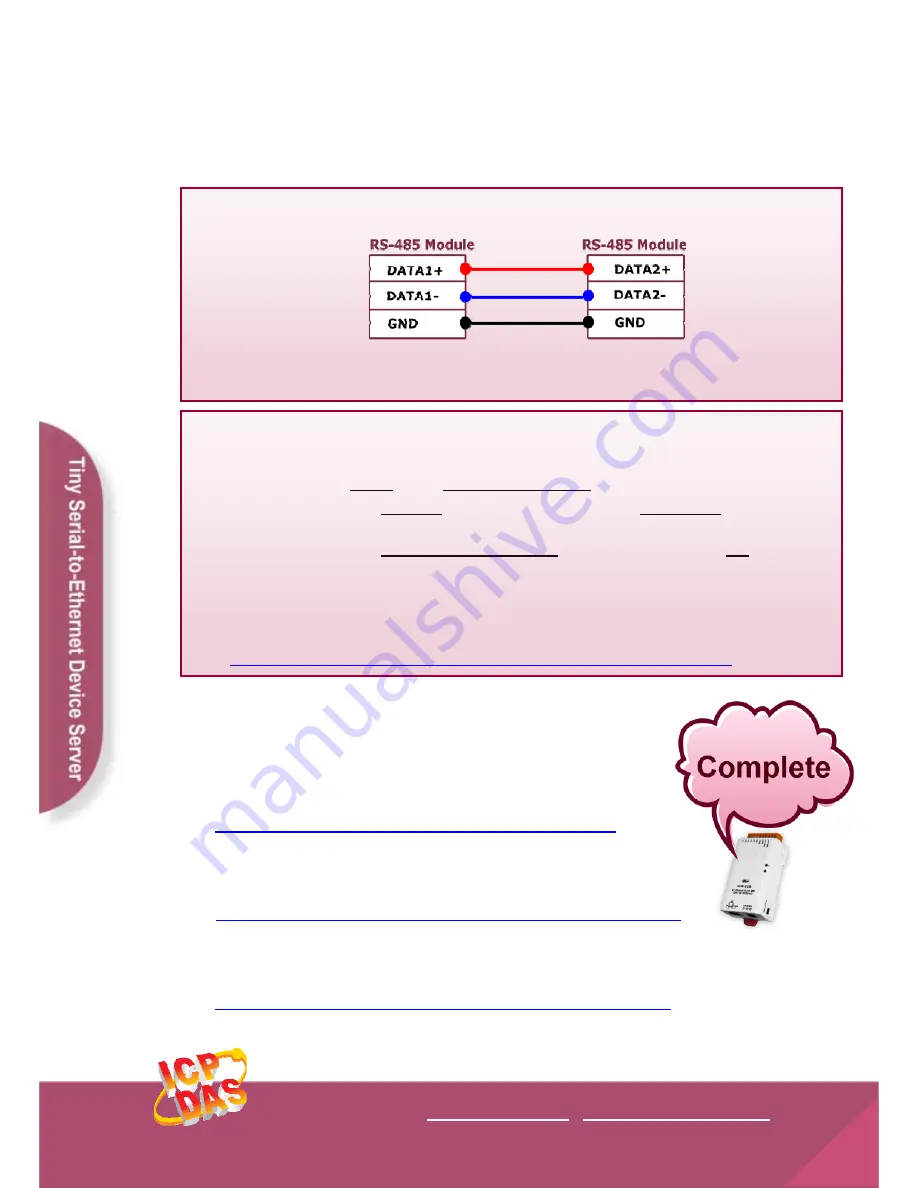
4.
If the test is successful, your COM port program is able to
work with this Virtual COM Port now.
Notes!!
1.
While using RS-485 modules (Ex, tDS-725), you should wire the Data1+
with Data2+ signals, and wire the Data1- with Data2- signals for self-test.
Then open the first two COM ports, send data to one and receive data from
the other.
2.
In order to avoid accessing error in “IE” browser, please disable your IE
cache as follows:
Step 1: Click “Tools” >> “Internet Options...” in the menu items.
Step 2: Click the “General” tab and then click the “Settings...” button in
Temporary Internet files frame.
Step 3: Click the “Every visit to the page” and then click the “OK” button in
Settings box and Internet Options box.
For more detail, please refer to the user manual (Page 58)
C:\ Napdos\tDS-700\Document\
http://ftp.icpdas.com/pub/cd/tinymodules/napdos/tds-700/document/
Related Information
tDS-700 Series Product page:
http://www.icpdas.com/products/Industrial/pds/tds-700.htm
tDS-700 Documentations:
CD:\Napdos\tDS-700\document\
http://ftp.icpdas.com/pub/cd/tinymodules/napdos/tds-700/document/
tDS-700 firmware:
CD:\Napdos\tDS-700\Firmware\
http://ftp.icpdas.com/pub/cd/tinymodules/napdos/tds-700/firmware/
ICP DAS Web Site: http://www.icpdas.com
Contact Us (E-Mail): [email protected] , [email protected]
Copyright @ 2010 by ICP DAS Co., Ltd. All Rights Reserved.
8


























