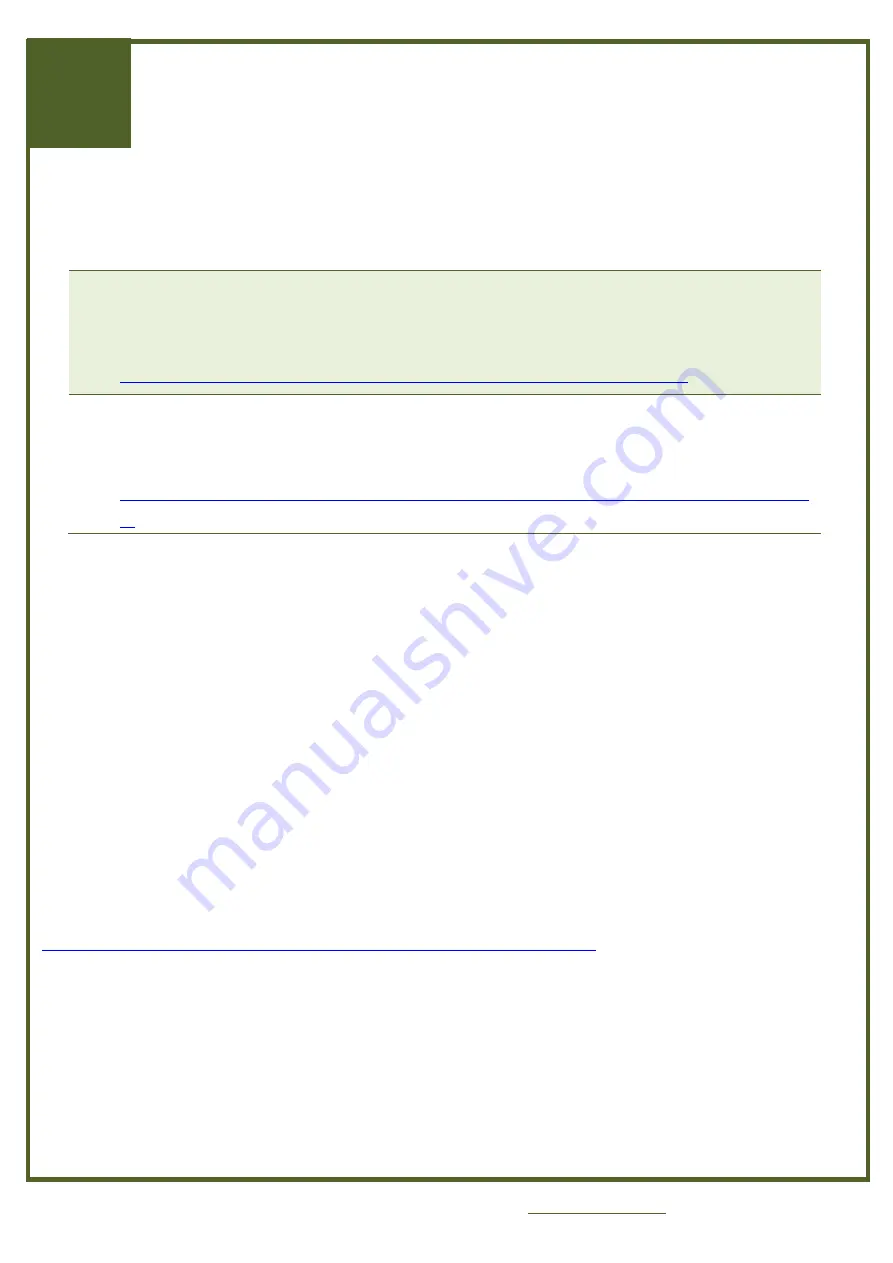
Copyright © 2017 ICP DAS Co., Ltd. All Rights Reserved.
E-mail: [email protected]
Page: 2
I
I
n
n
s
s
t
t
a
a
l
l
l
l
i
i
n
n
g
g
w
w
i
i
n
n
d
d
o
o
w
w
s
s
D
D
r
r
i
i
v
v
e
e
r
r
Setup the Windows driver, which can be obtained from either the companion CD-ROM or the ICP
DAS web site:
The UniDAQ driver supports 32-/64-bit Windows XP/2003/7/8/10; it is recommended to
install this driver for new user.
CD: \NAPDOS\PCI\UniDAQ\DLL\Driver
http://ftp.icpdas.com/pub/cd/iocard/pci/napdos/pci/unidaq/dll/driver/
The PISO-DIO series classic driver supports Windows 98/NT/2K and 32-bit XP/
2003/7/8/10. Recommended to install this driver for have been used PISO-730 series
boards of regular user, please refer to :
http://ftp.icpdas.com/pub/cd/iocard/pci/napdos/pci/piso-dio/manual/quickstart/classi
c/
Click the
“Next>”
button to start the installation.
Check your I/O Card is or not on supported list, then click the
“Next>”
button.
Select the installed folder, the default path is
C:\ICPDAS\UniDAQ
, confirm and click the
“Next>”
button.
Check your I/O Card on list, then click the
“Next>”
button.
Click the
“Next>”
button on the Select Additional Tasks window.
Click the
“Next>”
button on the Download Information window.
Select
“No, I will restart my computer later”
and then click the
“Finish”
button.
For more detailed information about how to install the UniDAQ driver, refer to
“Section 2.2 Install
UniDAQ Driver DLL”
of the UniDAQ Software Manual, which can be found in the
\NAPDOS\PCI\UniDAQ\Manual\
folder on the companion CD, or can be downloaded from:
http://ftp.icpdas.com/pub/cd/iocard/pci/napdos/pci/unidaq/manual/
3
3
3








